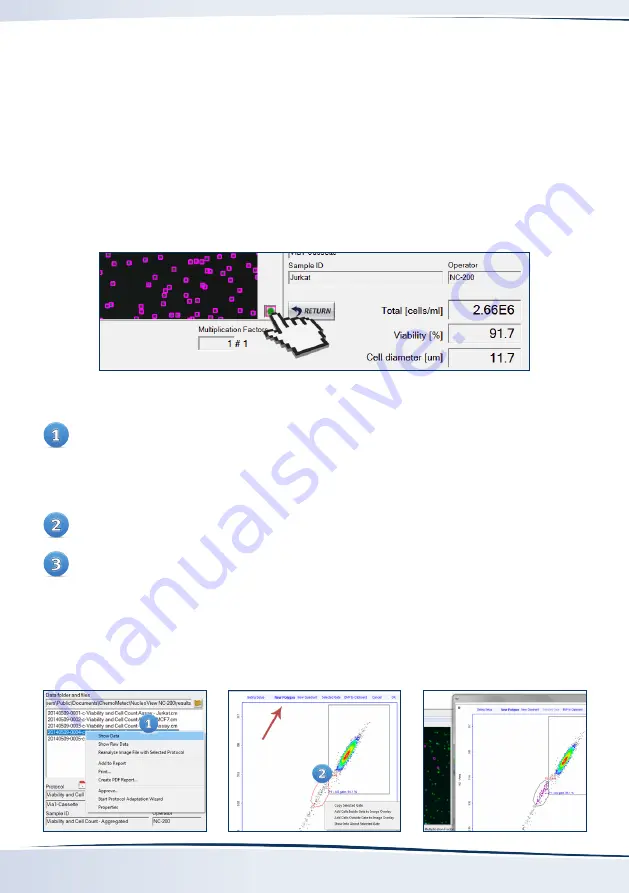
Optional:
Visual Inspection
of Counting Gates
Option One (Preferred)
Click the green dot in the right-hand corner of the image window.
This activates the image overlay function indicating all the events in the total cell count. The mouse
scroll button allows the user to zoom in at the cursor position. Cells will be framed by a pink square.
Option Two (Advanced)
Right-click on the sample file name in the ‘Data folders and files’ window and select ‘Show Raw
Data’. A new window will open displaying scatter plots and histograms of event intensity and
area for the appropriate channels (Acridine Orange and DAPI). It is important that the center
of the population, most usually seen as a colored region on the scatter plot, is included in the
counting gate.
To check distinct cell populations, create a new polygon around the particular cell population.
Right-click inside of the newly formed polygon and select ‘Add Cells Inside Gate to Image
Overlay’. This activates the image overlay function indicating all the events visually to
determine the validity of their inclusion or exclusion from the final counting result.
Delete the polygon and the image overlay by right-clicking and selecting ‘Delete Image Overlay’.


























