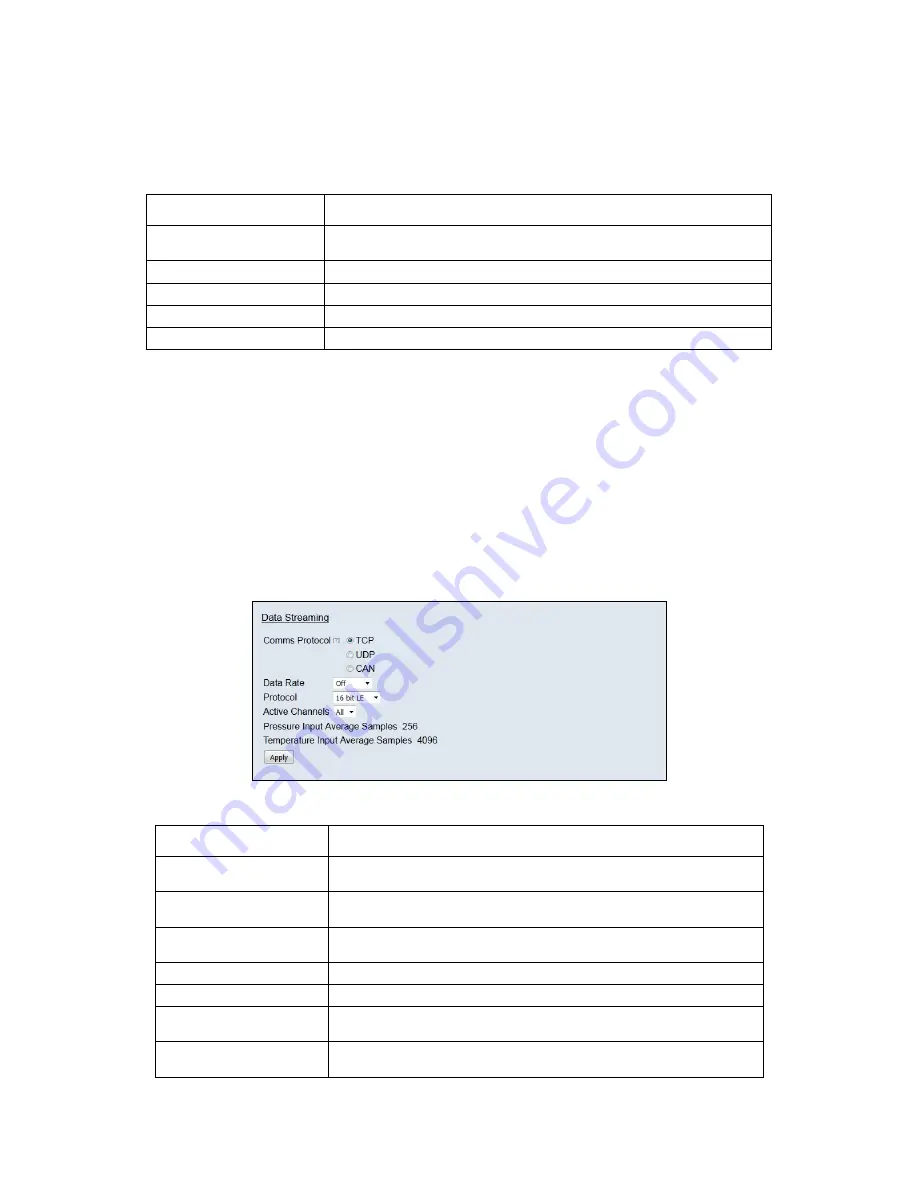
Page 9
5.2 Common Controls Sidebar
Figure 5.1 above shows the first page viewed when navigating to the webserver. The menu at the
top allows the user to choose what is visible in the central window, and the sidebar shows
information and has a select few commands that are useful regardless of the central page the user
is on.The function of the controls on the sidebar is detailed in the subsequent table (Table 5.1)
Control
Function
'RESET' button
Resets the microDAQ, similar to power cycling the device. Use to activate new
settings and/or rebuild calibration tables.
'Rezero' button
Starts a microDAQ rezero operation.
'Full Scale'
Displays the value of the fullscale that the microDAQ is set up to use .
'Channels'
Displays the number of channels that the microDAQ is set up to use.
‘Burn to eeprom” button
Burns all changes made to the local settings into the eeprom
Table 5.1, Common sidebar control functions.
5.3. The 'Setup' Page
5.3.1 Introduction
The 'Setup’ page shows all of the microDAQ's main operating parameters. Setup is divided into
different categories by function, and each category is detailed separately in the following.
5.3.2 Data Streaming
The ‘Data Streaming’ section allows the user to change settings that affect all three communication
protocols, and allows the user to choose the protocol that is to be used, along with the data
transfer rate and the amount of channels.
Figure 5.2, Data Streaming group
Control
Function
‘Comms Protocol’ radio button
Chooses the communication protocol that is to be used. When selected this button
will change the communications page underneath to the appropriate comms menu.
‘DATA Rate’ option list
Selects the rate at which the microDAQ will transmit data, whether this value is for
TCP, UDP or CAN will depend on the comms protocol selection.
‘Protocol’ option list
Selects the format that the data will be transmitted as, options are 16 bit LE, 16 bit
BE for all protocols and eng. units as an extra option for TCP and UDP Comms.
‘Active channels’
Selects the numbher of active channels, either 16,32,48 or All
‘Apply’ button
Applies the changes made to the local settings
Pressure input Average
Samples
Standard moving averaging filter for the acquired pressure readings.
Temperature input average
samples
Standard moving averaging filter for the acquired temperature readings.
Table 5.2, Data Streaming settings.









































