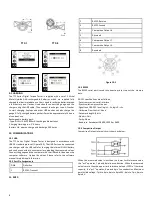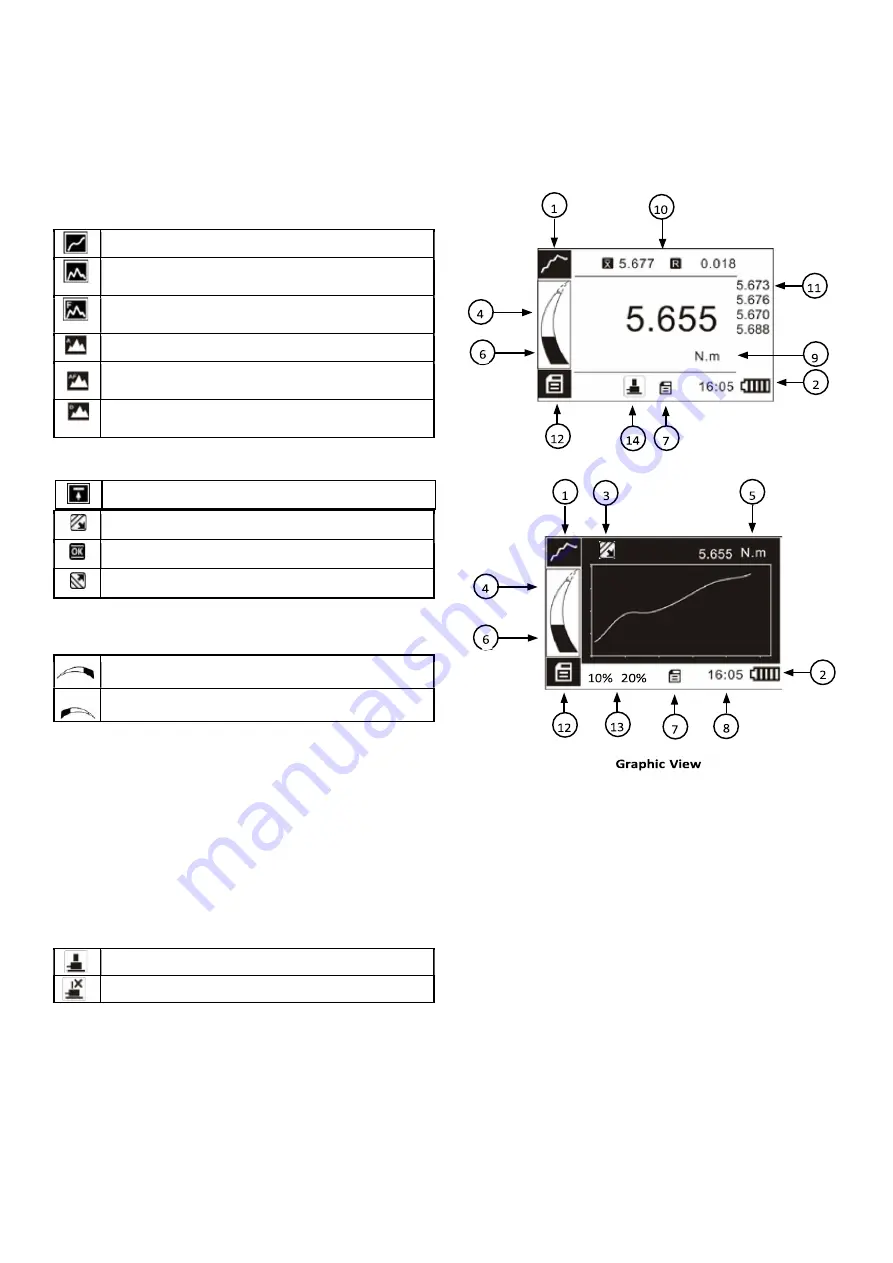
2
Included Accessories:
USB cable, charger adapter, cal. cert. printer
cable, square driver adapter connector
Optional Accessories:
RS-232 cable, Rundown adapters,
Printer. Note: Software available for free at www.shimpoinst.com
1. LCD SCREEN STANDARD VIEW
Test Mode Icons:
2.
Battery Icon: Battery level or charging status. Flashes when gauge
needs to be recharged.
Digital View
3.
OK/OV Preset Indicator:
4.
Torque Icons: Indicates force direction.
5.
Current measured value
6.
Analog Bar: Indicates current position within full scale. When the bar enters the area enclosed by the dotted line,
this signifies the full scale capacity is exceeded by an overload condition.
7.
Storage Icon: Indicates data is being saved.
8.
System time
9.
Units Indicator: Selected engineering unit.
10.
Statistics X: Average; R: Variance
11.
Data list: Five Point Measurement in Peak & First Peak Modes12. Key Setting Mode: Printer Icon Key press will print.
Disc icon key will store reading.
13.
Double Peak Mode Percentages
14.
Sensor Icons: TTC-E Only
Sensor is Connected
Sensor not Connected
Track: Real Time, live measuring mode
Peak: Reading will not change until a higher value is measured
First Peak: Captures First Peak after a decrease has been detected.
Drop Ratio set in menus.
Auto Peak: Resets Peak after a programmed time period
Auto First Peak: Resets the First Peak after a programmed time
period. First Peak drop Ratio set in menus
Double Peak: Captures two First Peak values. Both drop ratios set
in drop ratio menu
Preset: Set the upper & lower limit for GO/NG testing
Under Lower Limit
Between Low Limit & Upper Limit
Over Upper Limit
Clockwise (CW)
Counterclockwise (CCW)