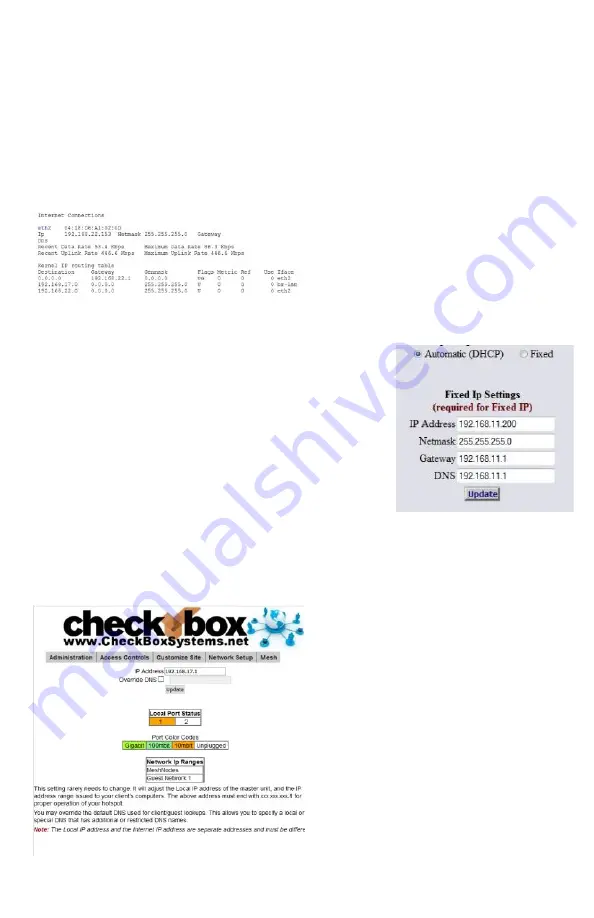
6
Network Setup
You probably will not need to make any changes in the network setup of your CheckBox
system as most Internet Service Providers use DHCP, Dynamic Host Configuration
Protocol, to tell the devices connected to their network what address and other
parameters to use.
If your Internet Service Provider uses static IP addresses, or if you are connecting
CheckBox to a an internal company network you may need to set some network
parameters manually.
To enter Network Setup click on
Network
Setup
on the top menu and then
Internet
in the drop down menu. The Network
Setup page will appear.
In the Network Setup page you will see a
summary of the Internet connections
currently connected to each of the ports
on your CheckBox.
This page will show you the recent data rates (speed) and maximum data rate on each
link. CheckBox will use this information to determine the
percentage of the data traffic that each connection will
carry, and will adjust this percentage on the fly.
Clicking on the
Eth3
,
Eth2
, or
Eth1
will take you to an
Internet Access Setup screen for that connection.
If the Internet connection is set for DHCP (automatic
configuration) the IP address received via DHCP will be
displayed here.
If you need to set a fixed (static or permanent IP address)
click on
Fixed
and then enter the IP address, Netmask,
Gateway and DNS information in the appropriate boxes.
Click Update and then restart your system.
Local Address
Local Address refers to the IP addresses
the CheckBox system assigns to users on
the system. By default this address is in the
192.168.17.xxx range. This setting should
not be changed under most circumstances.
If there is a need to change this address
range, select
Network Setup
on the top
menu and then
Local
from the drop down
menu and enter the new address range in
here and press update.
NEVER SET THE LOCAL ADDRESS
RANGE TO BE THE SAME AS THE
ADDRESS RANGE OF THE INTERNET
CONNECTION. This will cause routing
errors and you will lose contact with the
unit.





















