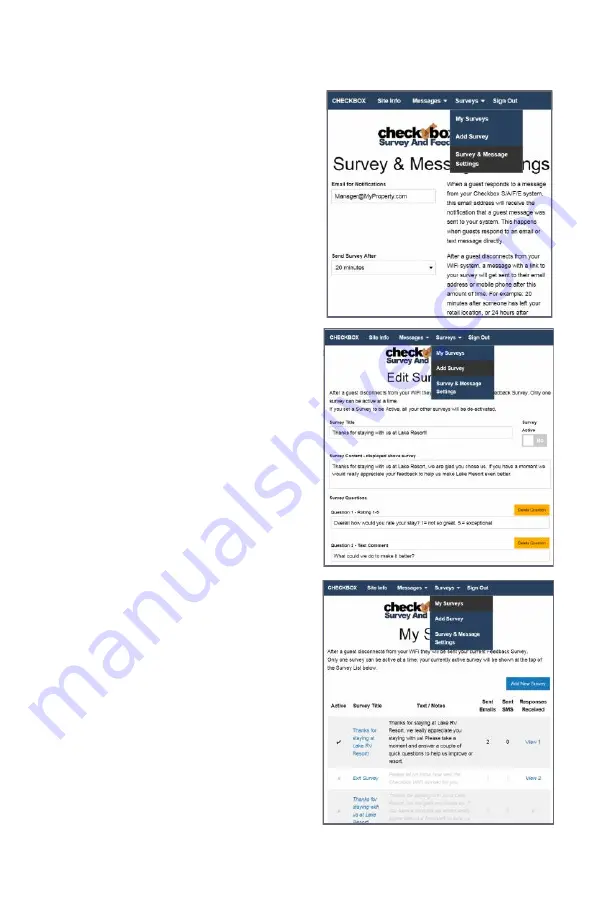
31
Creating Guest Surveys with S/A/F/E
You can use S/A/F/E to automatically send out
a survey to your guests after they have left
your property. CheckBox will monitor the
guest’s connection, and when they have
disconnected from the network after a waiting
pre-determined interval they survey can be
automatically sent. This interval is et under
Surveys -> Survey & Message Settings.
After the system has determined the guest has
been off of the network for the predetermined
time an email or text message will be sent
inviting the guest to click a link to take your
survey.
To create a survey navigate to Surveys ->
Add Survey.
You can create and save multiple surveys, but
only one survey can be active at a time.
Give your survey a title and create a message
to go above your survey.
Survey questions can either be formatted so
the responses are either a rating (1 through 5)
or a comment field. Create your survey
questions. Here you can also choose if this
survey is currently active or not.
After you save the survey you can return to
edit the questions if needed.
To see a list of the surveys you have created
and to review the responses you have
received navigate to Surveys -> My Surveys.
There you will see a list of all of your surveys
and which one is active, and you can view the
responses received by clicking on the View
links on the right hand side.




















