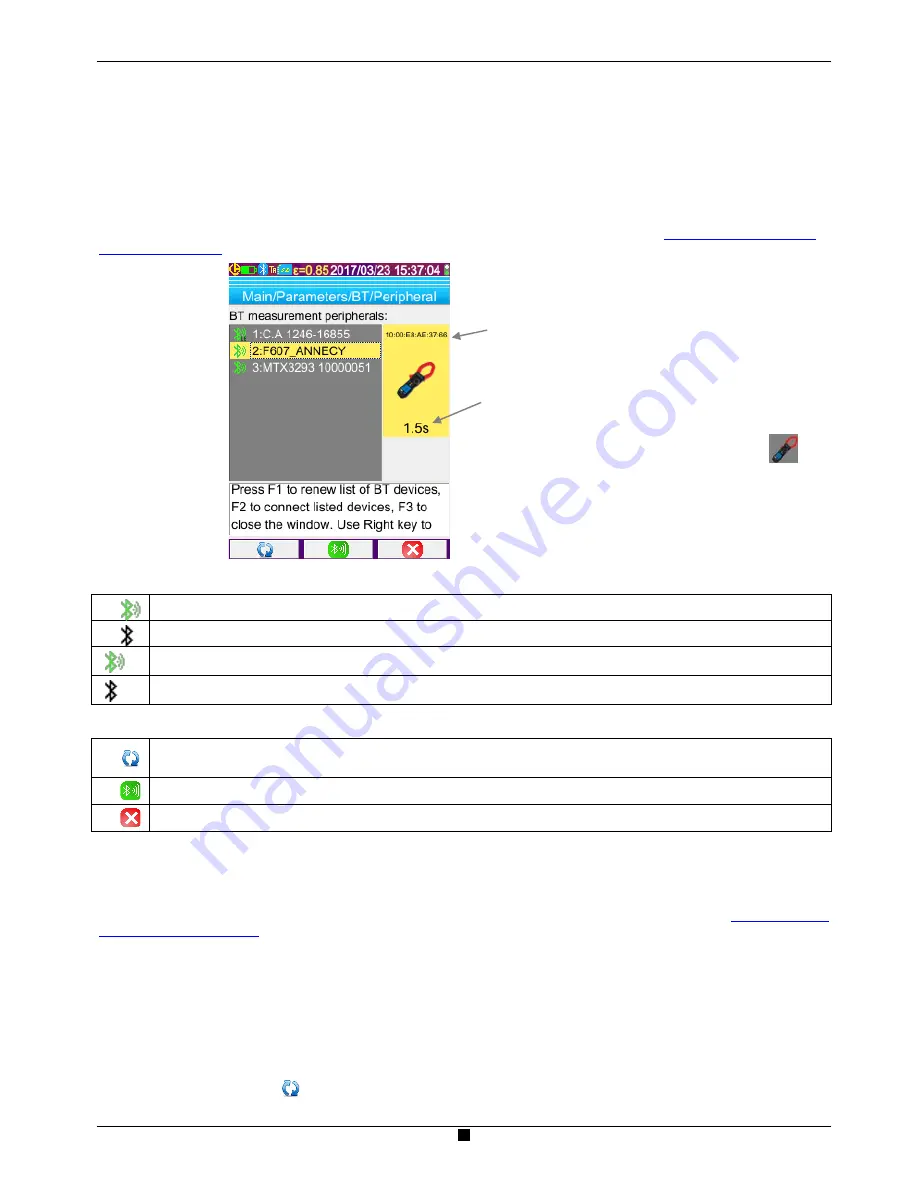
27
6.3.3. What peripherals does the camera recognize?
In the current version, the camera recognizes the following instruments:
ASYC IV multimeters:
MTX 3292/3BT (1 measurement read)
current clamps:
F607
(3 measurements read)
current clamps:
F407
(3 measurements read)
Chauvin Arnoux BLE instruments: C.A 1246, C.A 1821 …
6.3.4. Connecting a Bluetooth measurement peripheral
For a measurement peripheral to be connected, the Bluetooth function must be activated (see § 6.1.
How to activate/deactivate
the Bluetooth function
).
The peripherals are connected from the peripherals
manager, which opens after validation of the item
of
the Main / Parameters / Bluetooth menu.
The peripherals must be on and Bluetooth communication
activated before a search is started.
This manager lists the Bluetooth peripherals previously or currently connected:
Peripherals connected
Peripherals not connected
LE
“Low-energy” peripherals connected
LE
“Low-energy” peripherals not connected
The F1, F2, and F3 keys associated with this menu have the following functions:
starts a search for Bluetooth peripherals; the peripherals already connected are kept. Those having the highest receive
levels are added and connected until the 3 peripherals allowed are reached.
starts an attempt to reconnect all of the peripherals in the list.
closes the Bluetooth peripherals manager.
The Up/Down keys are used to select a peripheral in the list and display its Bluetooth address and the reading period of the
peripheral.
6.3.5. How are the Bluetooth peripherals chosen?
A first search identifies, among the devices detected, those that are recognized by the camera (see § 6.3.3.
What peripherals
does the camera recognize?
). The camera then favours the peripherals with the highest transmit levels.
If peripherals are already connected to the camera when the search is started, they will be kept. The list will be completed up to
the 3 peripherals allowed, using those found previously.
6.3.6. Replacing one peripheral with another
1. Disconnect the peripheral to be removed by switching it off.
2. Wait until the disconnection takes effect on the camera (appearance of a message).
3. Switch on the new peripheral to be connected.
4. Start a new search (
F1
key) from the peripherals manager (Main/Parameters/Bluetooth/Peripherals menu), which will
overwrite the current list (the peripherals which are connected are kept) and lead to addition of the new instrument.
Bluetooth address of the F607_ANNECY clamp
Polling period of this peripheral
Summary of Contents for C.A 1954 DiaCAm2
Page 1: ...GB User s manual C A 1954 THERMAL CAMERA...
Page 37: ...APPENDIX I Menu tree 1 3...
Page 38: ...APPENDIX I Menu tree 2 3...
Page 39: ...APPENDIX I Menu tree 3 3...
Page 42: ...X04696A02 Ed 1 11 2017...






























