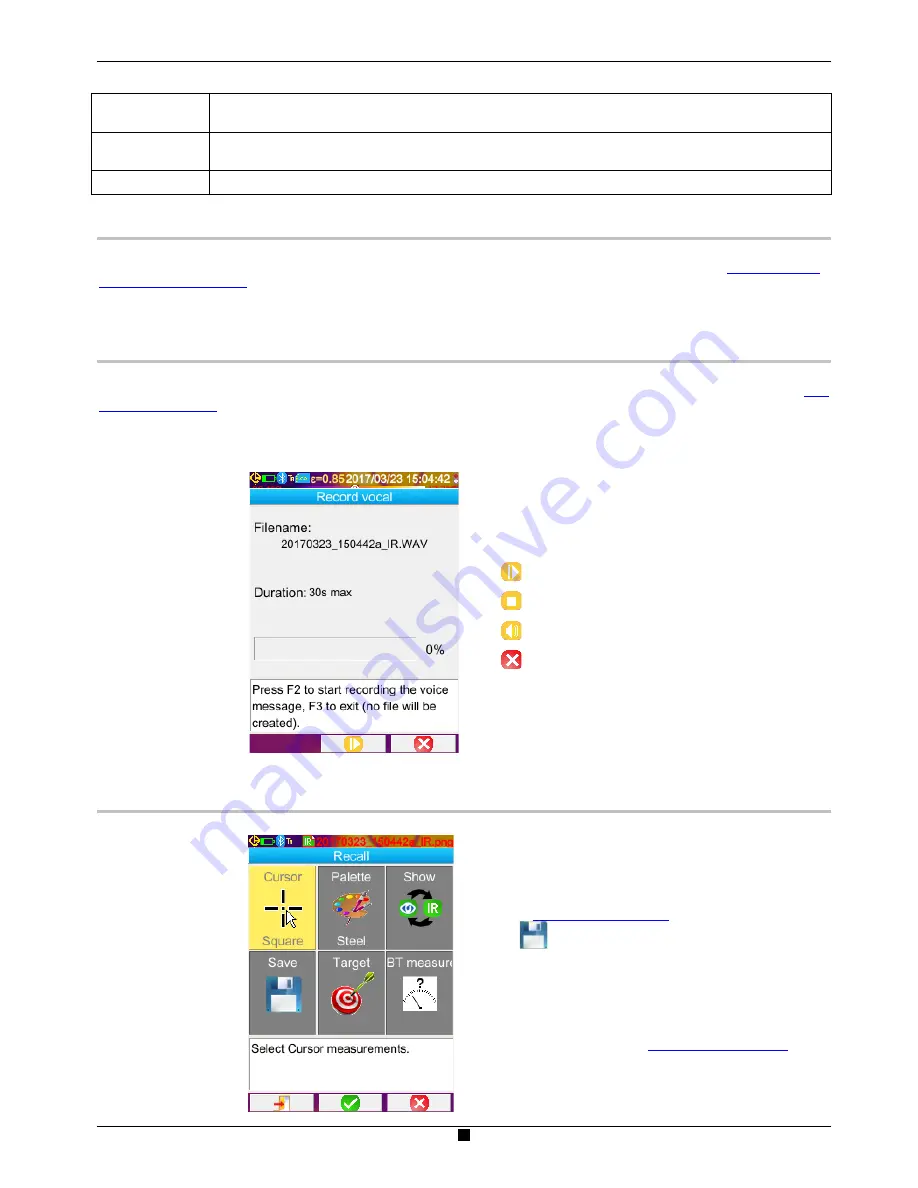
19
As the case may
be, 1, 2, or 3 files are saved:
1 file
for a derived image (same date of acquisition) with no headset connected (the visible image already exists,
only the IR file is created)
2 files
for the creation of an image from a new acquisition (new date of acquisition) with no headset connected
(the IR and visible image files are created)
3 files
for the creation of an image from a new acquisition with a vocal file
4.3. Where are the images saved?
The images are saved in the working directory selected by the operator in the Main/Files/Directory menu (see §
1.5.7. Changing
the image backup location
). The working directory must be located on the micro SD card present in the device; if it is missing, an
error message informs the operator.
4.4. Adding a vocal remark
The vocal functions are performed by means of a Bluetooth headset, which must be connected to the camera (see § 6.2.2.
How
to connect a headset
).
The vocal message can be added only at the end of a backup of an image, after the display of the message indicating the name
of the file created. If the headset is connected, another message proposes recording a vocal message (see above). The duration
of a vocal message is limited to 30 seconds.
The vocal message recording window uses the
F1
,
F2
and
F3
keys, which receive the following functions:
: to start recording (or adding another message)
: to stop recording or playback
: to play back the message
: to close the window (without creating a file
if the press was before the start of recording
or during recording).
4.5. Changing the vocal remark on an existing image
The only way to change a vocal file, apart from the record menu, is to create a new file and delete the old one.
First of all, the image concerned must be recalled
(see § 4.6.
How to recall an image?
), then saved by selecting
the item
in the Recall menu.
A new derived image (with a new index, "
a
" to "
z
") is then
created.
If the headset is connected, a message proposes creating an
associated vocal record.
All that remains is to create the new message (see above) and
erase the old image (see § 4.8.
How to delete an image?
).
Summary of Contents for C.A 1954 DiaCAm2
Page 1: ...GB User s manual C A 1954 THERMAL CAMERA...
Page 37: ...APPENDIX I Menu tree 1 3...
Page 38: ...APPENDIX I Menu tree 2 3...
Page 39: ...APPENDIX I Menu tree 3 3...
Page 42: ...X04696A02 Ed 1 11 2017...






























