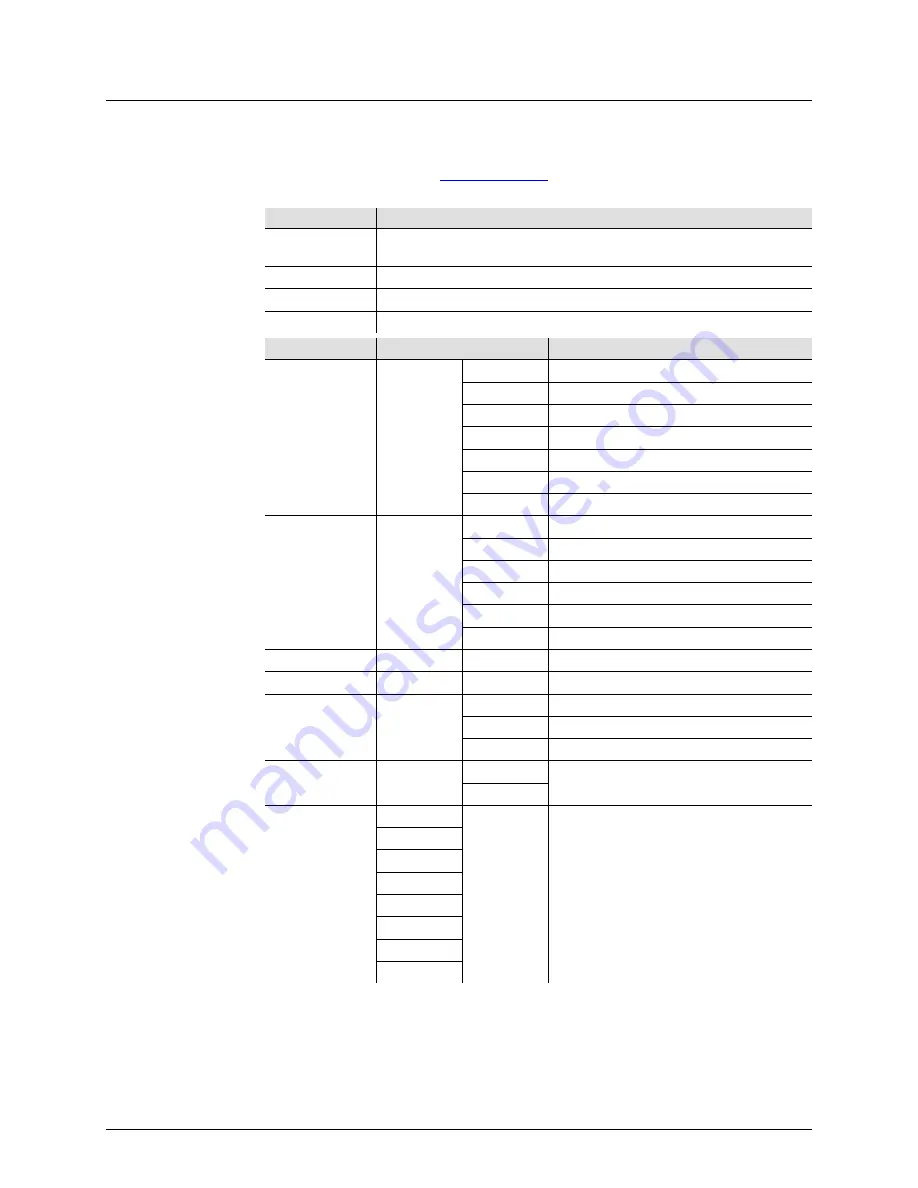
Page 8 of 18
COLORband PiX™ IP User Manual (Rev. 2)
4.
O
PERATION
Control Panel
Operation
To access the control panel functions, use the four buttons located underneath the
display. Please refer to the
Product Overview
to see the button locations on the control
panel.
Button
Function
<MENU>
Press to find an operation mode or to back out of the current menu
option
<UP>
Press to scroll up the list of options or to find a higher value
<DOWN>
Press to scroll down the list of options or to find a lower value
<ENTER>
Press to activate a menu option or a selected value
Menu Map
Mode
Programming Steps
Description
Static Colors
C--
C1
Red
C2
Green
C3
Blue
C4
Cyan
C5
Magenta
C6
Yellow
C7
White
Auto Programs
P--
P1
7 Color Switching
P2
7 Color Fading
P3
3 Color Switching
P4
3 Color Fading
P5
Chase Program 1
P6
Chase Program 2
Program Speed
S--
S001-S100
Selects auto program speed
Slave Mode
SLA
A__1-A126
Sets Slave Mode
Custom Color
Mixing
U--
r--
Red
g--
Green
b--
Blue
Touch Control
Panel Lock
PASS
ON
Locks touch control panel
Passcode is UP,DOWN,UP,DOWN,ENTER
OFF
DMX
Personalities
and Starting
Address
3-CH
d001-d512
Selects DMX personality and starting
address
4-CH
6-CH
7-CH
9-CH
12CH
18CH
36CH
Configuration
(DMX)
Set the product in DMX mode to control with a DMX controller.
1. Connect the product to a suitable power outlet.
2. Turn the product on.
3. Connect a DMX cable from the DMX output of the DMX controller to the DMX input
socket on the product.
Summary of Contents for colorband PiX IP
Page 1: ...User Manual ...




































