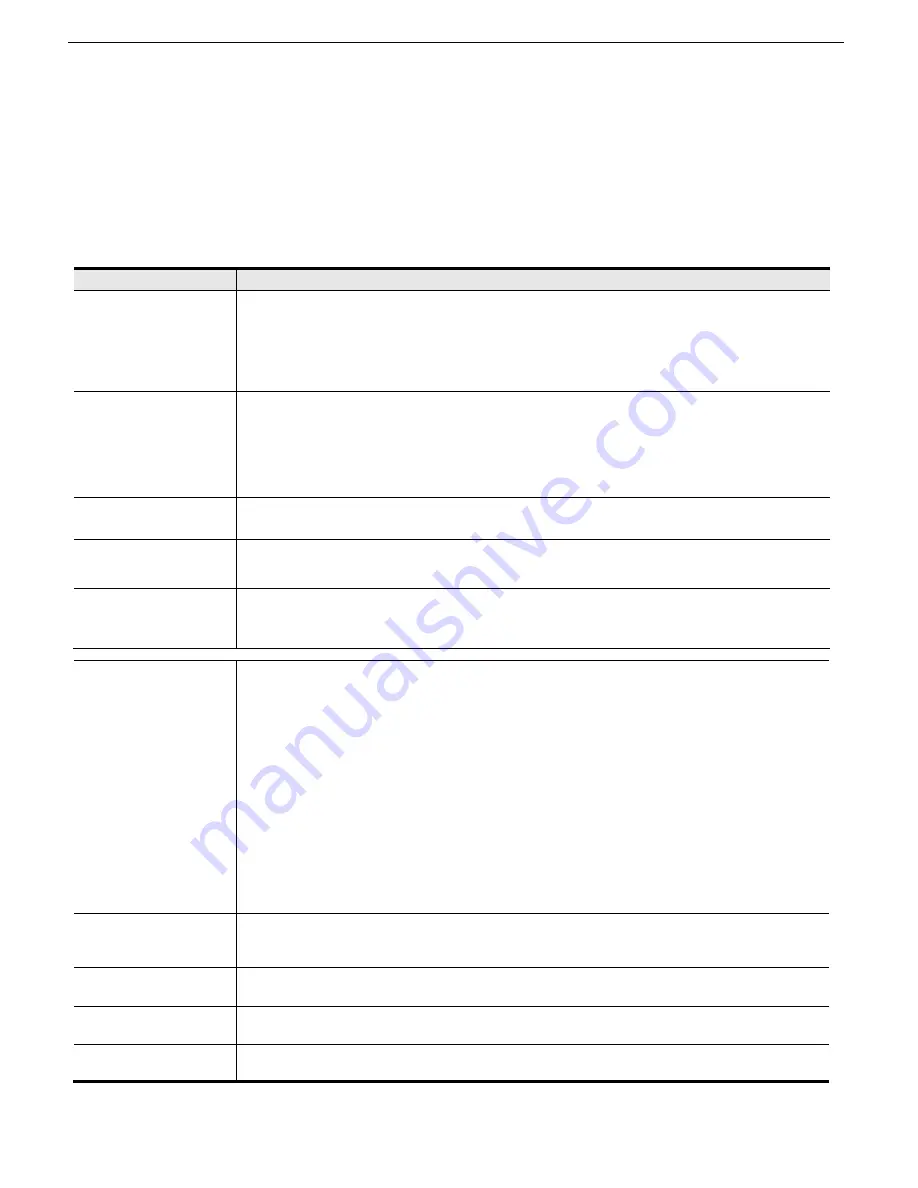
Chassis Plans CPC1-17, -19 Technical Reference
Chapter 7 – 16-Port VGA KVM Programming
Page 37
F3: SET
This function allows the administrator and each user to set up his own working environment. A separate profile for
each is stored by the OSD and is activated according to the username that was provided during login.
To change a setting:
1. Double-click it; or move the highlight bar to it, then press
[Enter]
.
2. After you select an item, a submenu with further choices appears. To make a selection, either double-click it; or
move the highlight bar to it, then press
[Enter]
. An icon appears before the selected choice to indicate which
one it is. The settings are explained in the following table:
SCAN–SKIP MODE
Selects which computers will be accessed under skip mode (see
F5 SKP
), and Auto Scan
mode (see
F7 SCAN
). Choices are:
ALL
- All the ports which have been set accessible (see
SET ACCESSIBLE PORTS
);
QUICK VIEW
- Only those ports which have been set accessible and have been selected
as quick view ports (see
SET QUICK VIEW PORTS
);
POWERED ON
- Only those ports which have been set accessible and are powered on;
QUICK VIEW + POWERED ON
- Only those ports which have been set accessible and
have been selected as quick view ports and are powered on. The default is ALL.
Note:
The quick view choices only show up on the administrator's screen, since only he
has
Quick View
setting rights (see
SET QUICK VIEW PORTS
for details).
SCREEN BLANKER
If there is no input from the console for the amount of time set with this function, the
screen is blanked. Key in a value from 1–30 minutes, then press
[Enter]
. The default
setting of 0 disables this function.
HOTKEY COMMAND
MODE
Enables / disables the hotkey command function in case a conflict with programs running
on the computers occurs.
HOTKEY
Sets the keyboard shortcut for invoking
Hotkey Mode
. Choices are:
NUM LOCK +
-
(minus) (default), and
CTRL + F12
.
OSD LANGUAGE
Sets the language used in the OSD. Choices are: English (default), German, Japanese,
Simplified Chinese and Traditional Chinese.
Table 21 – F3: Set Function
Setting
Function
OSD HOTKEY
Selects which hotkey activates the OSD function:
[Scroll Lock] [Scroll Lock] or [Ctrl] [Ctrl].
Since the [Ctrl] key combination may conflict with programs running on the computers, the
default is the [Scroll Lock] combination.
PORT ID DISPLAY
POSITION
Allows each user to customize the position where the port ID appears on the screen. The
default is the upper left corner, but users can choose to have it appear anywhere on the
screen.
Use the mouse or the arrow keys plus Pg Up, Pg Dn, Home, End, and 5 (on the numeric
keypad with Num Lock off), to position the port ID display, then double-click or press
[E t ] t l
k th
iti
d
t
t th S t
b
PORT ID DISPLAY
DURATION
Determines how long a port ID displays on the monitor after a port change has taken
place. The choices are: 3 Seconds (default) and Always Off.
PORT ID DISPLAY
MODE
Selects how the port ID is displayed: the port number plus the port name (
PORT
PORT NAME
) (default); the port number alone (
PORT NUMBER
); or the port
name alone (
PORT NAME
).
SCAN DURATION
Determines how long the focus dwells on each port as it cycles through the selected ports
in Auto Scan mode (see
F7 SCAN
). Key in a value from 1–255 seconds, then press
[Enter]
. Default is 5 seconds; a setting of 0 disables the SCAN function.
















































