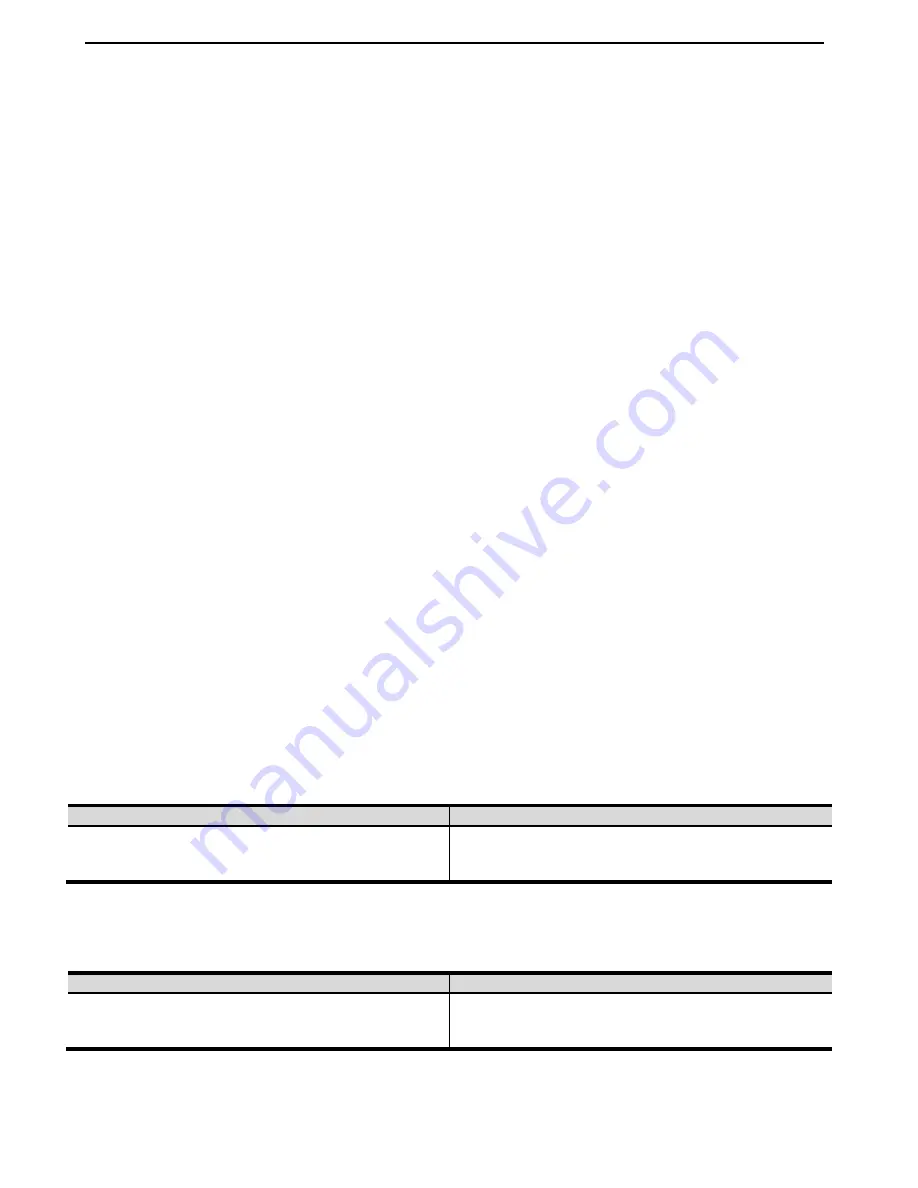
Chassis Plans CCIR -17 Technical Reference
Chapter 8 – KVM Programming
Page 37
Chapter 8 – KVM Programming
Powering Off and Restarting
The KVM is self-powered in that it is powered by connections to the CCIR-17 and the connected computers. To
turn the KVM off, it is necessary to remove all external power coming through the connected cables. If it
becomes necessary to power off the KVM, before starting it back up, you must do the following.
1. Shut down all the computers that are attached to the switch. Alternatively, disconnect all cables to the
KVM.
2. Remove power from the CCIR-17 by removing the power connector or unplugging the remote power
supply brick.
3. Unplug the KVM aux power plug if connected. (Not normally connected)
4. Wait 10 seconds, then reconnect cables or turn on computers.
Port ID Numbering
Each KVM port selection is assigned a port number, 1 to 4. The port numbers are marked on the rear of the
keyboard enclosure with CPU1 being to the far right and proceeding left to CPU4. These port numbers are
referenced by the
Port Switching
functions.
Hotkey Programming
The CCIR-17 KVM provides an extensive, easy-to-use hotkey function that makes it convenient to control and
configure the KVM from the keyboard.
Port Switching
All port switches begin with tapping the
[SCROLL LOCK]
key twice. The tables below describe the actions that
each combination performs
.
Note
: If using the
[SCROLL LOCK]
key conflicts with other programs running the computer, the
[CTRL]
key
can be used instead. See
Alternative Port Switching Keys
for details.
Cycling Through the Ports
Hotkey
Action
[SCROLL LOCK] [ SCROLL LOCK] [ENTER]
Switches to the next port.
Table 12- Cycling Through the Ports
Going Directly to a Port
Table 13- Going Directly to a Port
Hotkey
Action
[SCROLL LOCK] [ SCROLL LOCK] [
N
] [ENTER]
Switches to port ‘
N
’ where ‘
N
’ is 1, 2, 3, or 4.






























