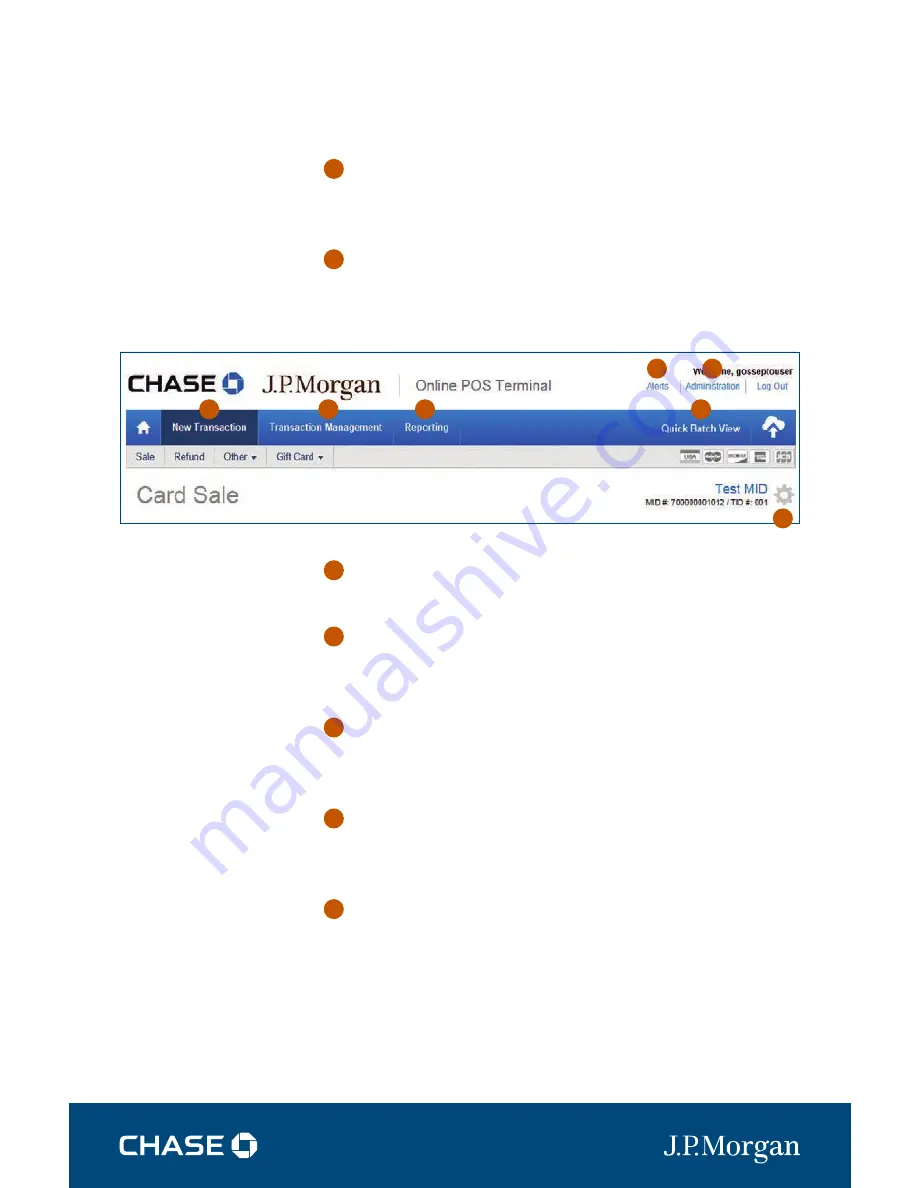
QUICK REFERENCE GUIDE |
ONLINE POS TERMINAL
| 7
When you log in to
Online POS Terminal,
you will see this screen.
See descriptions of the
tabs and icons for easy
navigation.
1
2
3
6
7
4
5
NAVIGATING THE ONLINE POS TERMINAL
1
2
3
4
5
6
7
NEW TRANSACTION
You will process your clients’ transactions under this tab: sales, refunds,
cardholder verification, pre-auth, prior authorization and gift card.
TRANSACTION MANAGEMENT
Search transactions, void sales if the batch is open or refund
transactions if the batch is closed.
REPORTING
View or print reporting.
ALERTS
We send you alerts if your PIN pad needs a new software release.
You will also receive an alert if a transaction is rejected.
ADMINISTRATION
Here you configure your sale, refund, receipt and settlement
settings. This is in the
Setup
Instructions
.
QUICK BATCH VIEW
Click the
Cloud Icon
to manually settle your batch. We recommend
enabling
Auto Settle
when you set up Online POS Terminal.
GEAR ICON
If you have more than one
Merchant ID
or
Terminal ID
, you can
select the ID you want to be your default ID. You set up these IDs with
a Chase Merchant Services representative during onboarding calls.






















