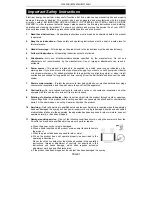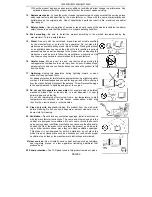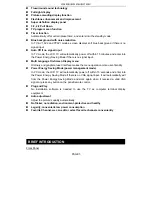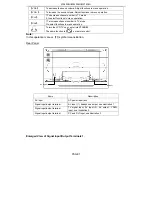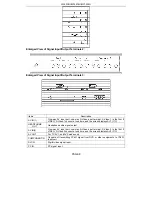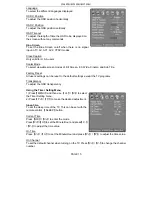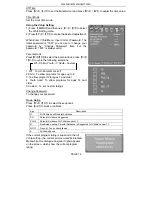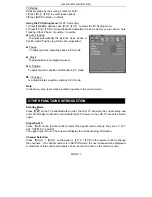W260F8U/W320F8U/W370F8U
PAGE 2
f. When the product displays an abnormal condition or exhibits a distinct change in performance. Any
noticeable abnormality in the product indicates that the product needs servicing.
12. Replacement parts
---In case the product needs replacement parts, make sure that the service person
uses replacement parts specified by the manufacturer, or those with the same characteristics and
performance as the original parts. Use of unauthorized parts can result in fire, electric shock and/or
other danger.
13. Safety checks
---Upon completion of service or repair work, request the service technician to perform
safety checks to ensure that the product is in proper operating condition.
14. Wall mounting
---Be sure to install the product according to the method recommended by the
manufacturer. This is a safety feature.
15. Stand
---Use only with the cart, stand, tripod, bracket, or table specified
by the manufacturer, or sold with the apparatus. Do not place the
product on an unstable trolley, stand, tripod or table. Placing the product
on an unstable base can cause the product to fall, resulting in serious
personal injuries as well as damage to the product. When mounting the
product on a wall, be sure to follow the manufacturer’s instructions. Use
only the mounting hardware recommended by the manufacturer.
16. Careful move
---When a cart is used, use caution when moving the
cart/apparatus combination to avoid injury from tip-over. Sudden stops,
excessive force and uneven floor surfaces can cause the product to fall
from the trolley.
17. Lightning
---Unplug this apparatus during lightning storms or when
unused for long periods of time.
For added protection for this television equipment during a lightning storm,
or when it is left unattended and unused for long periods of time, unplug it
from the wall outlet and disconnect the antenna. This will prevent damage
to the equipment due to lightning and power-line surges.
18. Do not use this apparatus near water
---for example, near a bathtub,
washbowl, kitchen sink, or laundry tub, in a wet basement, or near a
swimming pool, and the like.
Do not use immediately after moving from a low temperature to high
temperature environment, as this causes condensation, which may
result in fire, electric shock, or other hazards.
19. Clean only with dry cloth
---Unplug this product from the wall outlet
before cleaning. Do not use liquid cleaners or aerosol cleaners. Use a
damp cloth for cleaning.
20. Ventilation
---Do not block any ventilation openings. Install in accordance
with the manufacturer instructions. The vents and other openings in the
cabinet are designed for ventilation. Do not cover or block these vents
and openings since insufficient ventilation can cause overheating and/or
shorten the life of the product. Do not place the product on a bed, sofa,
rug or other similar surface, since they can block ventilation openings.
This product is not designed for built-in installation; do not place the
product in an enclosed place such as a bookcase or rack, unless proper
ventilation is provided or the manufacturer’s instructions are followed.
21.Heat sources
---Do not install near any heat sources such as radiators,
heat registers, stoves, or other apparatus (including amplifiers) that
produce heat.
22.Panel protection
---The LCD panel used in this product is made of glass.