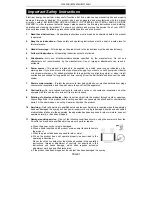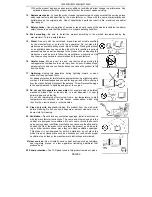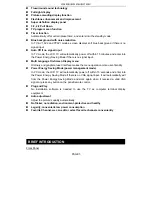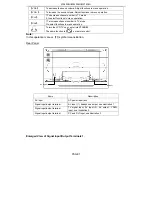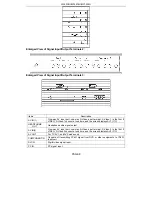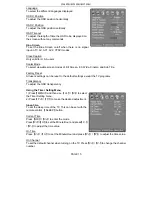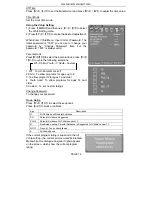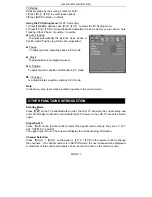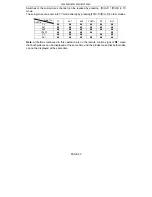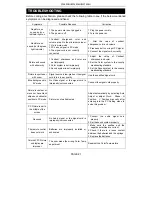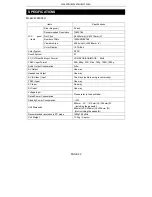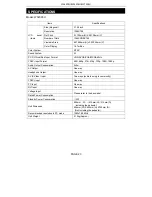W260F8U/W320F8U/W370F8U
PAGE 12
MENU OPERATION
1. Use the On Screen Display MENU to adjust the picture’s quality.
2. multiple operating languages are available.
3. The display time for the menu ranges from 3~60 seconds. This can be adjusted in the
General Setting menu.
4. Use the Panel buttons or the Remote Control to operate
the MENU.
FUNCTION INTRODUCTION
Using the Channel Setting Menu (For TV use Only)
1) Press
【
MENU
】
and then use
【
V
+
】
/
【
V
-
】
to select the
Channel Setting menu in TV mode.
2) Use
【
P+
】
/
【
P-
】
to make the desired adjustment.
Current Channel
Press
【
V+
】
/
【
V-
】
to increase/decrease the channel
number.
Channel Label
Press
【
OK
】
to enter the edit mode.
Press
【
P+
】
/
【
P-
】
to select the desired letter, press
【
V+
】
/
【
V-
】
for next operation.
Skip
After Auto Search, there may be some repeated programs
stored. Skipping the repeated programs can shorten the
program selection.
1. Press
【
P+
】
/
【
P
-
】
to search for the Program skipped.
2. Input the channel number directly to resume the Program Number skipped.
Auto Search
In the Channel Setting Menu, press
【
P+
】
/
【
P
-
】
to select Auto Search and press
【
OK
】
/
【
V+
】
to start
Auto Searching mode.
1. During searching, the sound and color
systems are automatically adjusted and
programs are stored.
2. When search is finished, all 125 channels are stored, or
【
MENU
】
is pressed during the
search process, the search will automatically stop and go to the channel setting menu
with channel one.
Manual Search
(This option would be in gray ,which means invalid to operate in the
current mode)
In TV mode, select Manual Search option and press
【
OK
】
/
【
V+
】
to enter into Manual
Search .