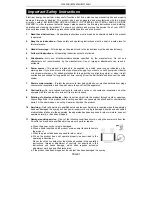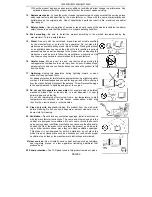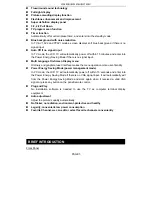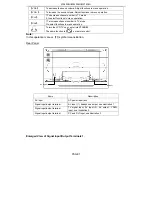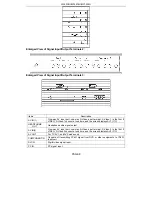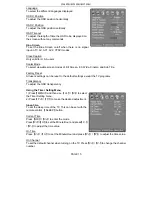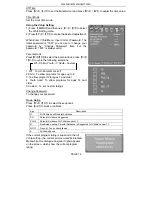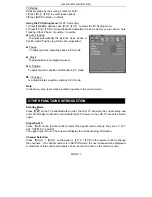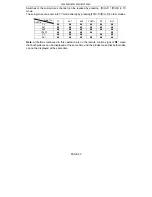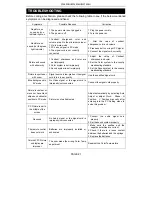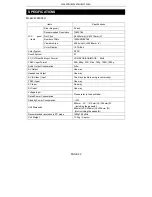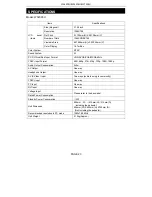W260F8U/W320F8U/W370F8U
PAGE 11
INSTALLATION
1. Remove the LCD TV from the box and place it on a flat surface in a well-ventilated
location.
2. Connect the output terminal of RF cable to the corresponding TV input terminal.
3. Connect AV signal output (DVD or other equipments) to AV input terminal of the LCD TV
with AV connecter. Ensure that every AV signal cable is connected correctly to the
corresponding port.
4. Connect one side of PC, DVI terminals to the corresponding signal source terminal, and
connect the other side to the corresponding LCD TV terminal. Screw down the
thumbscrews on both sides to secure it. Affix the plug with care to avoid damage.
5. Connect the power cord to the AC outlet. Do ensure that other connected devices to the
same power source are switched off.
Caution:
Please refer the power range of this product to the back label on the back cover, do not
connect to any power supply, which is out of this range. When unplugging the power cord,
do not touch the metal part.
When connecting, plug directly and lightly to the interface, otherwise you will damage
the stitch.
GENERAL OPERATION
To Turn the TV On
1. When you turn on the power, the indicator light on the front panel will blink till the TV
displays pictures.
2. In Standby mode, press
【
】
on the remote control or front panel to enter to Power On
mode.
To Turn the TV Off
1. Press
【
】
on the remote control or the front panel to switch off the TV.
2. Unplug the power cord from the AC outlet to turn the TV off completely.
Caution:
The TV will be shut off automatically when the power trips.
The following will occur
if the power cord is plugged the AC outlet then:
a. The TV will be in standby mode when switched on
b. The TV will be automatically on if it was in other modes (such as AV/PC
mode) apart from TV mode
Do not turn on/off the TV too often
Auto Off if No Signal Input
The TV will auto off and enter into Standby mode after 15 minutes when there is no signal
(For instance, no program signal transmitted from the TV Station) input or no operation of
pressing buttons.
Indicator Light
Status Light
Color
Description
Working mode
Off
The TV works normally
Standby
Red
In Standby Mode
Timer On
Green
Timer On is valid.
Timer Off
Green
Timer Off is valid
Power Off
No Indicator
The TV is turned off
Sleep (PC, DVI)
Yellow
Sleep in PC/DVI mode; To start working again
by pressing any key or any signal is received