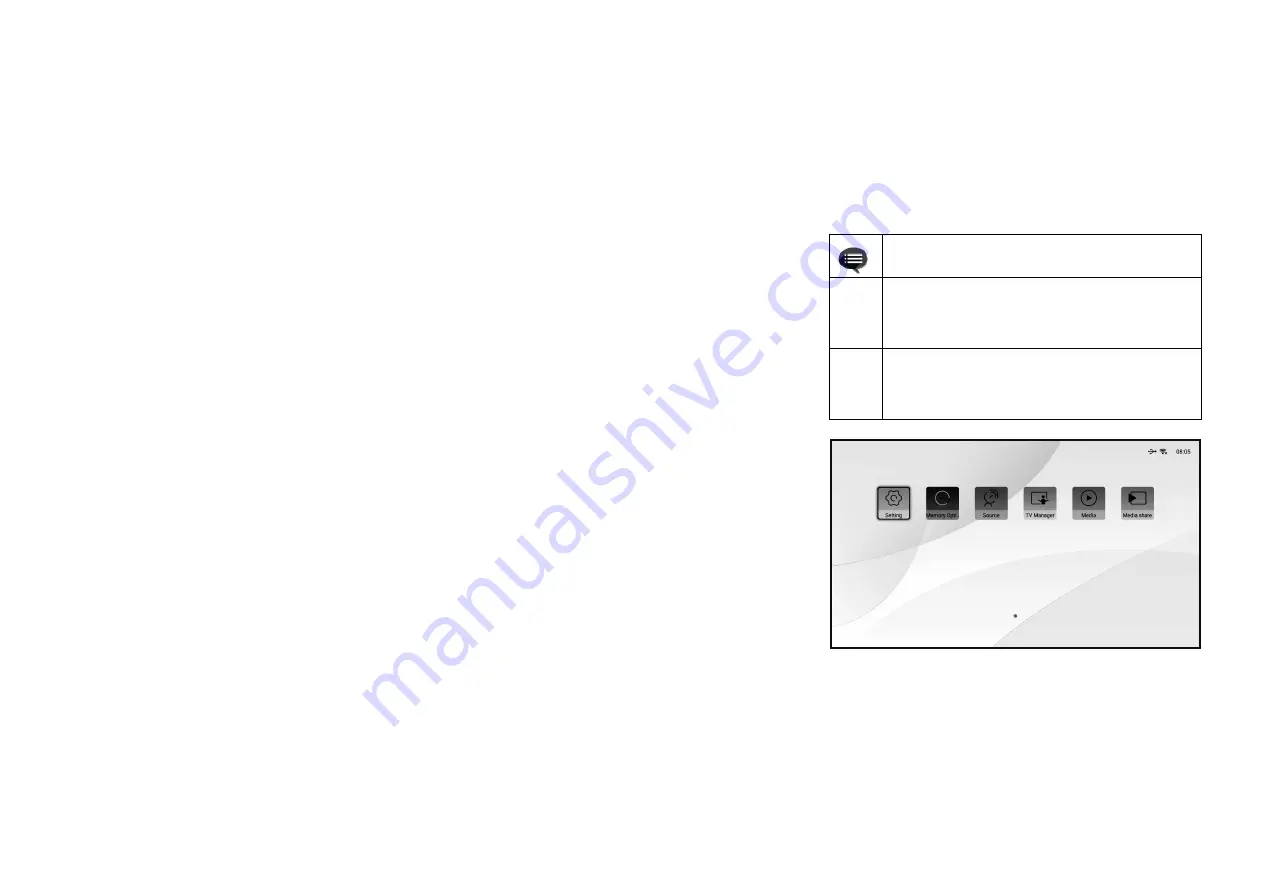
10
a. Under the program source and local media, press the "Menu" key to
open the "Settings" menu, and press the "Up/Down" key to cycle
through the adjustment items of the first-level menu, and press the
"OK" key or the "Right" key to enter the next-level menu. When
any parameter adjustment option is selected, press the "OK" key to
confirm the selection or enter for adjustment, and then use the
arrow key and the "OK" key to adjust.
b. Under any scene, long press the "Menu" key to call up the "All
Settings" menu, and press the "Up/Down" key to select various
menus, and then press the "OK" key to enter;
c. The parameters such as sound, image, network, system, etc. can be
set in the "Settings" and "All Settings" menus;
d. After completing the required operations, press the "return" key to
return to the previous menu interface step by step, or press the
"Menu" key to exit the menu directly.
4.
Operating Instructions
4.1
Basic Settings Menu
4.2
System Home Page
Prompt Information
①
Some options in the user's operation interface are not selectable,
displayed or hidden automatically in different models, signal
sources or states
②
The user operation interface can be updated through software
upgrade. If there is any difference between the user manual and
the final product, the actual display shall prevail
a.
Short press the "Home" key to enter the "Main Scene" interface;
b.
Long press the "Home" key to call up the “List used recently”
;
c.
There are submenus such as setting, memory optimism, source, TV
manager, media, media share etc under the home menu, which can be
configured according to specific requirements.
Fig. 15 System Home Page
















