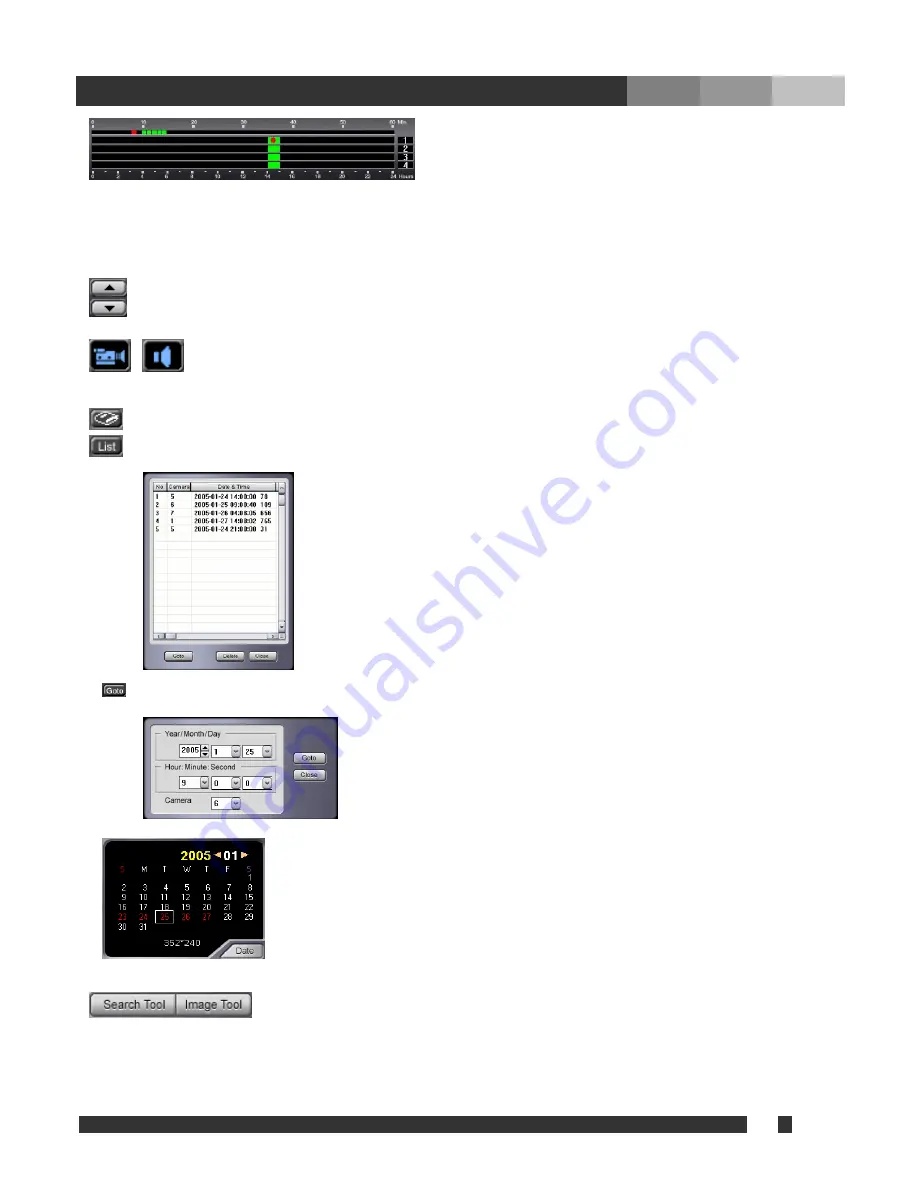
32 DiViS
w w w .
DiViS
D V R . c o m
:
The camera number(s) will be displayed on the right
side. Hours are displayed on the bottom and minutes
are displayed on the top. The green blocks indicate
the hour time frame at which a recording exists. The associated white blocks indicate the minutes
within that hour that contain these recordings. The red dots in both blocks indicate the current frame
that is being displayed.
: Scroll through the cameras with use of the arrow tabs.
: The camera icon indicates camera mode. Clicking the icon will toggle to sound mode
searching for sound data is performed in the same way as searching for image data.
: Remarks current searching point. (Bookmark)
: Displays list of Bookmarked searching point. Move to the listed point by Double click or “Goto”
button.
: Select time and date to search directly and click “GOTO”.
: The calendar allows the user to choose the specific date in which to
search through. If the calendar is not displayed, click the “Date” button to
activate. Days with stored recorded data will be highlighted red.
: Click Search to use the Search menus. Image Tool button opens the image
tool menus.






























