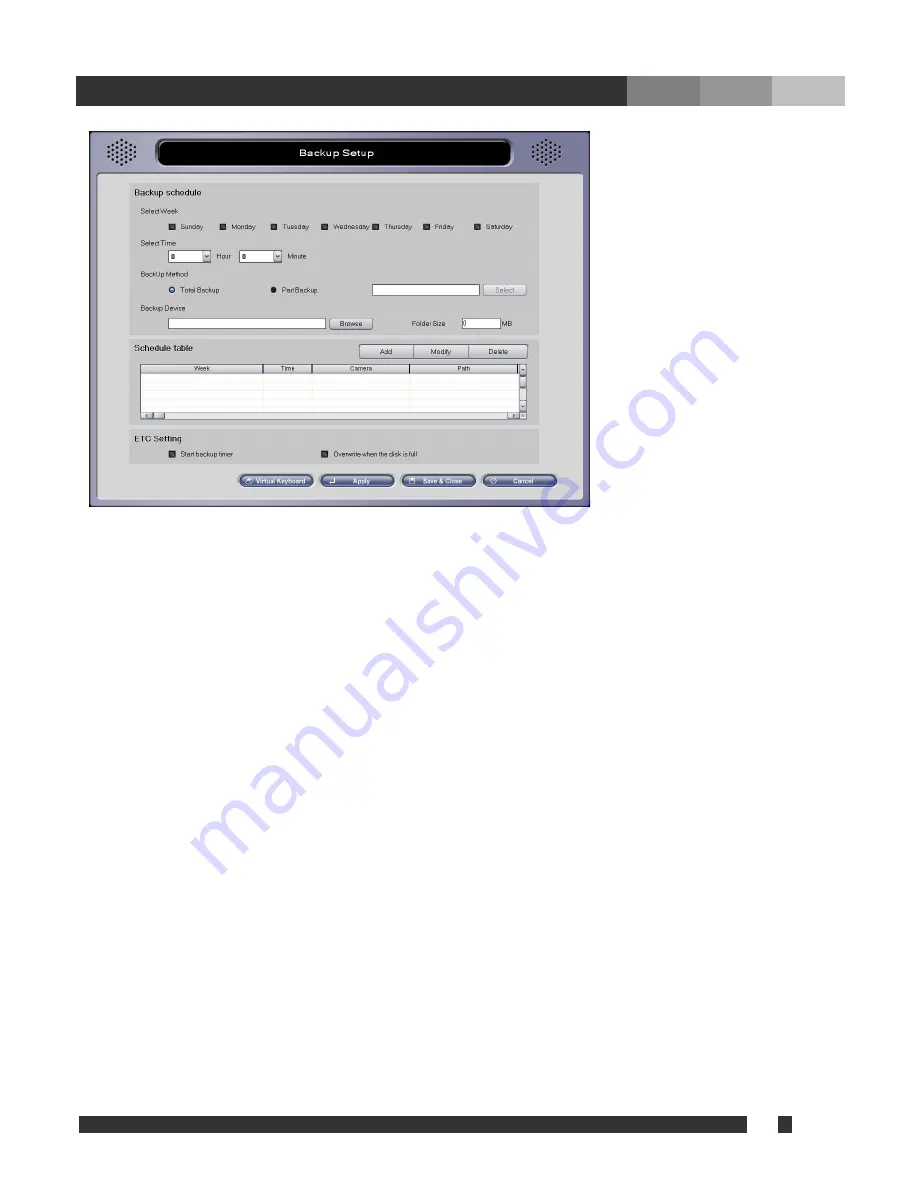
24 DiViS
w w w .
DiViS
D V R . c o m
5.6. Backup
Recorded images can be backed up automatically if a backup schedule is set. After completion of
automatic backup scheduling, “Backup.exe” must be initiated. The automatic backup will not take
effect if “Backup.exe” is closed or processing is interrupted by user.
• Backup Schedule
-
Select Week:
Select day of a week to start the backup.
-
Select Time:
Select time of a day to start the backup.
- Backup Method
- Total Backup: Backup based on Volume File (Backup all operating cameras).
- Part Backup: Backup based on data index. (Backup selected cameras).
-- Select: Choose cameras to backup from Camera 1~16(32).
* Total Backup is much faster than Part Backup.
(Total Backup is recommended to use)
- Backup Device:
Choose the data path for backup data.
- Folder Size: assign the size of each folder for backup data. Backup data will be stored into
separated folder(s), which is automatically created with assigned size value.
• Schedule table
-
Add:
Add new schedule in the list.
-
Modify:
After any changes applied to existing schedule click “Modify”.
-
Delete:
Delete selected backup schedule.
• ETC Setting
- Start backup timer:
Automatically initiate “backup.exe” upon the system restarts. The backup
program icon will be placed at the system tray if initiated.
-
Overwrite when the disk is full:
During automatic backup, assigned backup device will get
overwritten if it is full. (Overwrite starts from the oldest backup data.)






























