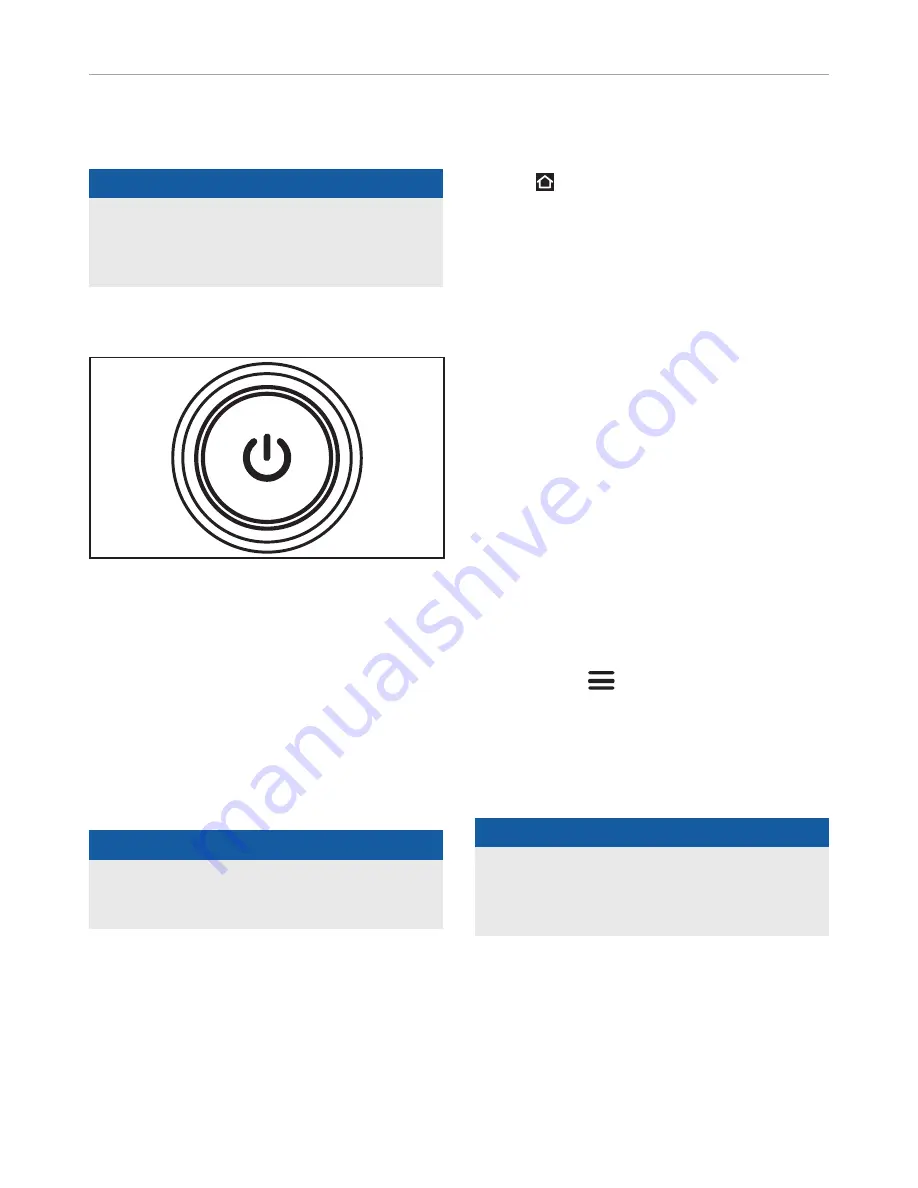
100544 - 7000W DUAL FUEL GENERATOR
OPERATION
25
Connecting To Your Generator
1. Make sure the fuel selector dial is either in the Gasoline or
Propane (LPG) mode position.
"
NOTICE
If the fuel selector dial is off (vertical position), and you
choose to press the START/STOP button one time, it will only
flash amber 3 times, then turn off. Please make sure you
have chosen the proper fuel source.
2. Press the START/STOP button once on the side panel of
the generator
3. The button will flash amber. If START/STOP button is not
pressed, no generators will be found via Bluetooth®.
4.
First Time Connecting/Pairing The Generator
4a. From the “My Generators” screen, click the generator
labeled “Champion XXXXXXXX” and the app will
attempt to connect.
4b. Once connected, a blue LED on the outlet panel
beneath the Intelligauge will light up and stay lit.
This indicates you are connected to the generator.
4c. Once the app successfully connects to the generator it
will ask for the default PIN code, enter 0001.
"
NOTICE
It is highly recommended that you change the default PIN
code to avoid any unwanted or malicious connections to your
generator.
5.
Connecting To A Previously Paired Generator
5a. From the “My Generators” screen, click the show
generator and the app will attempt to connect.
5b. Once connected, a blue LED on the outlet panel
beneath the Intelligauge will light up and stay lit.
This indicates you are connected to the generator.
5c. Once the app successfully connects to the generator it
will ask for your PIN code.
6. After entering the PIN code you will be brought to your
generator’s “Dashboard”.
7. If you ever need to come back to the “My Generators”
screen or to view/add additional generators, press the
home icon.
Dashboard
1. With iLINK you are able to start, stop and monitor your
generator from the “Dashboard” screen.
2. Monitoring includes:
2a. Output (%) - displays the generator wattage output in
percent.
2b. Fuel Life (Hours) – displays the time remaining until
the gasoline tank is empty based on current load
and amount of fuel in the gasoline tank. This will not
display if operating on propane (LPG).
2c. Fuel Level (%) - displays fuel amount in percent in
the gasoline tank. If operating in LPG mode, this will
maintain only the level of the gasoline in the tank.
2d. Oil Life (Hours) – hours until recommended oil change.
2e. Spark Plug Life (Hours) - hours until recommended
spark plug change.
2f. Air Filter Life (Hours) - hours until recommended air
filter change.
3. From any screen, you have access to notifications,
settings, product support, or a way to call or email
customer service.
4. From the Menu icon, you are able to disconnect from
your generator, change the name of your generator, upload
a profile photo of your generator, or change your PIN code.
Starting Your Generator With iLINK
1. Make sure the fuel selector dial is either in the Gasoline or
Propane (LPG) mode position.
"
NOTICE
If the fuel selector dial is off (vertical position), and you
choose to press the START/STOP button one time, it will
only flash amber 3 times, then turn off. Please make sure
you have chosen the proper fuel source.
2. Press the START/STOP button once on the side panel.
The button will flash amber.
3. Open the iLINK app on your smart device and connect to
your generator. See “First Time Connecting/Pairing The
Generator” section if this is your first time.
4. Press START button on the “Dashboard”.
















































