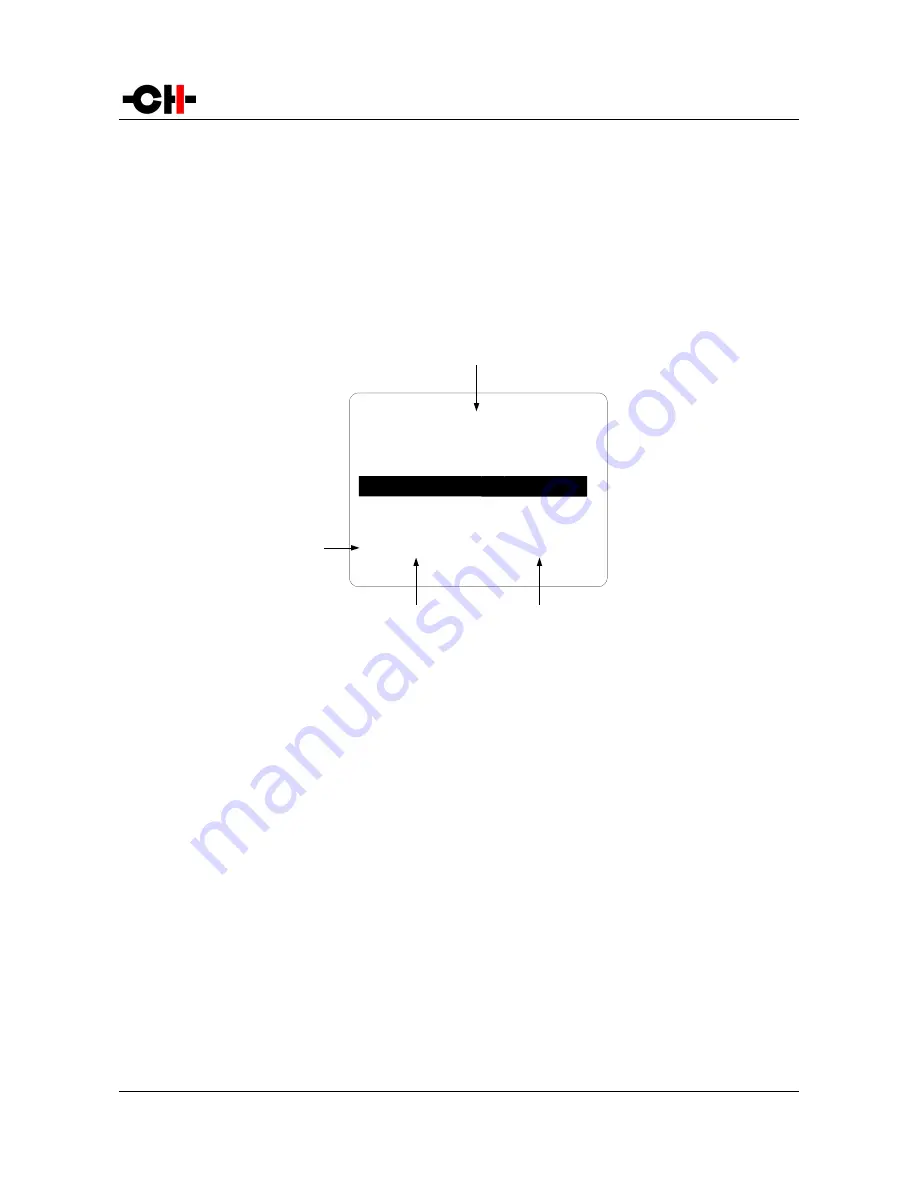
(1) Menu title. When entering a menu item, the title also shows the parent menu. If the AUDIO SETTINGS menu is entered, the title line would display
M1.1 SETUP >> AUDIO SETTINGS.
(2) Shows the available parameters when entering the currently highlighted menu item. In this example, AUDIO SETTINGS is highlighted and the
second column shows the parameters available in the AUDIO SETTINGS menu.
(3) The list of items in the current menu. Navigate from one item to the other by pushing the UP [
N
] and DOWN [
O
] buttons. To enter the
highlighted menu item, push the OK [
R
] button. To return to the previous menu level push the CANCEL [
Q
] button. In this example, the CANCEL
[
Q
] button would exit the Menu mode and set the unit back to Normal mode.
Once a menu item is selected by a push of the OK [
R
] button, parameters for the corresponding menu item can be accessed. As an
example, the following drawing shows the display elements of the M1.1 SETUP >> AUDIO SETTINGS sub-menu.
M1.1 SETUP >> AUDIO SETTINGS menu items
(1) Menu title. M1 SETUP >> AUDIO SETTINGS shows that the parent menu is M1.1 SETUP. By pushing the CANCEL [
Q
] button, the unit returns to
the parent menu.
(2) This is the Parameter Value column. For each item in the Parameter column, the Parameter Value item on the same line indicates the current
value of the Parameter.
(3) This is the Parameter column. The currently active Parameter is highlighted. Use the UP [
N
] and DOWN [
O
] buttons to navigate from
Parameter to Parameter, and the OK [
R
] button to enter the edition mode of that parameter.
(4) If the first or last item in the Parameter column is indicated by '...' it means that there are additional Parameters not displayed currently on-
screen. Use the UP [
N
] and DOWN [
O
] buttons to navigate towards the '...' to make the corresponding Parameters appear on screen.
Once a Parameter (e.g. a Parameter not giving access to a further sub-menu) is selected by pushing the OK [
R
] button, the M1.1
displays the corresponding Parameter adjustment screen. The following example shows the AUDIO SETTINGS >> AMPLIFIER MODE
Parameter adjustment screen. Once a Parameter is set to the desired value, an OK [
R
] button push saves the new Parameter Value
and gets back to the parent level (saves and exits). On the other hand, a CANCEL [
Q
] button push gets back to the parent menu
(in the case of this example: AUDIO SETTINGS), but possible modifications of the Parameter Value are discarded (exits without
saving).
Rev 3.0
M1.1 User Manual
29
M1 SETUP >> AUDIO SETTINGS
(1)
(2)
GLOBAL FEEDBACK
(3)
INPUT
AMPLIFIER MODE
GAIN
...
20%
Balanced XLR
Bridge
0 dB
(4)




























