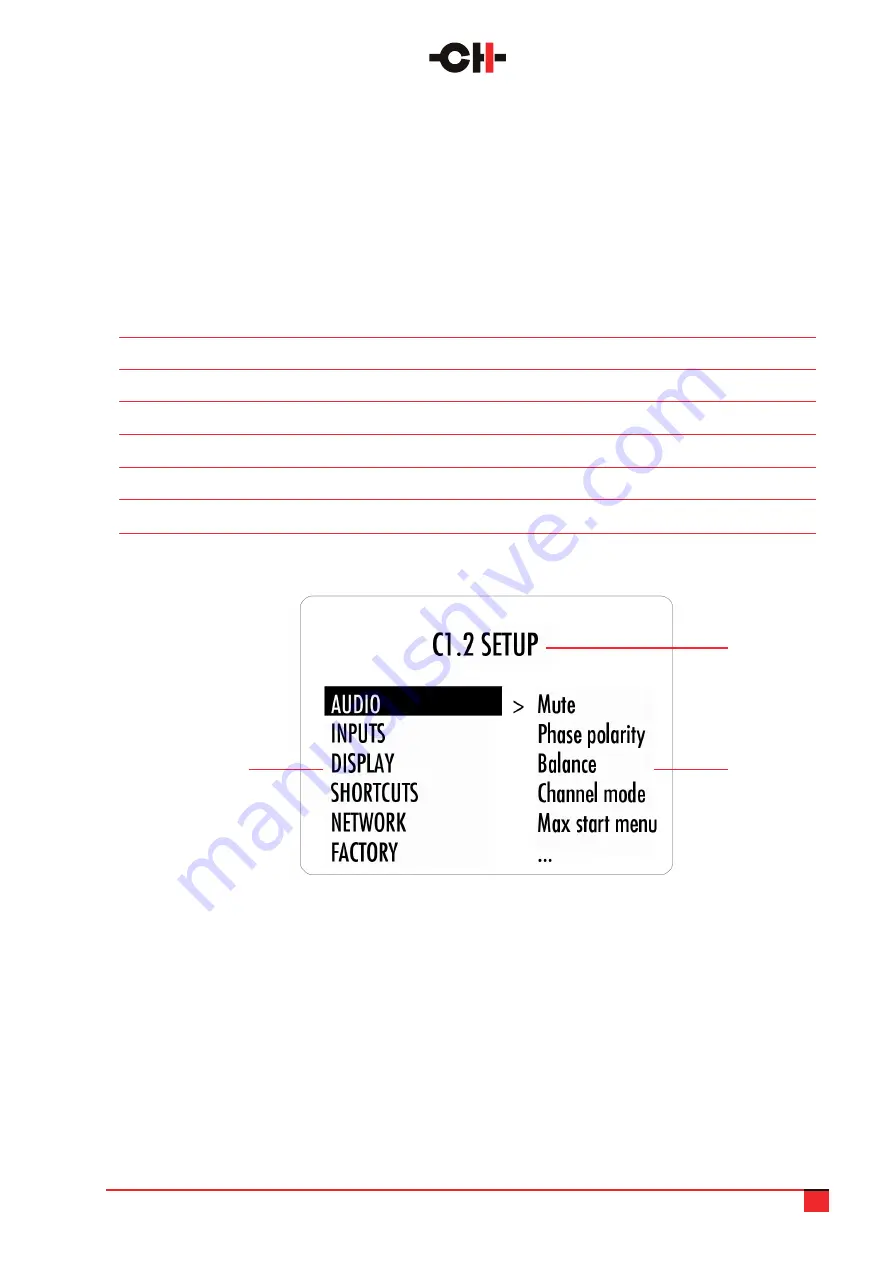
C1.2 User Manual
20
4.2.3 Menu mode
The Menu mode allows for Configuration and Setup of the C1.2 DAC/Controller through a set of menus. Menu
mode is entered from the last Shortcut item (see above). From Normal mode, enter the Shortcut mode by
applying a Normal Push [NP]. By successive Normal Pushes [NP], step to the last Shortcut item (DETAILED
SETUP) and apply an External Rotate Right [E>>] to enter the Menu mode.
Navigation in Menu mode is based on Central Rotate Left/Right [<<C]/[C>>] to select a given menu item and
External Rotate Left/Right [<<E]/[E>>] to change menu level.
User Control Knob Action
Unit Action
[NP] Normal Push
Enter next menu level or Validate choice (save setting)
[LP] Long Push
Puts the unit into Standby
[C>>] Center Rotate Right
Move to next menu item downward
[<<C] Center Rotate Left
Move to next menu item upward
[E>>] External Rotate Right
Enter next menu level
[<<E] External Rotate Left
Return to previous menu level without saving
C1.2 SETUP menu display elements
1. Menu title. When entering a menu item, the title
also shows the parent menu. If the AUDIO SETTINGS
menu is entered, the title line would display C1.2
SETUP >> AUDIO SETTINGS.
2. Shows the accessible parameters when entering
the currently highlighted menu item. In this example,
AUDIO SETTINGS is highlighted and the second
column shows the parameters accessible in the
AUDIO SETTINGS menu.
3. List of items in the current menu. Navigate from
one item to the other using Central Rotate Left/Right
[<<C]/[C>>]. To enter the highlighted menu item, use
External Rotate Right [E>>] (or a Normal Push [NP]).
To go to the previous menu level use External Rotate
Left [<<E]. In this example, External Rotate Left
[<<E] exits the Menu mode and sets the unit back to
Normal mode.
1
2
3
Following illustration shows the elements of the C1.2 SETUP Menu page, the entry point to the C1.2 menu
structure.






























