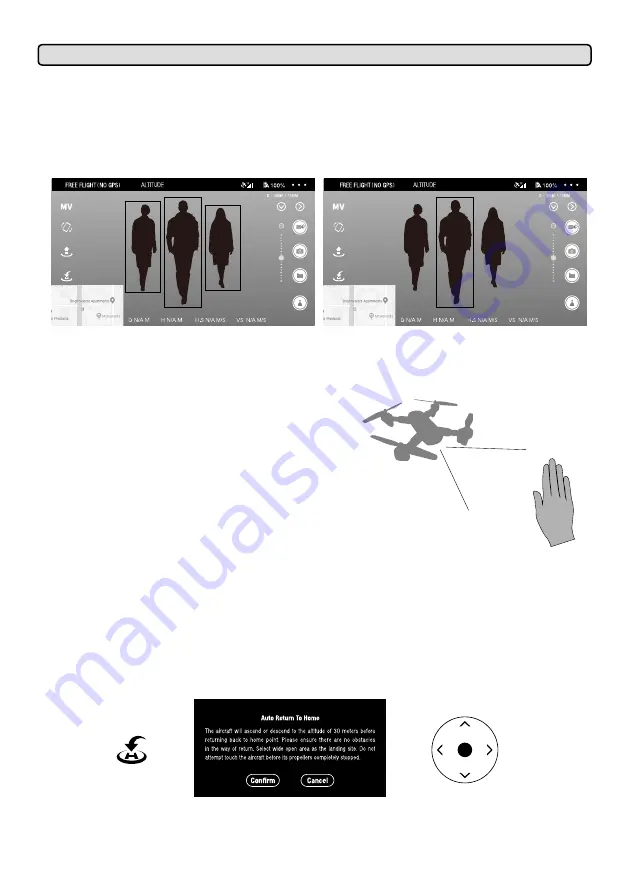
RTH button
Confirmation box
Forward/Backward
of radius, flat terrain in 10 meters of radius) with the GPS working well. Thus the return to home function will be able to activate.
5) Auto Follow
In altitude hold mode with the optical flow positioning module running (between the altitude of 0.3 to 3 meters), click on the icon on
the App, and the Portrait Follow and Gesture Follow mode will pop up.
(1) Portrait Follow
In Portrait Follow mode, a blue box will pop up on the screen, which you can use your fingers to select your target, as shown in the
left corner picture.
When the target is set and the box turns from blue to red, control the drone to fly within the red box, as shown in right upper picture.
When the drone is 2 meters away from the target person, it will automatically activate auto follow mode. Once the target is missing,
please select a new one.
(2) Gesture Follow
Face the drone camera and raise up one hand. When you finer has
been identified in the red box, slowly move your palm to let the drone
follows its movement.
When the drone is 2 meters away fron the target person, it will
automatically activate auto follow mode. Once the target is missing,
please select a new one.
7. Return to home
Turn on the auto return to home function in mid-flight. When the confirmation box pops up, click "Confirm" to enter return to home
mode. And the takeoff point will be the home point to return. The joysticks can not be used during the process of ascent and return.
During its landing, you can toggle the joystick to control the aircraft and decide the landing site. During its return, press the "Return"
button again to exit auto return to home mode.
Press the "Return" button again to exit auto return to home mode and control other functions.
Summary of Contents for DF801B
Page 30: ......


































