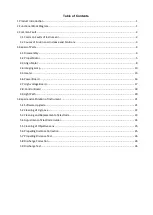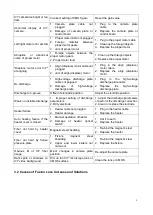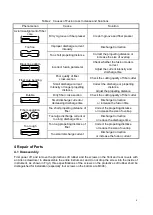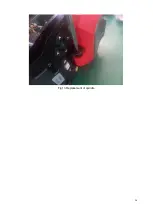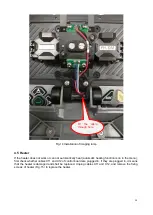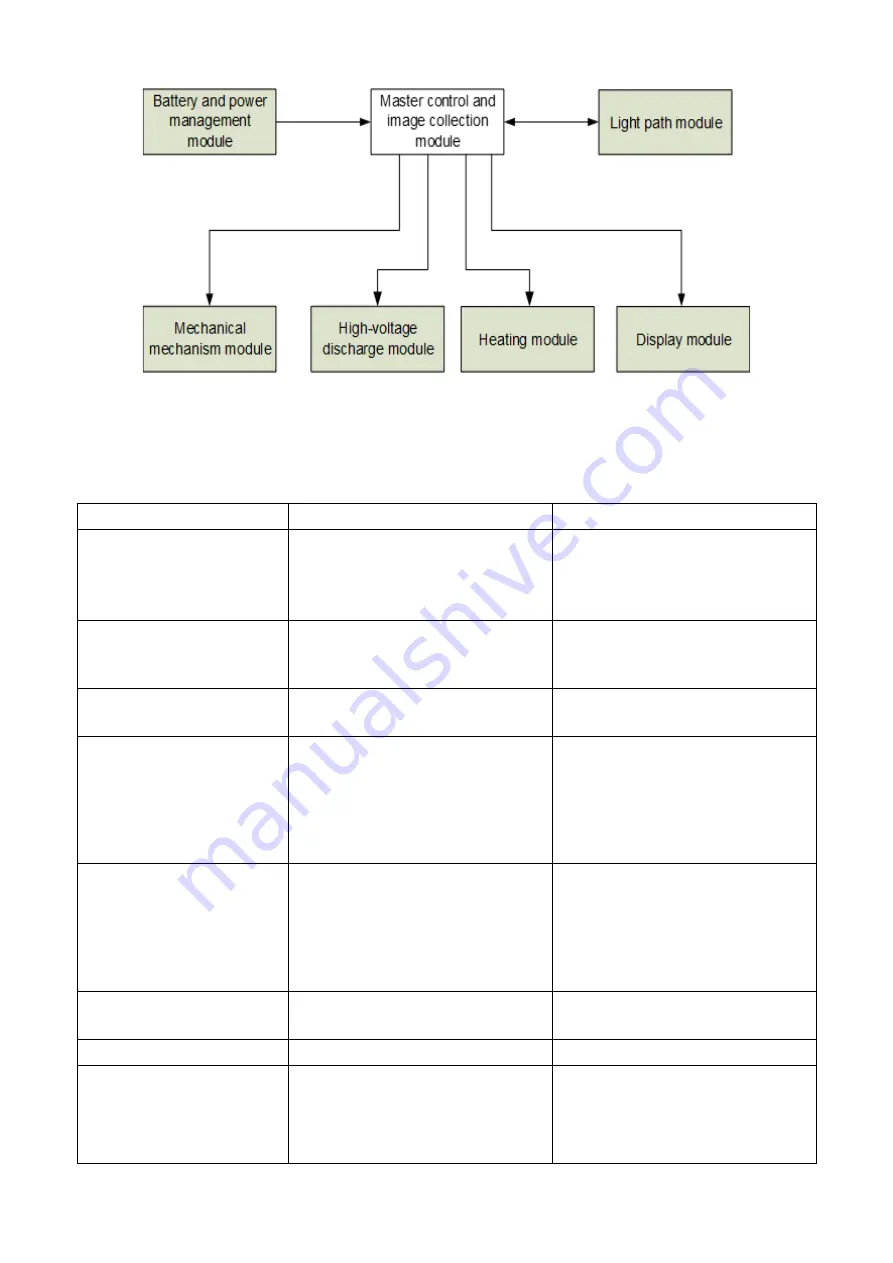
2
Fig.2 Block diagram of whole machine
3 Common Fault
3.1 Common Faults of Instrument
Table 1 Common faults of Instrument
Phenomenon
Cause
Repair method
Failure to start
1. Damage of battery or adapter
2. Power board cable not plugged
3. Power board damage
4. Control board damage
1. Replace the battery or adapter
2. Plug in the power board cable
3. Replace the power board
4. Replace the control board
Flower or white screen at
start
1
.
Display cable not plugged
2. Damage of display cable or
cable socket
1. Plug in the display cable
2. Replace the display cable or
cable socket
No respond from button
1. Button cable not plugged
2. Damage of button board
1. Plug in the button cable
2. Replace the button board
Abnormality of touch screen
1. Turnoff of touch screen function
in the menu
2. Touch screen not calibrated
3. Touch screen cable not plugged
4. Damage of touch screen cable
or touch screen
1. Open the touch screen function
in the menu
2. Calibrate the touch screen
3. Plug in the touch screen cable
4. Replace touch screen cable or
touch screen
Black screen of X/Y camera
1. Imaging
lamp
cable
not
plugged
2. Damage
of
imaging
lamp
component
3. Hall switch cable not plugged
4. Damage of Hall switch
1. Plug in the imaging lamp cable
2. Replace the imaging lamp
component
3. Plug in the Hall switch cable
4. Replace the Hall switch
Charging failure
1. Damage of battery
2. Damage of power board
1. Replace the battery
2. Replace the power board
Flashing of charge indicator Damage of power board
Replace the power board
White screen, discharging
at start, and restart of
instrument
when
the
windshield is opening or
closing
Damage
of
imaging
lamp
component
Replace
the
imaging
lamp
component