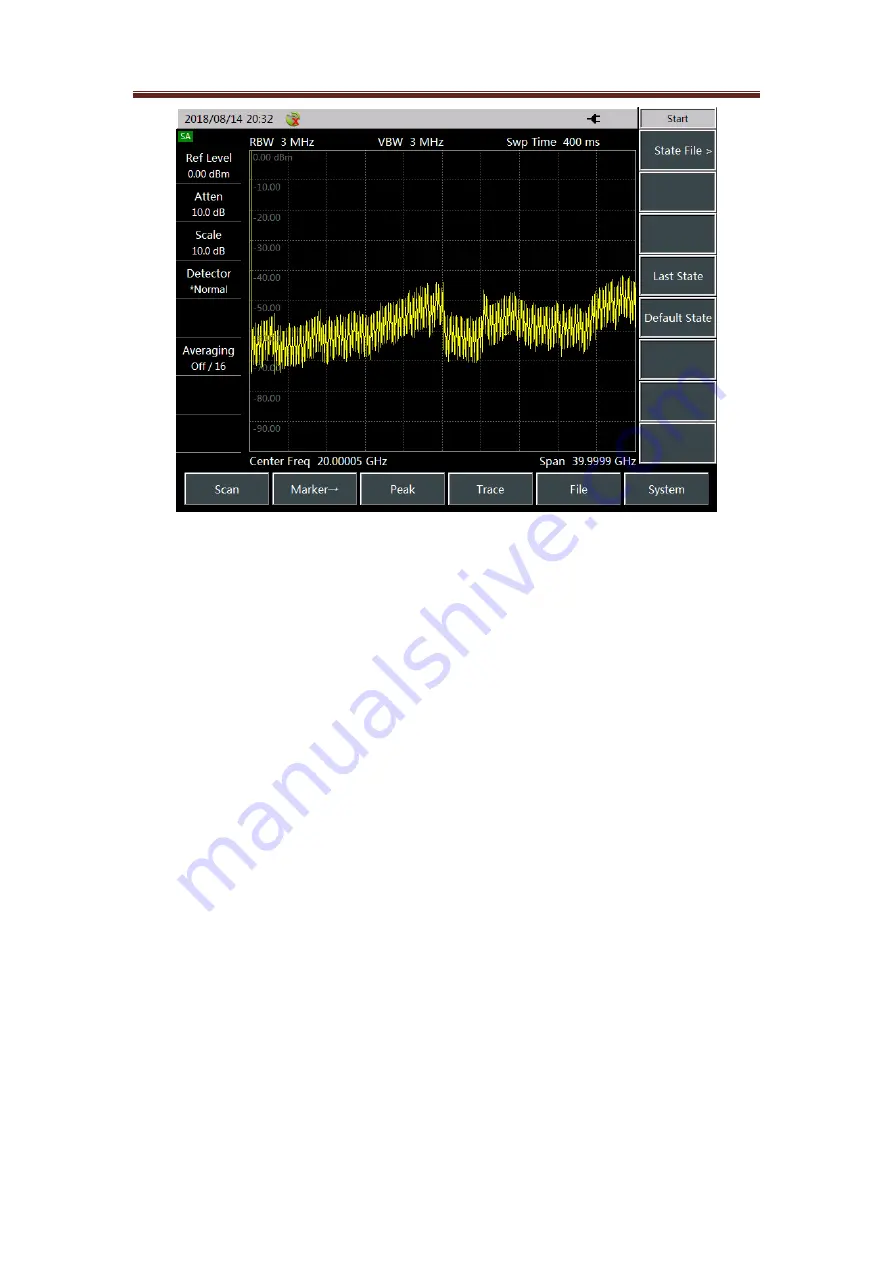
4957D/E/F Microwave Analyzer Quick Start Guide
17
Figure 3.7 Test interface of the SA mode
2. Setting reference level
Set reference level in
the spectrum analysis mode. Press [Amplitude] → [Ref Level], then
input the value with the numeric keys, and select the corresponding unit from the touch
screen to complete the input. For Example: Press
[Amplitude] → [Refer Level] → [0] →
[dBm] to set the reference level to 0 dBm.
3. Setting center frequency
Press the [Freq] key. This operation activates the function to set parameters like the
center frequency, allows the information input zone to display the current center
frequency value, and make the soft menu display the contents corresponding to the [Freq]
key. Set the center frequency to 300 MHz. Enter [3], [0], and [0] directly with the keys in
the data zone of the front panel, and then press the corresponding [MHz] keys. These
numeric keys can be used to set exact values for the current parameters, and the step
key and the roller can also be used to change the center frequency value.
4. Setting sweep span
Press [Freq]
→ [Span>] Note whether the span data is displayed in the information input
zone to determine the currently activated parameters. Reduce the span, to 20MHz, for
instance, type [2] and [0] with the data keyboard, select the unit [MHz], or use the [↓] key
to step down to this value (both numeric keys and step keys can be used to change the
value of the current parameter). You can also press [Span Zero] or [Span Full] to set the
min and max sweep spans. Press [Span Pre] to set the value of the previous sweep span.
5. Activating marker
4957D/E/F microwave analyzer provides up to eight independent markers for reading out
the measurement results. Press [Mkr] → [Sel Mkr] → [Mkr 1], [[Mkr 2]…[[Mkr 7], [[Mkr 8]
to select the currently displayed marker. Each marker has two working modes, normal
mode and delta mode. Set the marker to the delta mode. P
ress [Mkr] → [Delta Mkr] to
directly input the frequency delta value. You can also move the marker with the [↑] [↓]
keys or the rotary pulse generator to view the frequency and amplitude delta values.
Press [Peak] → [Max] and [Min] to let the analyzer automatically search for the max and
min values of the measurement traces, or perform peak search of the marker, including






























