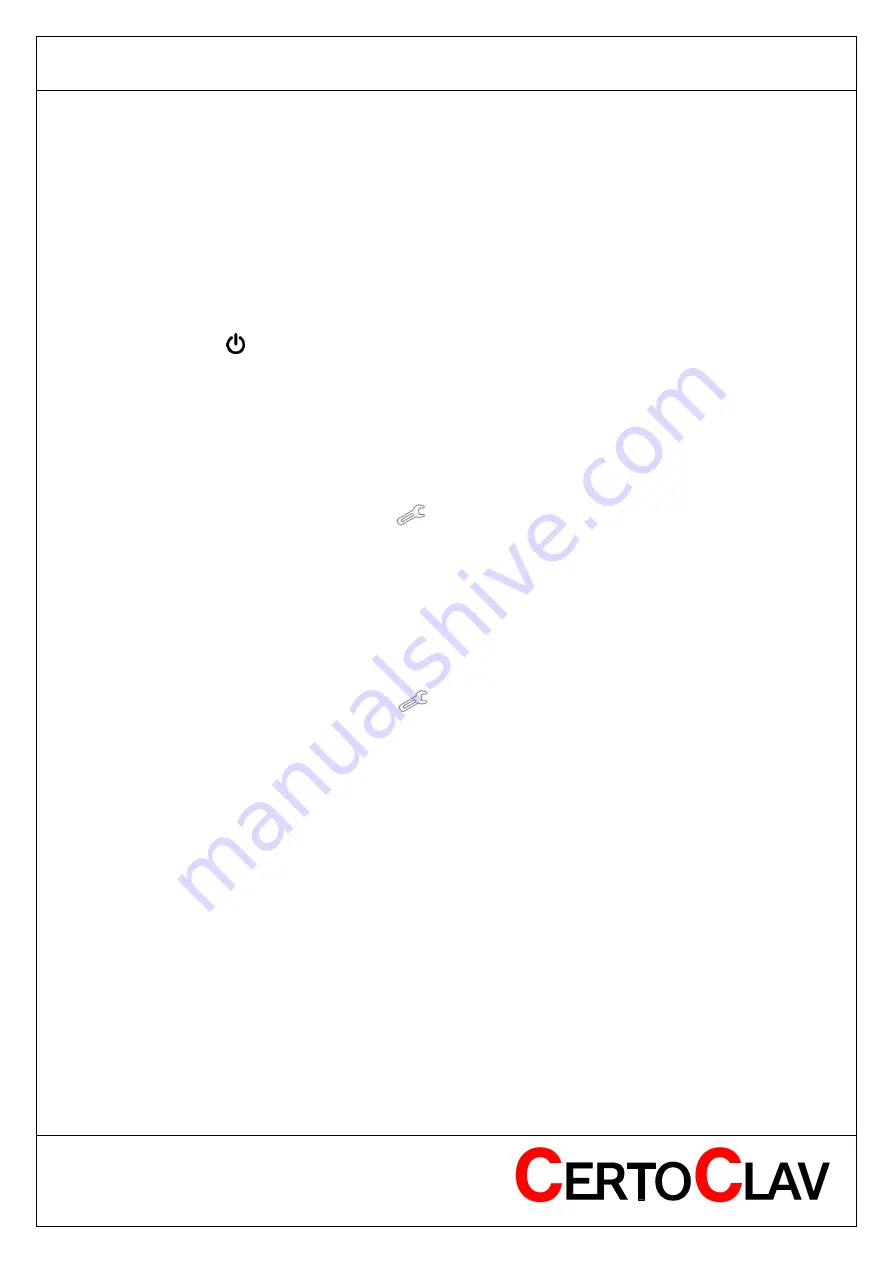
ENG
2016-11-21
Page 7 of 44
CertoClav Sterilizer GmbH
Georg Grinninger-Str. 37
A-4050 Traun / Austria
Assembly and set up CertoTouch controller
Please mount the stand bracket to CertoTouch-controller with 4 screws. The screws are included
in the packaging with the stand bracket.
If provided, connect the extension cable directly to the CertoTouch controller. There is only one
suitable connector.
Plug the enclosed power supply unit either to the extension cable or directly to the CertoTouch.
Place the CertoTouch controller only on a levelled, stable surface. A suitable viewing angle can be
adjusted by means of the standing bracket.
Turn on CertoTouch
Please press the
-button at the front right of CertoTouch for at least 3 seconds.
Turn on CertoClav Connect pot
Turn on by turning the rocker switch to | . If the switch lights green, then the device is turned on. This
is necessary to be able to connect the CertoTouch with the CertoClav Connect pot via Bluetooth.
Choosing the language
1) Go to the settings menu by clicking the
-button at the upper right corner of the screen.
2) In the Menu
– settings open the language settings by clicking on the “Language” button.
3) In the detail view at the upper right corner of the screen click the current language settings.
4) A scrolling list of supported languages can be seen now. Please choose here by clicking the
desired one.
Checking for updates
1) Please make sure CertoTouch is connected to the Internet.
2) Go to the Settings menu by clicking the
-button at the top right corner of the screen.
3)
Please enter the “Device” section by selecting the entry “Device” in the left list.
4) In the detailed
view on the right, please scroll to “Check for updates” and select this entry.
5) A progress bar with the download progress will pop up. Once all updates have been downloaded,
they will be installed. If a new software version is available, an installation wizard will guide you
through the installation process.






















