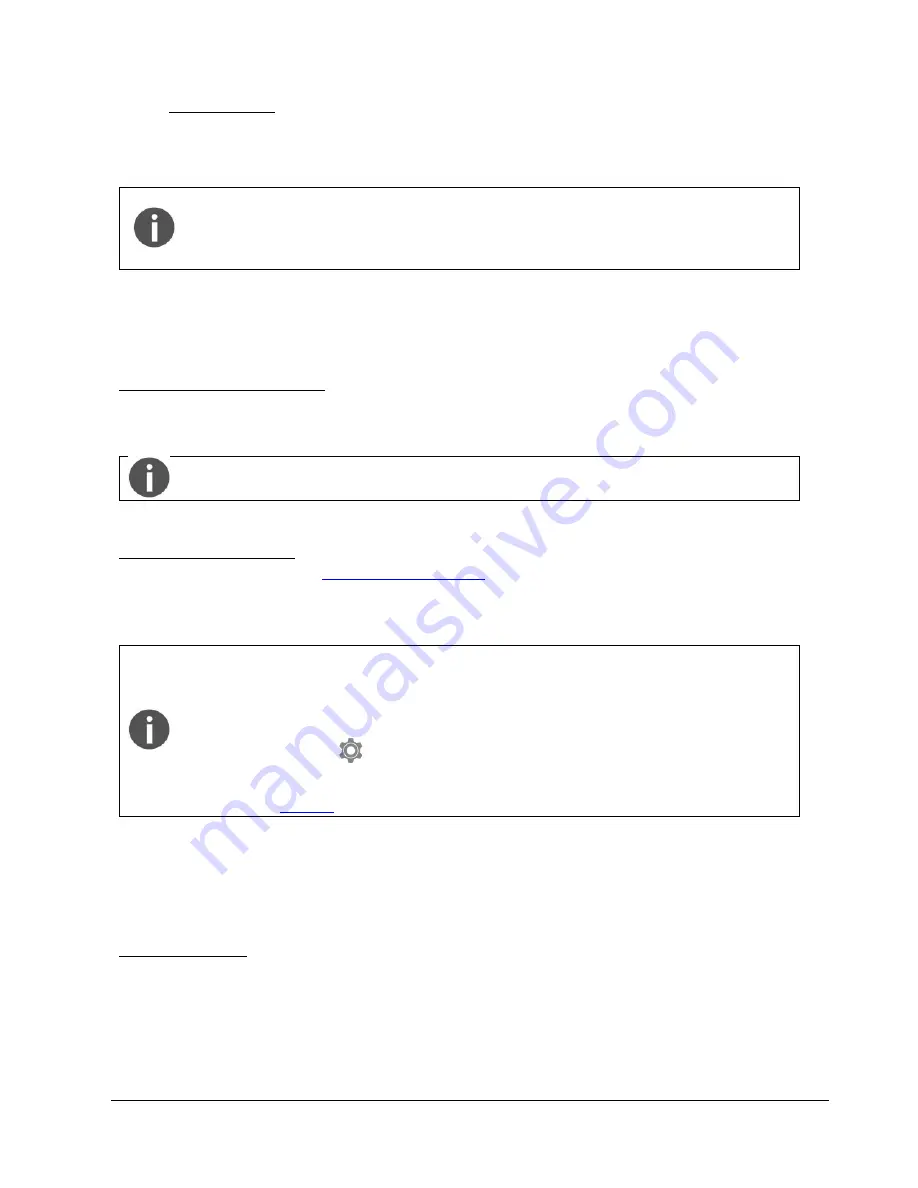
CenterVue
COMPASS Operating Manual
Pag. 31 di 53
10.5
Remote Viewer
The Remote Viewer is a browser-based software that allows review of test results on any computer
connected to the device via a local area network.
The Remote Viewer provides access to the patient list, individual patient records and
image review screen.
The Remote Viewer does not allow to review Visual Field results, except by giving
access to the pdf reports.
Compatible browsers include Chrome
, Firefox
and Safari
.
To use the Remote Viewer, the device needs to be plugged in the local area network via
Ethernet
connection (Wi-Fi not supported).
Setting up the Remote Viewer
To enable the Remote Viewer, connect the device to the local network by plugging the network
cable in the Ethernet port located on the back of the system.
To start using the Remote Viewer a password must be set: to set (or change) the
Remote Viewer password see par. 12.6
Using the Remote Viewer
Open the browser and type
http://gsd-
sssss
.
domain
in the address bar, where
sssss
is the five
digits serial number of the unit and
domain
is the local network domain name: this will open the
login screen.
If you cannot retrieve the network domain name or if the network is using static IPs and
not DHCP, you can retrieve the device IP as follows:
launch the Configurator application (see par. 12.1);
click on the “NETWORK” tab;
click on the
icon of the “Wired” network;
retrieve the IP;
type
http://IP
in the address bar
Type the password and press
Login
: this will open the
Patient List
screen, which resembles the
corresponding screen in the on-board software.
The Remote Viewer session is automatically closed after 20 minutes of inactivity.
Patient List screen
Right and left eye image thumbnails are shown in the first column, followed by the patient name
and date of birth. The right-most column shows the date of the last exam.
Patients in the list are sorted by the date of their last exam.
Patient
Search
function is available in the top-left corner of the screen.
Click on the desired patient to enter the
Patient Record
screen (see Fig. 28), which resembles the
corresponding screen in the on-board software. Click on
Logout
to exit the Remote Viewer.






























