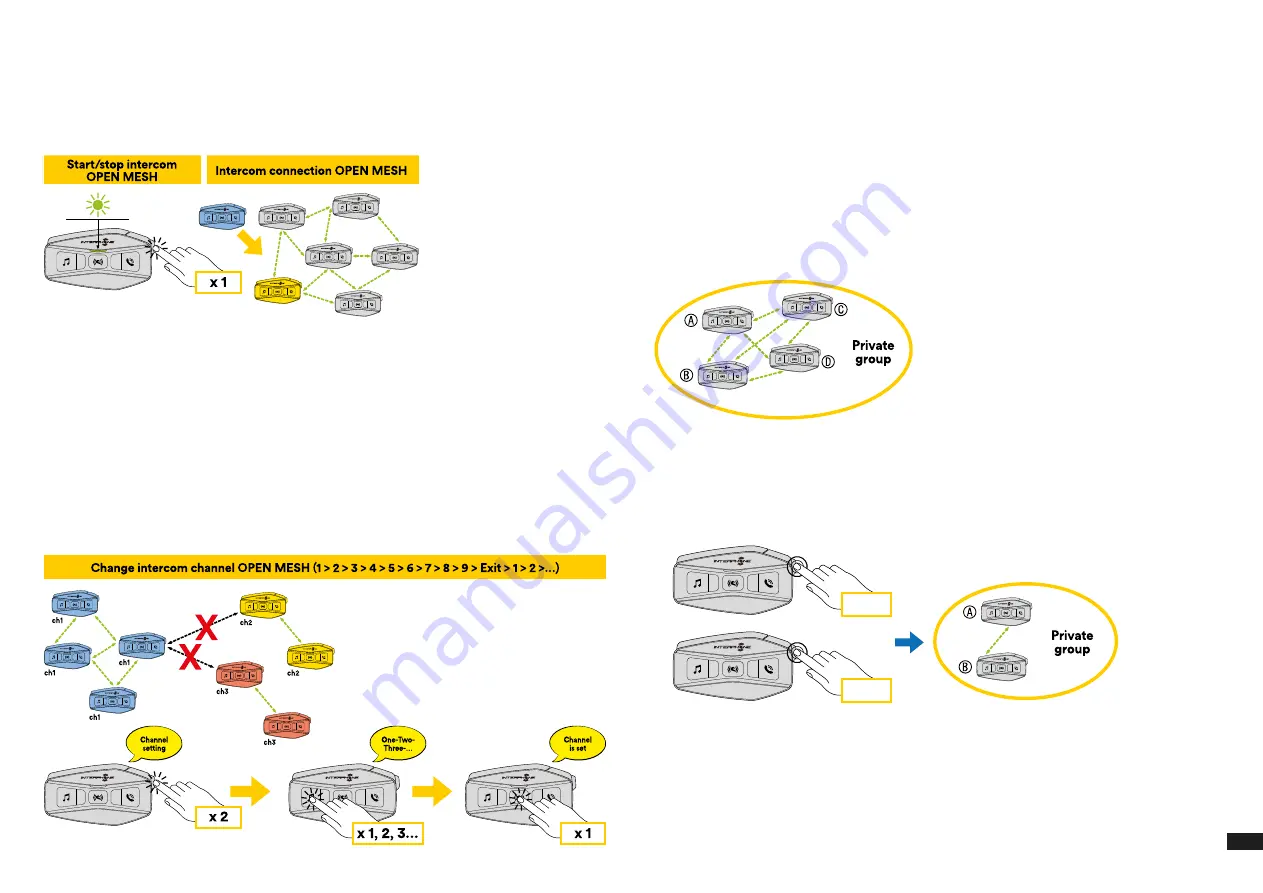
11
7.3 Start mesh intercom in OPEN MESH mode
With U-COM 16 on, press the MESH button on each control unit, to activate
the communication mode. Each control unit automatically will connect to
other units simply by speaking into the microphone. Adjust the volume of
mesh communication according to your needs.
7.3.1 OPEN MESH channel selection
By activating OPEN MESH, the default factory setting is Channel1.
Only the control units working on the same channel will be able to connect
together.
You can choose a different channel to manage different conversation
groups.
To change channel, press the MESH button twice, change the channel by
pressing the MUSIC button (each press advances one channel), confirm the
channel selected by pressing the INTERCOM (central) button.
7.4 Group Mesh (only available if “Advanced Features” is
activated on the APP)
Group Mesh is an intercom function, which allows users to join a closed /
private group conversation (as opposed to OPEN MESH which is open /
public), limited to members of that group only.
Users belonging to the group can freely communicate with each other when
they are in the same Group Mesh private group, taking advantage of all
benefits of MESH 2.0 technology.
For a private intercom conversation using Group Mesh, first step is to create
the group by users. When users create a private group in Group Mesh, the
intercom switches automatically from Open Mesh a Group Mesh mode.
7.4.1 Creating a group “Group Mesh”
Creating a Group Mesh requires two or more “Open Mesh” users.
1. Activate the GROUP MESH function on the control units by pressing the
MESH key on both control units for 5 seconds.
A
B
5 sec
5 sec
Units will complete the group creation and switch automatically from Open
Mesh to Group Mesh mode.
Summary of Contents for Interphone U-COM 16
Page 1: ...User manual...























