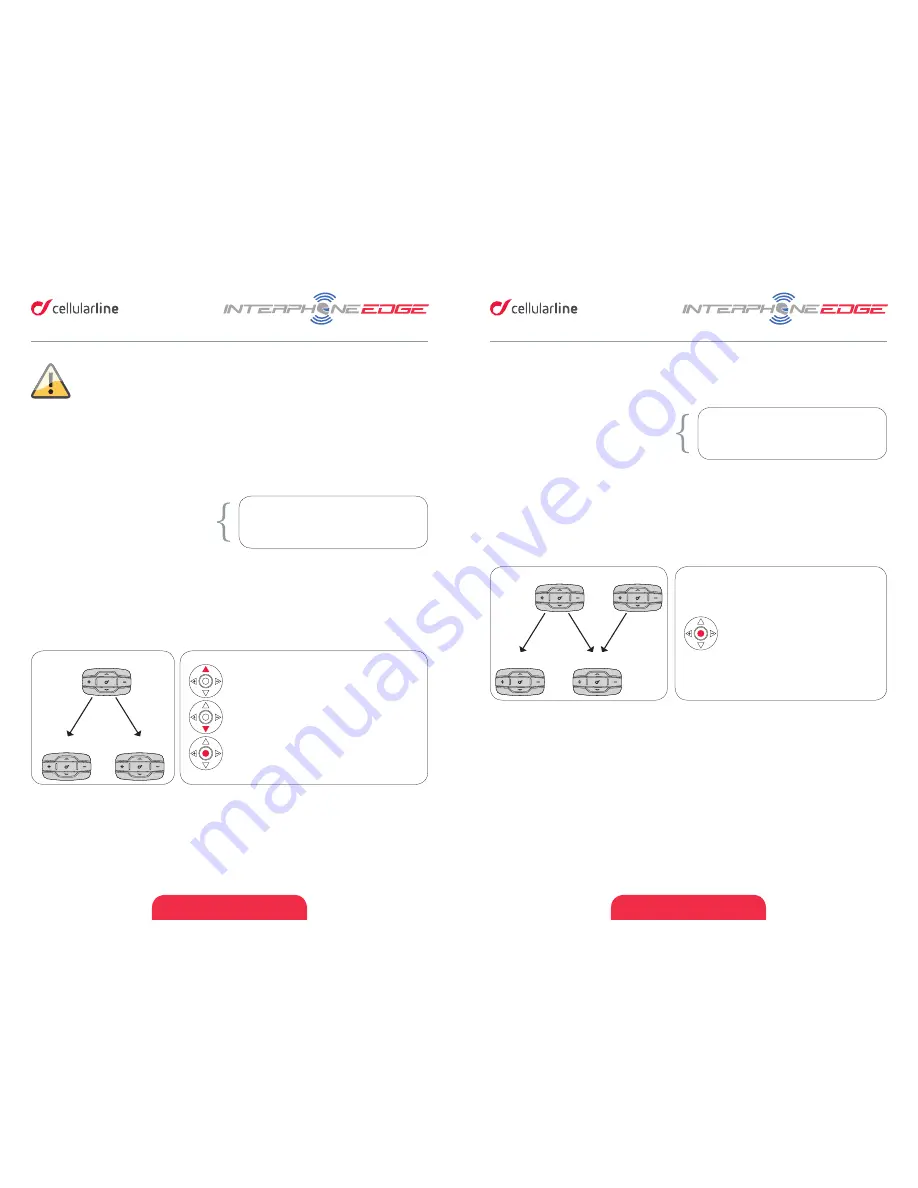
ENGLISH - 15
ENGLISH - 16
4.4 Intercom communication between four units (from “INTERCOM” menu)
To start an intercom communication between your EDGE (unit nr1 Pic. 7) and other three
units (units nr2,3 and 4 Pic. 7) follow these steps:
1. Pair units nr1 with nr2 (Pic.7)
2. Pair units nr1 with nr3 (Pic.7)
3. Pair units nr4 with nr3 (Pic.7)
Chapters 4.1.1/4.1.2/4.1.3 for more details
on pairing Interphone EDGE / Interphone
previous range / non Interphone devices.
Pairing procedure is necessary only once.
4. Follow the chart shown in Pic.8 to start intercom conference.
5. When connection has been started the vocal guidance will prompt a message for
intercom activation, BLUE (6) led of EDGE units will light up.
6. To stop the intercom conference press twice MFB (1) button on unit nr1 (Pic.7): the
first press will disconnect unit nr1 from unit nr2, the second press will disconnect
nr1 from unit nr3. Press then MFB (1) button on unit nr4 (Pic.7) to disconnect unit
nr3 from unit nr4. All units will go in Standby mode.
1
4
2
3
1. Push MFB (1) once to connect
units 1+2+3 (Pic.7) in conference
mode.
2. Push MFB (1) once on unit nr4
(Pic.7) to connect unit nr4 to
other units 1+2+3 in conference
mode.
Pic.7
Pic.8
4.5 Intercom auto-reconnection
● When your EDGE unit is over the communication range, connection hangs. EDGE
will try to recover the connection for 30 minutes. Within this time interval, if EDGE
unit will come again into communication range, connection will be automatically
resumed.
● During reconnection attempts, a double-beep will be generated, as a reminder that
unit is attempting to reconnect.
● After 30 minutes, if reconnection fails, EDGE will go in Standby mode, stopping
reconnection attempt.
● If you need to stop reconnection attempt, press MFB (1) button on your EDGE unit.
Attention: during intercom activation in your EDGE unit, will be prompted
the message “intercom connection failed” and after “Intercom active,
press center button to disconnect” . This is ok, because only one intercom
channel has been activated.
4.3 Intercom communication between three units (from “INTERCOM” menu)
To start an intercom communication between your EDGE (unit nr1 Pic. 5) and other two
units (units nr2 and 3 Pic. 5) follow these steps:
1. Pair units nr1 with nr2 (Pic.5)
2. Pair units nr1 with nr3 (Pic.5)
Chapters 4.1.1/4.1.2/4.1.3 for more details
on pairing Interphone EDGE / Interphone
previous range / non Interphone devices.
Pairing procedure is necessary only once.
3. Follow the chart shown in Pic.6 to start intercom conference.
4. When connection has been started the vocal guidance will prompt a message for
intercom activation, BLUE (6) led of EDGE units will lights up.
5. To stop the intercom conference press twice MFB (1) button on unit nr1 (Pic.5): the
first press will disconnect unit nr1 from units nr2, the second press will disconnect
nr1 from unit nr3. All units will go in Standby mode.
1
2
3
Push UP (2) until the beep to connect ONLY
units nr1+nr3 (Pic.5).
Push DOWN (3) until the beep to connect
ONLY units nr1+nr2 (Pic.5).
Push MFB (1) once to connect all units
1+2+3 (Pic.5) in conference mode.
Pic.5
Pic.6
Summary of Contents for Interphone EDGE
Page 1: ...USER MANUAL...













