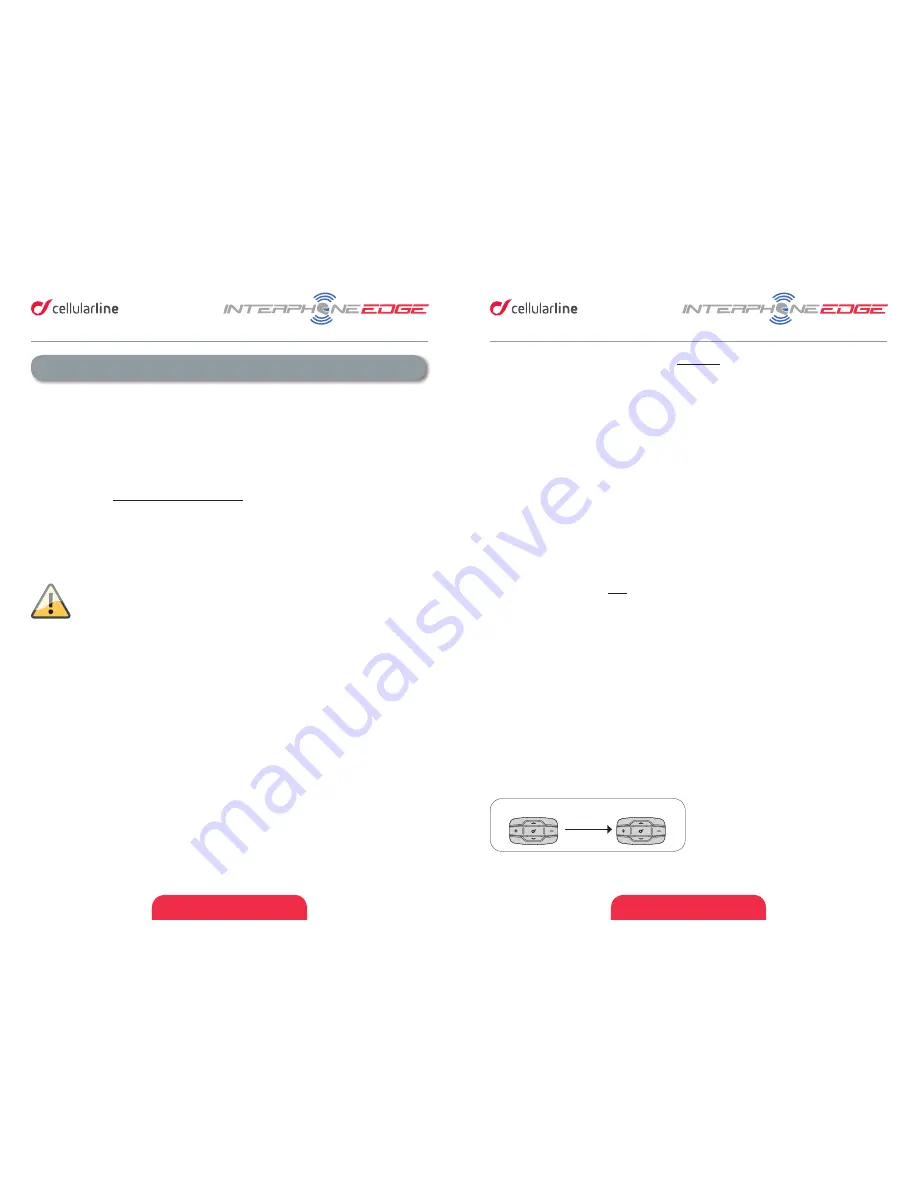
ENGLISH - 13
ENGLISH - 14
4.1.2 Pairing with an INTERPHONE unit (not EDGE).
With your unit in Standby mode (led BLUE (6) flashing):
1. press once the UP(2) button and then press once the MFB (1) button to activate the
“SETUP” menu.
2. Press three times the UP(2) button to select “INTERCOM DEVICE SEARCH” feature,
press the MFB (1) until the beep to start the search.
3. On the second Interphone unit with unit off, push and keep pressed the MFB button
until the alternate flashing red/blue of unit led.
4. After few seconds the units will be paired, intercom connection will be automatically
started (led BLUE (6) on). To stop the intercom communication press once MFB (1)
button on one of the two units.
4.1.3 Pairing with units not Interphone (other brands) - ANYCOM
With your unit in Standby mode (led BLUE (6) flashing):
1. press once the UP(2) button and then press once the MFB (1) button to activate the
“SETUP” menu.
2. Press four times the UP(2) button to select “ANYCOM SEARCH” feature, press the
MFB (1) until the beep to start the search.
3. On the second unit NOT Interphone start the “phone search/phone pairing mode”,
see user manual of NOT Interphone unit for more details.
4. After few seconds the units will be paired, intercom connection will be automatically
started (led BLUE (6) on). To stop the intercom communication press once MFB (1)
button on your EDGE unit.
4.2 Intercom communication between two units (from “INTERCOM” menu)
To start an intercom communication between your EDGE (unit nr1 Pic. 4) and another one
(unit nr2 Pic. 4) follow these steps:
1. Pair units 1 and 2 (chapters 4.1.1/4.1.2/4.1.3), this is necessary only once.
2. With your EDGE unit in Standby mode (led BLUE (6) flashing), press once the MFB
(1) button, connection will be started. The vocal guidance will prompt a message for
intercom activation, BLUE (6) led of EDGE units will lights up. To stop the intercom
communication press once MFB (1) button on your EDGE, both units will go in
Standby mode.
1
2
Pic.4
4 – Intercom
EDGE allows intercom communication (INTERCOM) between multiple devices in
conference mode (people speak at the same time).
4.1 Pairing
Before starting the communication between headsets, is necessary to pair together the
units. This process has to be done only one time. EDGE will automatically recognize devices
previously paired.
EDGE is compatible with all range of INTERPHONE device (also previous series) and by
ANYCOM function is also compatible with other brands of helmet Bluetooth headsets.
Each EDGE can be paired to maximum two other units. To set the conference communication
between 3 and 4 users follow instruction of Chapters 4.3/4.4.
If a EDGE unit has been paired with two different units, running a third
pairing, with another unit, will delete the pairing with first unit.
4.1.1 Pairing with an INTERPHONE EDGE unit
With both units in Standby mode (led BLUE (6) flashing):
1. On your EDGE unit press once the UP(2) button and then press once the MFB (1)
button to activate the “SETUP” menu.
2. Press three times the UP(2) button to select “INTERCOM DEVICE SEARCH” feature,
press the MFB (1) until the beep to start the search.
3. On the other unit press UP(2) button and then press once MFB (1) button to activate
the “SETUP” menu.
4. Press UP(2) button two times, the second EDGE unit will go in “PAIRING MODE”.
5. After few seconds the units will be paired, intercom connection will be automatically
started (led BLUE (6) on). To stop the intercom communication press once MFB (1)
button on one of the two units.
Summary of Contents for Interphone EDGE
Page 1: ...USER MANUAL...













