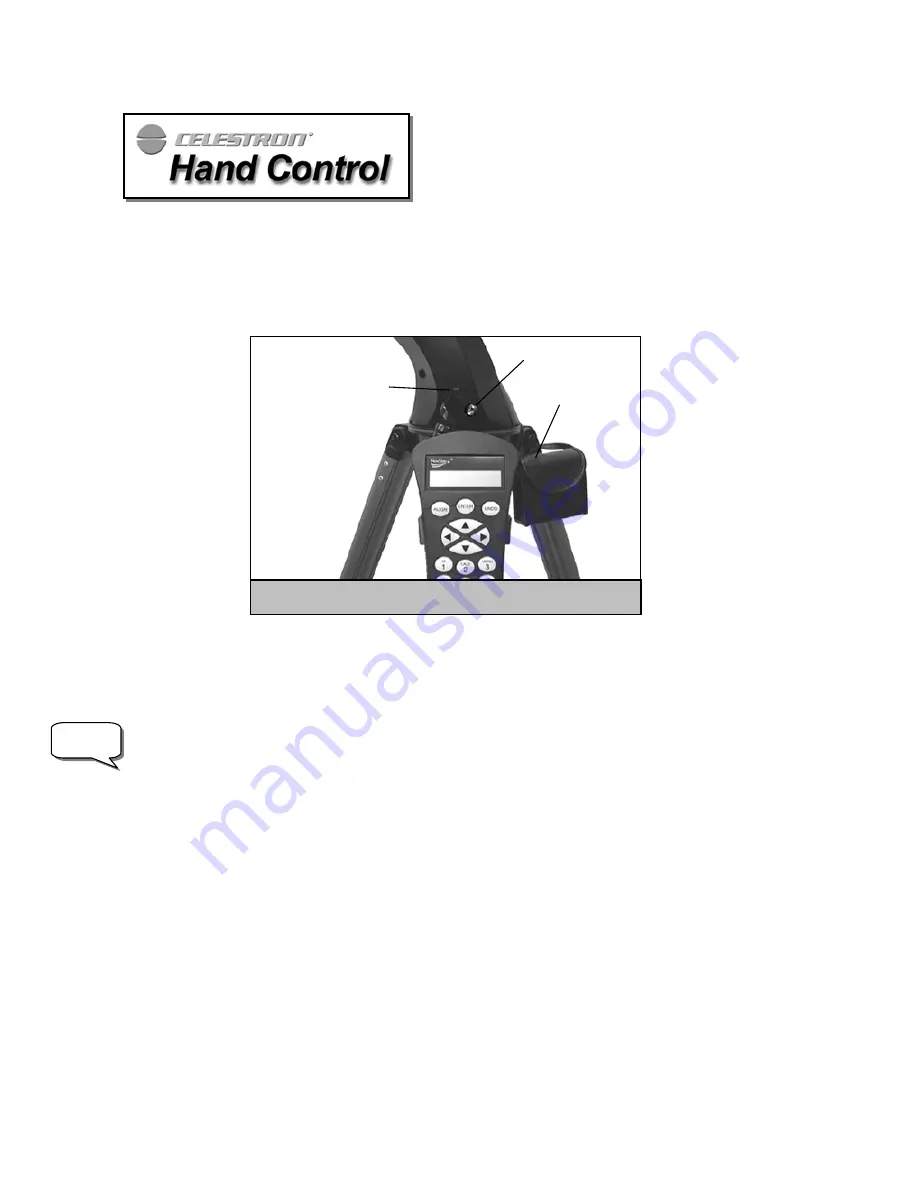
4
A
A
t
t
t
t
a
a
c
c
h
h
i
i
n
n
g
g
t
t
h
h
e
e
H
H
a
a
n
n
d
d
C
C
o
o
n
n
t
t
r
r
o
o
l
l
The NexStar GT hand control has a phone jack type connector at the end of its cord. Plug the phone jack connector into the
outlet at the base of the telescope’s fork arm. Push the connector into the outlet until it clicks into place and place the hand
control into its holder as described previously in the Assembly section of the manual.
P
P
o
o
w
w
e
e
r
r
i
i
n
n
g
g
t
t
h
h
e
e
N
N
e
e
x
x
S
S
t
t
a
a
r
r
The NexStar GT can be powered by the supplied battery pack or an optional 12v AC adapter. The power pack requires 8
user supplied AA size alkaline batteries. To power the NexStar, insert the batteries into the battery pack and plug the round
post into the 12v outlet located on the side of the fork arm
.
Once the battery pack is plugged in, the NexStar will power on
and the hand control will display the message
NexStar Ready
NexStar Ready
NexStar Ready
NexStar Ready
.
In case of a loss of power, the optical tube can be moved by hand. However, when powered on, the telescope should always
be controlled via the hand control. The NexStar will lose its star alignment if moved by hand when powered on.
T
T
h
h
e
e
H
H
a
a
n
n
d
d
C
C
o
o
n
n
t
t
r
r
o
o
l
l
The NexStar GT's hand controller is designed to give you instant access to all the functions the NexStar has to offer. With
automatic slewing to over 4,000 objects, and common sense menu descriptions, even a beginner can master its variety of
features in just a few observing sessions. Below is a brief description of the individual components of the NexStar GT hand
controller
:
1.
Liquid Crystal Display (LCD) Window:
Has a dual-line, 16 character display screen that is backlit for comfortable
viewing of telescope information and scrolling text.
2.
Align:
Instructs the NexStar to use a selected star or object as an alignment position.
3.
Direction Keys:
Allows complete control of the NexStar in any direction. Use the direction keys to center objects in
the StarPointer finderscope and eyepiece.
4.
Catalog Keys:
The NexStar has a separate key on the hand control to allow direct access to each of the catalogs in its
4,000+ object database. The NexStar contains the following catalogs in its database:
Note
Figure 3-1 – The NexStar GT Outlets
Hand Control
Outlet
Battery Pack
Outlet
Battery Pack
Summary of Contents for NexStar GT
Page 15: ...15 APPENDIX C MAPS OF TIME ZONES...
Page 16: ...16...


































