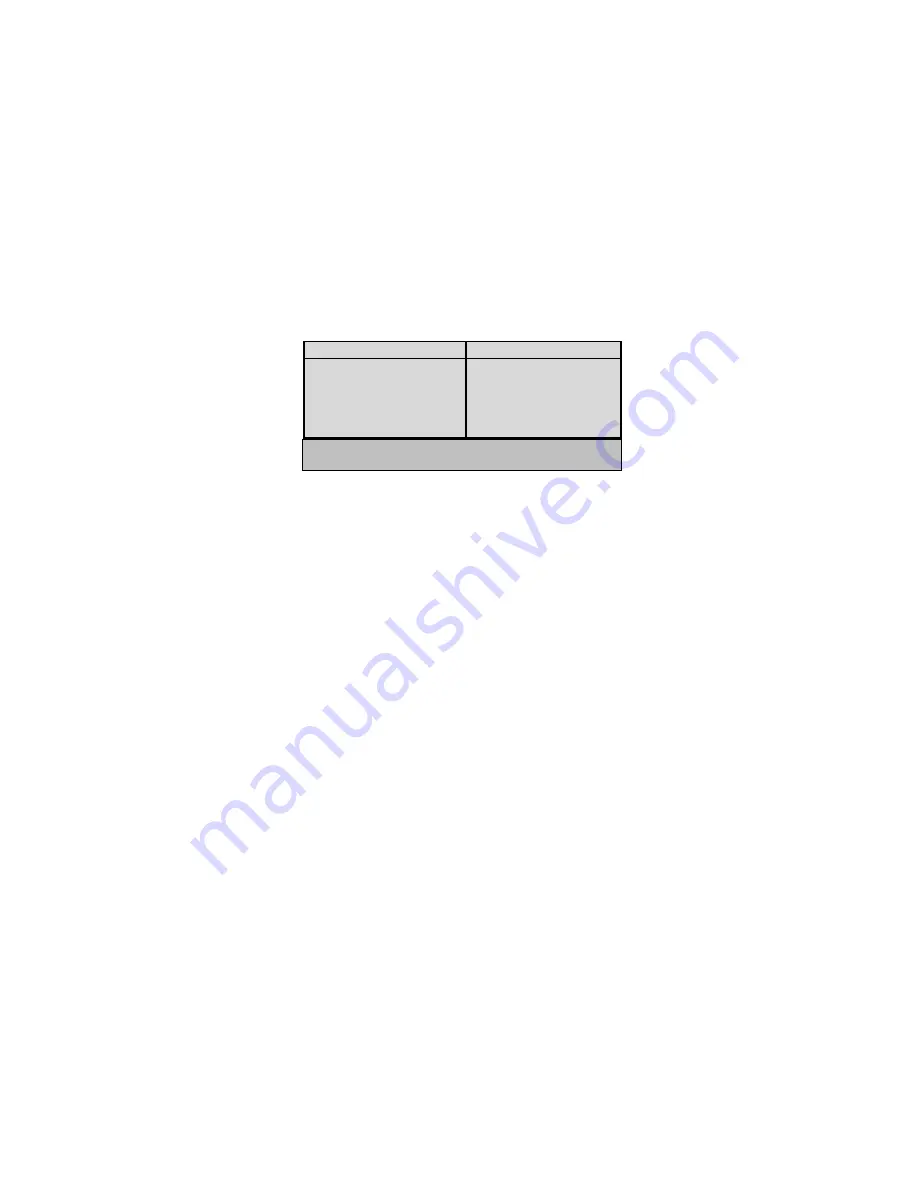
10
filter limits. To activate the Tour mode, press the TOUR key (6) on the hand control. The NexStar will display the best
objects to observe that are currently in the sky.
•
To see information and data about the displayed object, press the INFO key.
•
To slew to the object displayed, press ENTER.
•
To see the next tour object, press the Down key.
D
D
i
i
r
r
e
e
c
c
t
t
i
i
o
o
n
n
B
B
u
u
t
t
t
t
o
o
n
n
s
s
The NexStar has four direction buttons in the center of the hand control which controls the telescope motion in altitude (up
and down) and azimuth (left and right). The telescope can be controlled at nine different speed rates.
1 = 2x
6 = .5º / sec
2 = 4x
7 = 1º / sec
3 = 8x
8 = 2º / sec
4 = 16x
9 = 4º / sec
5 = 32x
R
R
a
a
t
t
e
e
B
B
u
u
t
t
t
t
o
o
n
n
Pressing the RATE key (11) allows you to instantly change the speed rate of the motors from high speed slew rate to precise
guiding rate or anywhere in between. Each rate corresponds to a number on the hand controller key pad. The number 9 is
the fastest rate (approximately 4º per second, depending on power source) and is used for slewing between objects and
locating alignment stars. The number 1 on the hand control is the slowest rate (2x sidereal) and can be used for accurate
centering of objects in the eyepiece. To change the speed rate of the motors:
••••
Press the RATE key on the hand control. The LCD will display the current speed rate.
••••
Press the number on the hand control that corresponds to the desired speed.
The hand control has a "double button" feature that allows you to instantly speed up the motors without having to choose a
speed rate. To use this feature, simply press the arrow button that corresponds to the direction that you want to move the
telescope. While holding that button down, press the opposite directional button. This will increase the speed to the
maximum slew rate.
When using the Up and Down buttons on the NexStar 60 and 80, the slower slew rates (6 and lower) move the motors in the
opposite direction than the faster slew rates (7- 9). This is done so that an object will move in the appropriate direction
when looking into the eyepiece (i.e. pressing the up arrow button will move the star upwards in the field of view of the
eyepiece). However, if any of the slower slew rates (rate 6 and below) are used to center an object in the Star Pointer, you
may need to press the opposite directional button to make the telescope move in the correct direction.
S
S
e
e
t
t
U
U
p
p
P
P
r
r
o
o
c
c
e
e
d
d
u
u
r
r
e
e
s
s
The NexStar contains many user defined setup functions designed to give the user control over the telescope's many
advanced features. All of the set up and utility features can be accessed by pressing the MENU key and scrolling through
the options:
Tracking Mode
Once the NexStar is aligned the tracking motors will automatically turn on and begin tracking the
sky. However, the tracking can be turned off for terrestrial use:
Alt-Az
This is the default tracking rate and is used when the telescope has been
properly aligned.
Nine available slew speeds
Summary of Contents for NexStar GT
Page 15: ...15 APPENDIX C MAPS OF TIME ZONES...
Page 16: ...16...
















