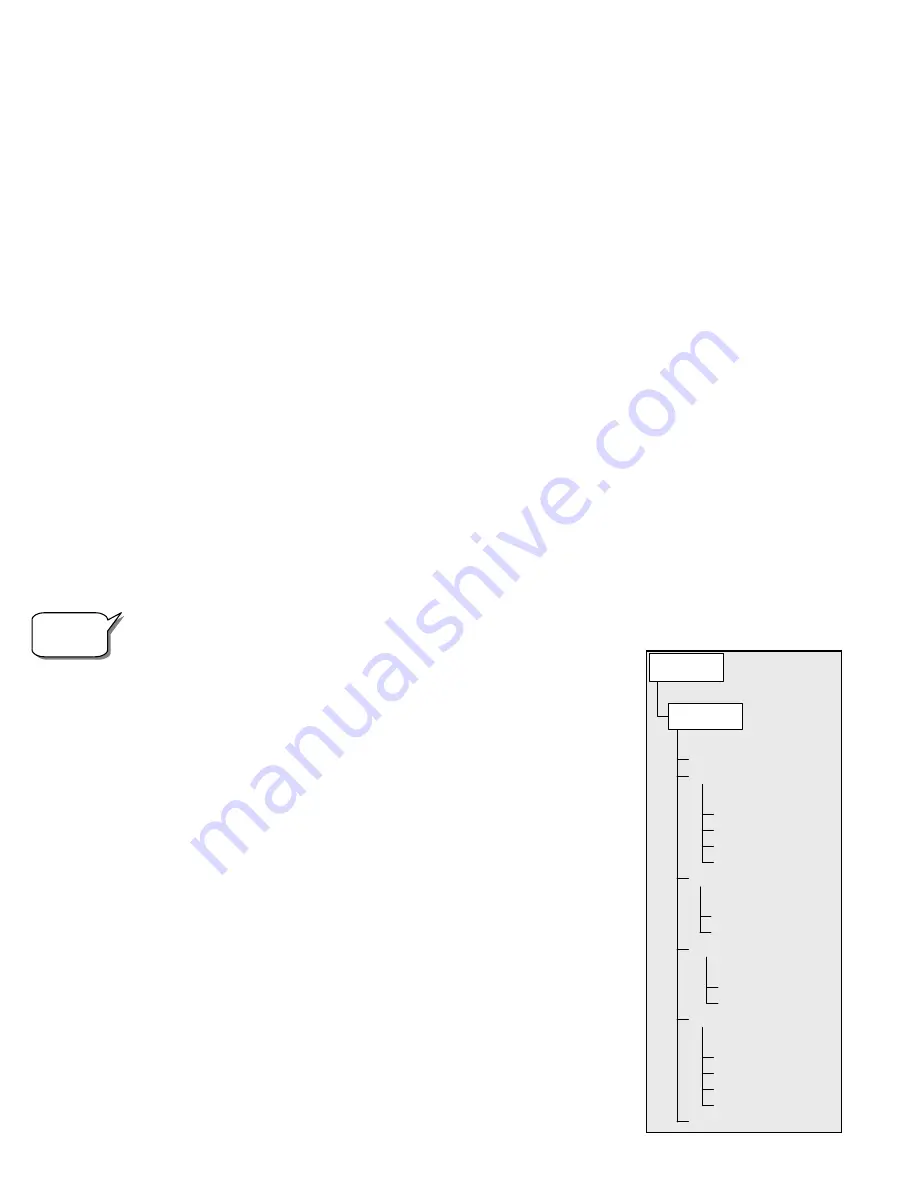
12
are only valid for that exact location. To save land objects, once again center the desired
object in the eyepiece.
Scroll down to the "
Save Land Obj
Save Land Obj
Save Land Obj
Save Land Obj
" command and press
ENTER. The display will ask you to enter a number between 1-25 to identify the object.
Press ENTER again to save this object to the database.
Enter R.A. - Dec:
You can also store a specific set of coordinates for an object just by entering the R.A. and
declination for that object. Scroll to the "
Enter RA
Enter RA
Enter RA
Enter RA-
-
-
-DEC "
DEC "
DEC "
DEC "
command and press ENTER.
The display will then ask you to enter first the R.A. and then the declination of the desired
object.
GoTo Object:
To go to any of the user defined objects stored in the database, scroll down to either
GoTo
GoTo
GoTo
GoTo
Sky Obj
Sky Obj
Sky Obj
Sky Obj
or
Goto
Goto
Goto
Goto Land Obj
Land Obj
Land Obj
Land Obj
and enter the number of the object you wish to select and
press ENTER.
NexStar will automatically retrieve and display the coordinates before
slewing to the object.
To replace the contents of any of the user defined objects, simply save a new object using one of the existing identification
numbers; NexStar will replace the previous user defined object with the current one.
Get RA-DEC
- Displays the right ascension and declination for the current position of the telescope.
Get Alt-Az
- Displays the relative altitude and azimuth for the current position of the telescope.
Goto R.A-Dec
- Allows you to input a specific R.A. and declination and slew to it.
Goto Alt-Az
- Allows you to enter a specific altitude and azimuth position and slew to it.
To store a set of coordinates (R.A./Dec) permanently into the NexStar database, save it as a
User Defined Object
as
described above.
U
U
t
t
i
i
l
l
i
i
t
t
y
y
F
F
e
e
a
a
t
t
u
u
r
r
e
e
s
s
Scrolling through the MENU options will also provide access to several advanced utility
functions such as anti-backlash compensation and slew limits.
Setup Time-Site
-
Allows the user to customize the NexStar display by changing time
and location parameters (such as time zone and daylight savings).
Anti-backlash
– All mechanical gears have a certain amount of backlash or play
between the gears. This play is evident by how long it takes for a star to move in the
eyepiece when the hand control arrow buttons are pressed (especially when changing
directions). The NexStar's anti-backlash features allows the user to compensate for
backlash by inputting a value which quickly rewinds the motors just enough to eliminate
the play between gears. Anti-backlash has both a positive and negative value that can be
changed. The positive setting will quickly rewind the motor backwards once a button has
been released that is moving the telescope in the same direction that the telescope is
tracking.
The negative setting will immediately speed up the motors whenever the
opposite direction button has been pressed. This will eliminate much of the backlash
created when reversing the direction of the motors. The amount of compensation needed
depends on the slewing rate selected; the slower the slewing rate the longer it will take for
the star to appear to move in the eyepiece. Therefore, the
anti-backlash compensation
will have to be set higher.
You will need to experiment with different values; a value
between 20 and 50 is usually best for most visual observing, whereas a higher value may
be necessary for photographic guiding.
Helpful
Hint
S E T U P T IM E -S IT E
A Z M P O S IT IV E
A Z M N E G A T IV E
A L T P O S IT IV E
A L T N E G A T IV E
AN T I-BAC K L AS H
S L E W A L T M A X
S L E W A L T M IN
S L E W LIM IT S
A Z M B U T T O N S
A L T B U T T O N S
D IR E C T IO N BU T T O N S
D IS P L A Y O F F
D IS P L A Y O N
K E Y P A D O F F
K E Y P A D O N
L IG H T C O N T R O L
S E L E C T M O D E L
U T ILIT IE S
M E NU
Summary of Contents for NexStar GT
Page 15: ...15 APPENDIX C MAPS OF TIME ZONES...
Page 16: ...16...
















