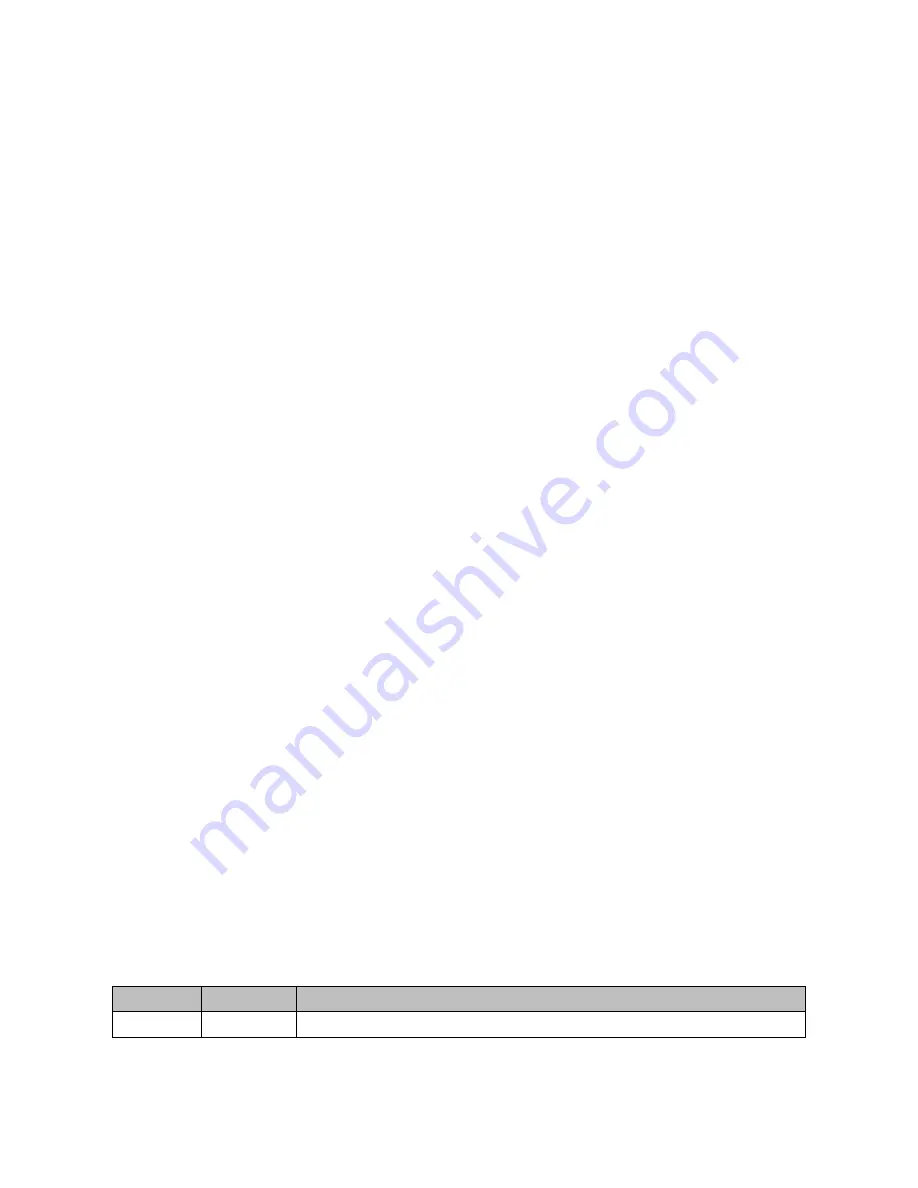
REV
A
0007
‐
05
‐
08
‐
06
‐
001
Page
22
of
22
PROGRAMMING
THE
CEL
MESHCONNECT
ISP
/
WNA
FIRMWARE
This
section
details
how
to
re
‐
program
the
MeshConnect
ISP
/
WNA
(either
with
future
revisions
of
the
WNA
software,
SNAP
software,
or
others).
Firmware
upgrading
of
the
CEL
MeshConnect
ISP
/
WNA
USB
dongle
should
not
be
needed.
Should
CEL
issue
new
firmware
for
the
WNA
the
dongle
may
be
re
‐
programmed.
Follow
the
steps
below
to
manually
upgrade
(reprogram)
the
CEL
MeshConnect
ISP
/
WNA
USB
dongle.
This
procedure
should
work
in
all
situations.
1.
Disconnect
(if
connected)
the
target
board
from
the
dongle’s
ISP
interface.
2.
Unplug
the
MeshConnect
ISP
/
WNA
USB
dongle
from
the
PC.
3.
Open
the
MeshConnect
ISP
/
WNA
by
gently
prying
the
top
of
the
plastic
cover
from
the
bottom
(be
careful
not
to
lose
the
push
‐
button
inserts).
4.
Slide
the
WNA
ISP
switch
to
the
ISP
position
(See
the
Status
LEDs
and
Switches
section
of
this
document
for
the
switches
location).
5.
Insert
the
MeshConnect
ISP
/
WNA
USB
dongle
back
into
one
of
the
PCs
USB
ports.
6.
Use
the
CEL
Device
‐
Programmer
software
tool
to
program
the
firmware
onto
the
USB
dongle.
7.
When
finished,
close
Device
‐
Programmer
and
remove
the
MeshConnect
ISP
/
WNA
USB
dongle
from
the
PC.
8.
Slide
the
WNA
ISP
switch
to
the
NORMAL
position.
9.
Replace
the
cover
to
the
MeshConnect
ISP
/
WNA.
The
easiest
way
to
replace
the
cover
is
to
hold
the
top
cover
upside
‐
down,
re
‐
insert
the
push
‐
button
inserts,
then
gently
place
the
dongle
body
into
the
top
cover
aligning
the
pins
and
squeeze
the
two
pieces
together.
10.
Insert
the
MeshConnect
ISP
/
WNA
USB
dongle
into
one
of
the
PCs
USB
ports.
11.
Re
‐
connect
(if
previously
connected)
the
target
board
to
the
dongle’s
ISP
interface.
REVISION
HISTORY
Revision
Date
Description
A
09Apr2010
Initial
Release
















