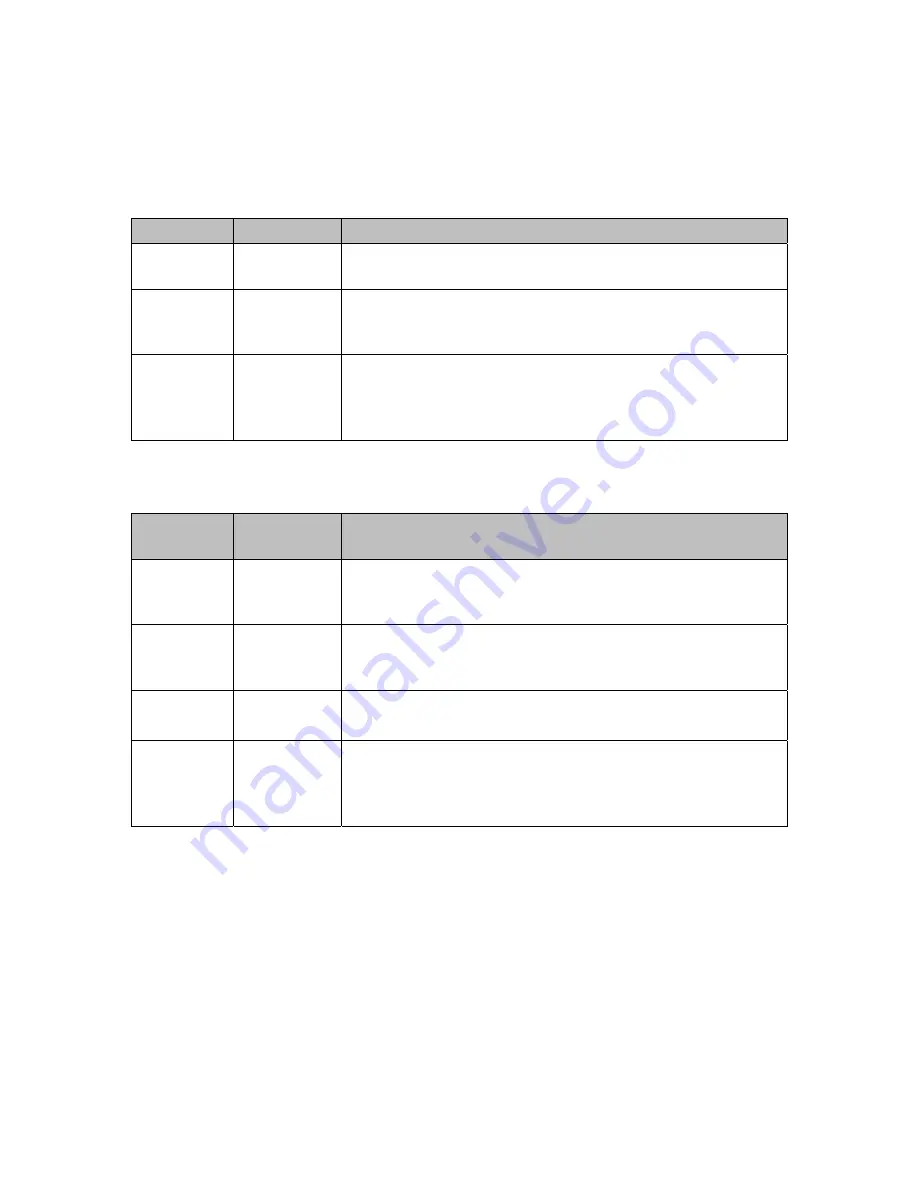
REV
A
0007
‐
05
‐
08
‐
06
‐
001
Page
18
of
22
when
the
user
removes
the
dongle’s
housing
(and
is
only
used
when
reprogramming
the
dongle’s
MeshConnect
IC).
Table
1
and
Table
2
detail
the
various
statuses
indicated
by
the
LEDs
and
the
functions
of
the
various
switches.
Figure
19
and
Figure
20
details
the
locations
of
the
various
switches
and
LEDs
of
the
MeshConnect
ISP
/
WNA.
LABEL
COLOR
DESCRIPTION
Active
Amber
Indicates
whether
the
MeshConnect
ISP
/
WNA
received
a
valid
packet
(SMAC,
MAC
or
ZigBee)
when
operating
in
WNA
‐
mode.
Power
Red
Indicates
whether
the
MeshConnect
ISP
/
WNA
is
powered.
When
the
RED
LED
is
illuminated,
sufficient
power
has
been
applied,
when
off
the
ISP
/
WNA
is
not
powered.
ISP
White
Indicates
the
MeshConnect
ISP
/
WNA
operating
mode,
when
the
WHITE
LED
is
illuminated
the
ISP
/
WNA
is
in
ISP
‐
mode
(the
MS2
/
ISP
output
of
the
dongle
is
‘1’),
when
off
the
ISP
/
WNA
is
in
WNA
‐
mode
(the
MS2
/
ISP
output
of
the
dongle
is
‘0’).
Table
1:
Status
LED
Descriptions
NAME
/
LABEL
TYPE
DESCRIPTION
(Remote)
Reset
Push
Button
Toggles
the
MeshConnect
ISP
/
WNA
Remote
RESET
output
when
the
MeshConnect
ISP
/
WNA
is
in
ISP
‐
mode.
When
pressed,
the
target
device
is
placed
in
RESET.
(Remote)
ISP
Push
Button
Toggles
the
MeshConnect
ISP
/
WNA
operating
mode,
when
the
WHITE
LED
is
illuminated
the
ISP
/
WNA
is
in
ISP
‐
mode,
when
off
the
ISP
/
WNA
is
in
WNA
‐
mode.
WNA
Reset
SPST
Slider
Resets
the
MeshConnect
ISP
/
WNA
USB
dongle.
WNA
ISP
SPST
Slider
When
placed
in
the
ISP
position,
the
MeshConnect
ISP
/
WNA
USB
dongle’s
firmware
can
be
upgraded.
This
switch
is
inaccessible
unless
the
cover
of
the
dongle
is
physically
removed
(See
the
Firmware
Upgrade
section).
Table
2:
Switch
Descriptions






































