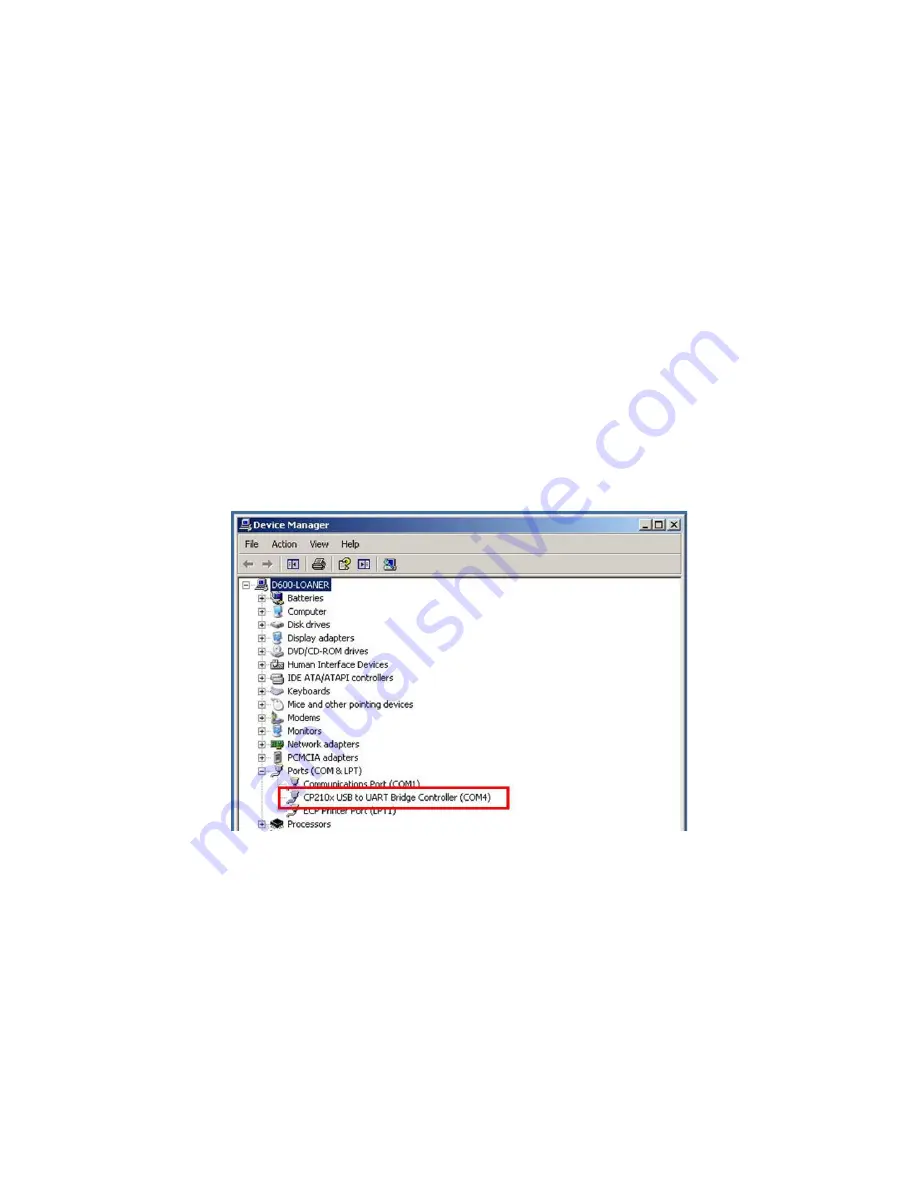
REV
A
0007
‐
05
‐
08
‐
06
‐
001
Page
13
of
22
Locating
the
COM
Port
Assignment
Once
the
USB
driver
has
been
successfully
installed
a
Virtual
COM
port
has
been
created.
In
order
to
interface
to
the
various
front
‐
end
tools,
the
COM
port
assignment
is
needed.
The
Windows
Device
Manager
can
be
used
to
identify
the
assigned
COM
port,
as
well
as
verify
that
the
drivers
have
been
properly
installed.
To
determine
which
COM
port
has
been
assigned
to
the
CEL
MeshConnect
ISP
/
WNA
USB
dongle,
please
follow
the
steps
listed
below:
1.
Right
‐
click
on
the
My
Computer
icon
on
your
computer’s
desktop,
or
the
My
Computer
entry
from
the
Start
Menu
.
2.
Select
Properties
and
the
System
Properties
window
will
be
displayed.
3.
Click
on
the
Hardware
tab
and
then
click
on
the
Device
Manager
button.
The
Device
Manager
will
be
displayed.
4.
Scroll
‐
down
and
expand
the
Ports
(COM
&
LPT)
section.
One
of
the
items
in
the
list
of
available
ports
should
read
CP210x
USB
to
UART
Bridge
Controller
(COM#)
,
where
#
is
the
assigned
COM
port.
The
screenshot
shown
in
Figure
16
has
been
assigned
to
COM4.
Figure
16:
CP2101
COM
Port
Assignment
5.
Make
note
of
the
assigned
COM
port
as
it
will
be
needed
when
the
CEL
MeshConnect
ISP
/
WNA
USB
dongle
is
used
with
the
front
‐
end
software.























