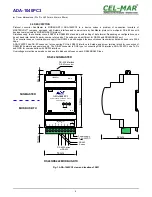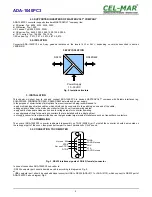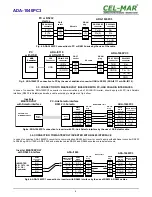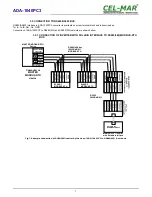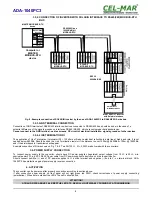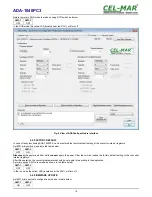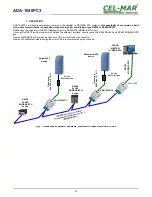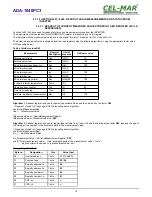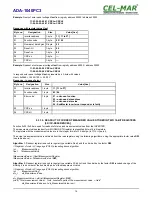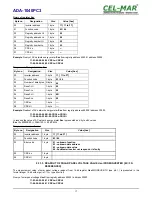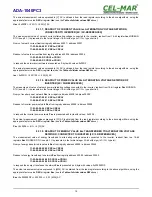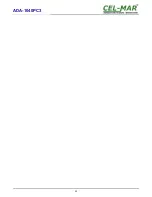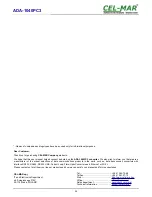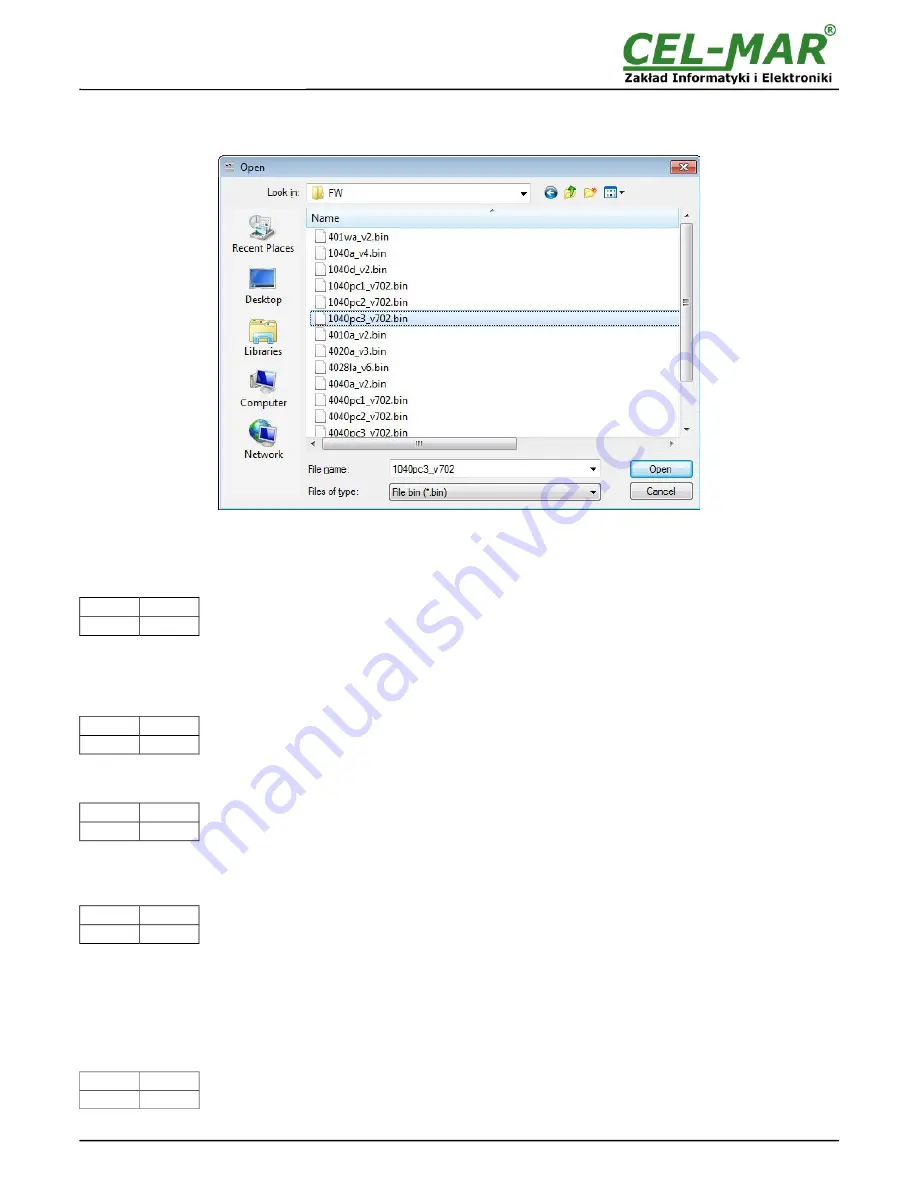
In the configuration mode the yellow LED will blink with frequency 1Hz. Press a button
[Load New Firmware]
to change the software
delivered by manufacturer. The Select File window will open (fig. below) and select the *.bin file then click
[Open]
- software will be
load to
ADAConfig
buffer storage and will be checked. If the
ADAConfig
not detect errors in loaded file, change converter software.
Process of updating is visualized by
ADAConfig
in use Progress Window and after proper changing confirmed by correct message.
Fig. 10. Selection of firmware file
During loading software the yellow LED located beside SW1 micro-switch will blink, showing data flow to the converter. If the software
was loaded correctly yellow LED will be blink again with frequency 1 Hz.
After that, set microswitch SW1 to run mode as shown in the table below.
SW1-1
SW1-2
OFF
OFF
In the run mode the yellow LED (located near the SW1), will turn off.
5.5. EMERGENCY FIRMWARE UPDATE
In case of the unsuccessful update of the converter software, try again according to description in the above point. If the update is still
incorrect use emergency firmware update. Set SW1 microswitch mode as in the table below.
SW1-1
SW1-2
ON
ON
After microswitch setting, should be restarted ADA-1040PC3, by turning OFF and then ON the power supply. The yellow LED will light
continuously and the converter will be in Emergency Firmware Update mode. Now follow the description in the above point.
After successful software update, set microswitch SW1 to the run mode as shown in the table below.
SW1-1
SW1-2
OFF
OFF
In the run mode the yellow LED (located near the SW1), will turn off.
6. DATA TRANSMISSION DIAGNOSTICS
To readout diagnostics, the SW1 microswitch should be set to the configuration mode.
SW1-1
SW1-2
ON
OFF
In the configuration mode the yellow LED will blink with frequency 1Hz.
Correctness of transmission proceed on RS232 and RS485 interfaces can be checked by readout the errors list by
ADAConfig
Software from the converter memory. Frames error counter will be increased, in case of: improper speed set compared to real speed
of data transmission. Parity error counter will be count the errors which can arise in case of misrepresent bytes in transmitted sign.
This counter will not work in case of disable control parity
To check those counters press the button
[Read transmission errors],
and to delete (zeroing of counters in the memory of the
converter) press
[Delete transmission errors].
In case of parity errors or frame errors, should be checked the ADA-1040PC3
converter's configuration and correctness connection of RS485 bus and RS232 device to converter ports.
After finishing the diagnostics, the SW1 microswitch should be set to the run mode as shown in the table below.
SW1-1
SW1-2
OFF
OFF
In the run mode the yellow LED (located near the SW1), will turn off.
11
ADA-1040PC3
Summary of Contents for ADA-1040PC3
Page 23: ...23 ADA 1040PC3...