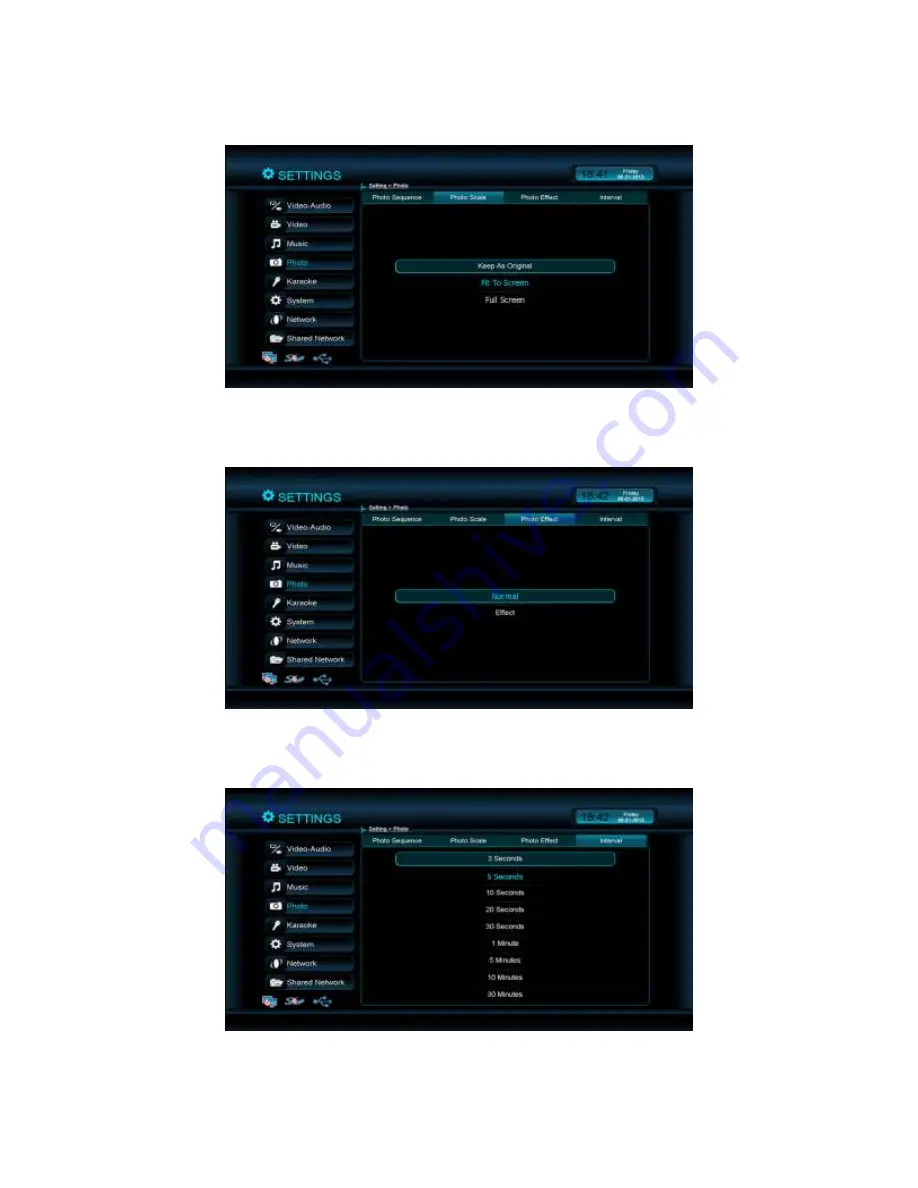
35
b.
Photo Scale
:
Option to enlarge photo to fill the screen. The default setting is “Fit
to screen”.
c.
Photo Effect
:
Enable fade-out between photos during photo slideshow playback.
The default setting is “Normal”.
d.
Interval
:
Define the amount of time between playbacks of photos from 3 seconds
to 30 minutes. The default setting is “5 seconds”.






























