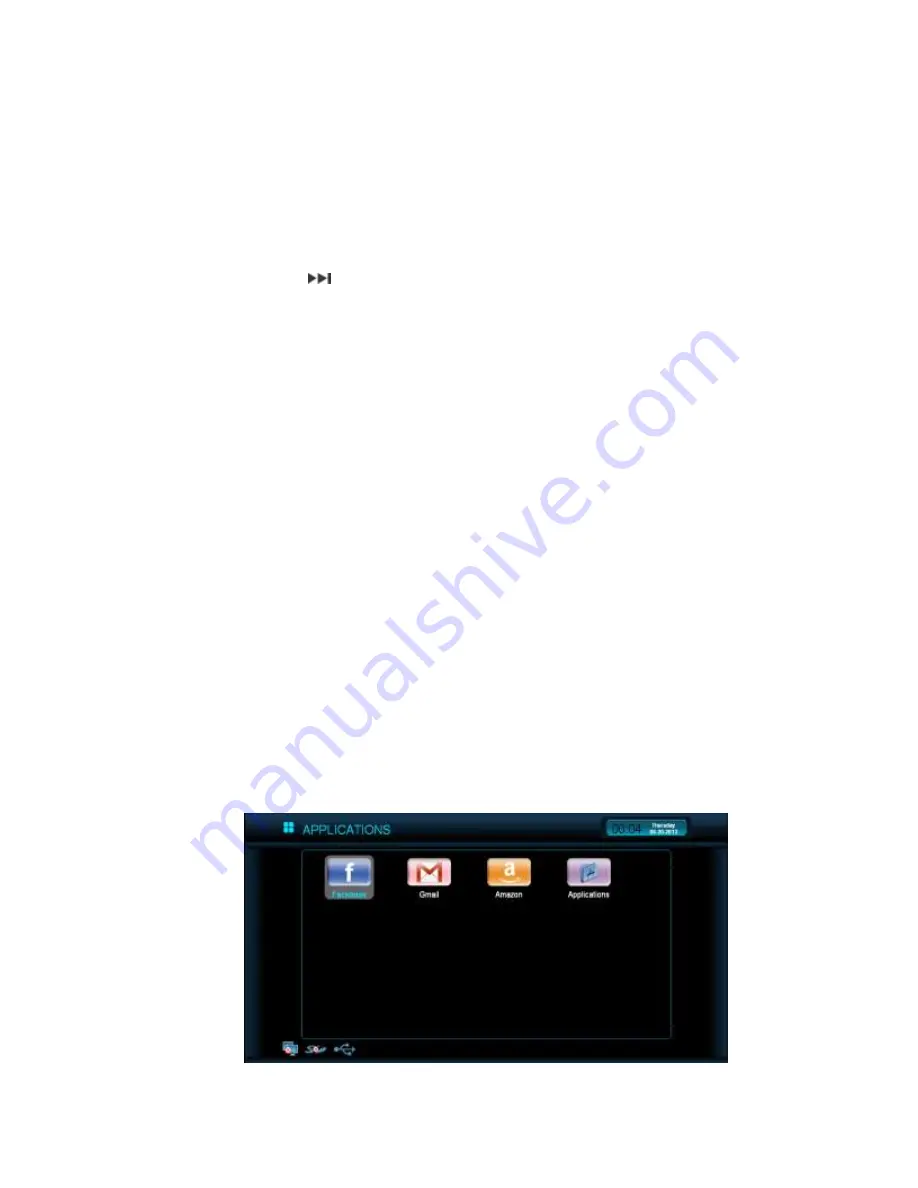
28
9.
Karaoke Playback Menu
a.
Press the “MENU” button to toggle on/off the main menu.
b.
Press the “MUTE” button to turn the sound on/off.
c.
Press the “VOL+/-” to adjust the volume up/down.
d.
Press the “AUDIO” button to select an Audio Channel.
e.
Press the
button to play the next song in the queue.
f.
Press the “PLAY” button to play/pause the current song.
g.
Press the “STOP” button to stop playback.
h.
Press the “FWD” button to fast forward the current song.
i.
Press the “REV” button to backward the current song.
j.
Press the “16:9” button to switch Aspect ratio: Normal/Widescreen.
k.
Press the “VIDEO (RED)” button to go to VIDEO interface.
l.
Press the “PHOTO (GREEN)” button to go to PHOTO interface.
m.
Press the “TV (BLUE)” button to go to MUSIC interface.
n.
Press the “SETUP” button to go to SETTINGS interface.
o.
Press the “RETURN” button to go back to the previous screen.
p.
Press the “HOME” button to exit back to the homepage.
Applications
- There are three applications we currently have. They are
,
Gmail
, and
Amazon
. We will continue to develop additional applications, and these will be available
on the new firmware. Please check out the website for firmware update frequently.






























