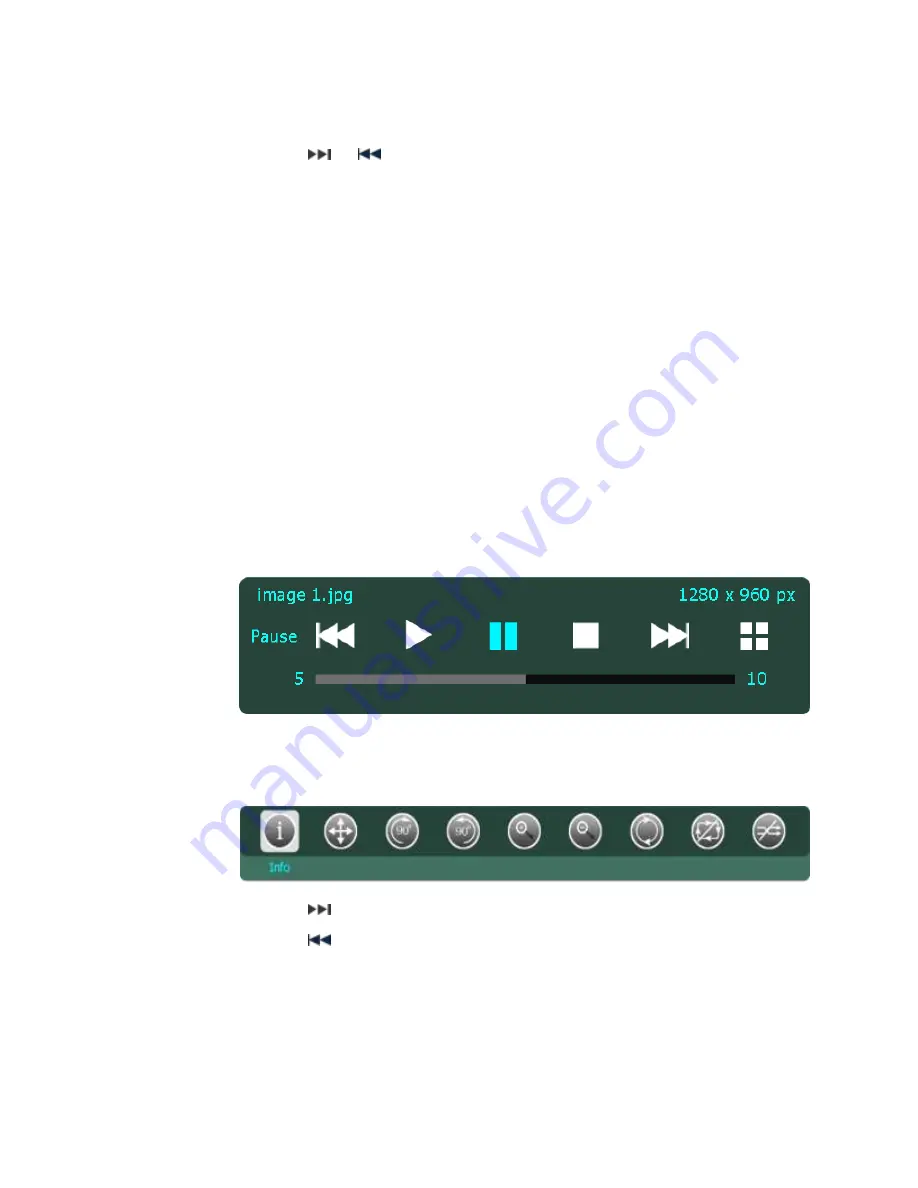
23
b.
Searching: Use the NUMBER PAD and press “OK” to search. Press
“DELETE” button if you need to delete a character in the search box
c.
Press the
or
button to display the next/previous page in the photo list
d.
Browse to the photo to view and select the photo by pressing “OK” or
“RIGHT ARROW” button on the remote
e.
Select the photo on the list and press the “PLAY” button on the remote to view
photo slides
f.
Press the “VIDEO (RED)” button to go to VIDEO interface.
g.
Press the “KARAOKE (YELLOW)” button to go to KARAOKE interface.
h.
Press the “TV (BLUE)” button to go to MUSIC interface.
i.
Press the “SETUP” button to go to SETTINGS interface.
j.
Press the “RETURN” button to get back to the previous screen.
k.
Press the “HOME” button to get back to the home page.
4.
In the photo player screen:
a.
Press the “INFO” button to view photo’s information
b.
Press the “MENU” button to bring up the selections such as Move, Rotate
Right, Rotate Left, Zoom in, Zoom out, Restore, Repeat and Shuffle
c.
Press the
or “RIGHT ARROW” button to view next photo
d.
Press the
or “LEFT ARROW” button to view previous photo
e.
Press the “PLAY” button to play/pause the photo (when view slide photo)






























