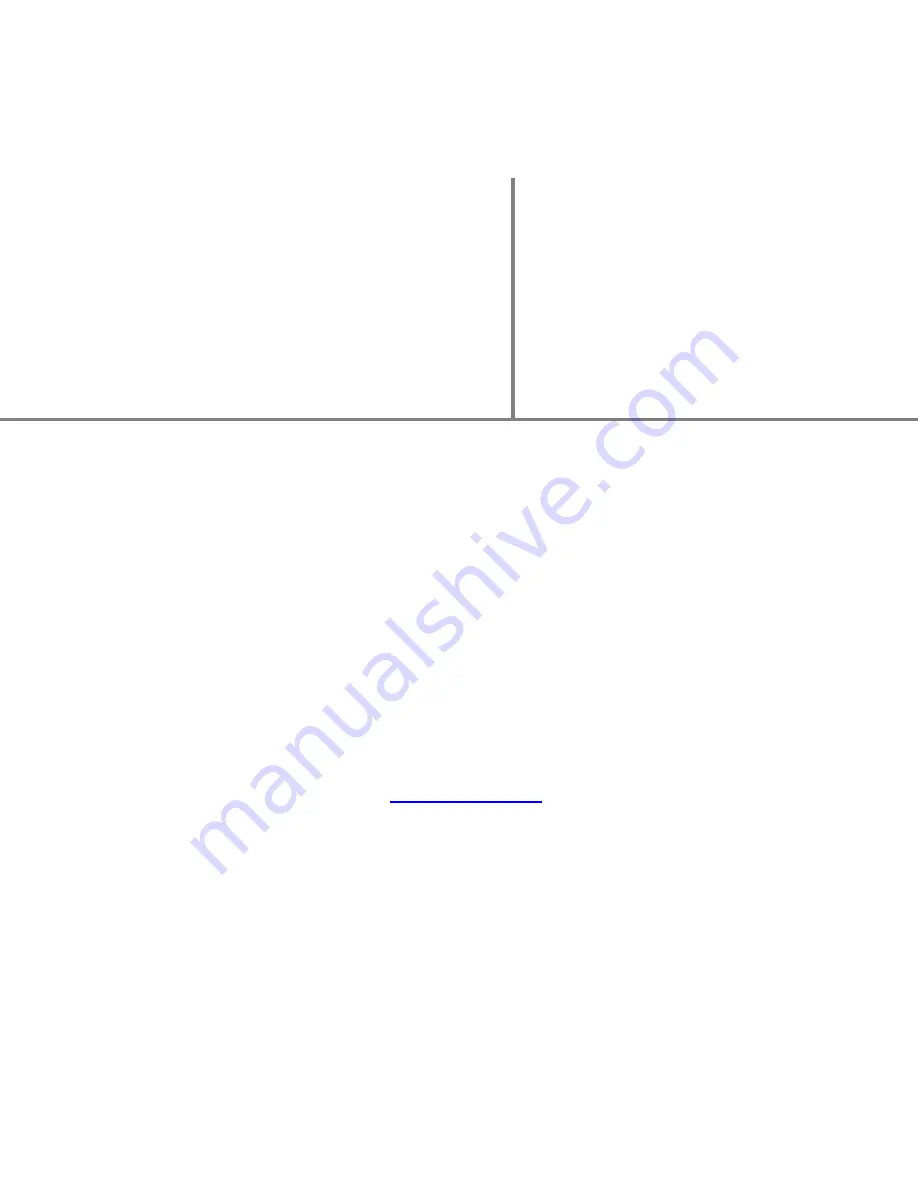
C
ee
N
ee eeTee
USER
MANUAL
2013
Hello, my name is CeeNee eeTee! Thank you for taking me home, it's nice to meet you.
I am a network media player that is capable of playing Full 1080P high definition content.
I can play streamed media contents over the Local Area Network (LAN) or online sources.
With a built-in hard drive, I can play your movies, music, karaoke, view photos, and flash
applications.
Let's get set up, so we can start enjoying media!
Copyright© 2013 All rights reserved
CeeNee, Inc.
Website:
www.ceenee.com
All rights reserved. No part of this publication may be reproduced, stored in a retrieval
system, or transmitted, in any form by means of electronics, mechanical, photocopying,
recording, or otherwise, without the prior written permission of CeeNee, Inc.
















