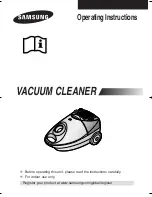36
|
CONGA 5490
ENGELSK
Press the time button to save the settings.
Scheduling cleaning tasks
Long press the schedule button for 3 seconds. The first 2 digits, indicating
the hour, will start blinking.
Fig.22.
Use the up and down direction buttons to set the schedule time. Then, use
the left and right buttons to switch from hours to minutes and repeat the
before step.
Fig.23.
Press the schedule button again to save the settings.
To cancel the scheduled cleaning, follow the below steps:
Set the clock on the remote control at 00:00 a.m. and save it.
Switch the robot off for 1 minute and switch it on again.
Note: The robot will beep to indicate all settings have been saved.
Warning: When the remote control’s batteries are replaced, the clock and
schedule times must be set again.
Light indicator:
Operating: Steady blue light.
Low power: Orange light blinks slowly.
Charging: Orange light oscillates.
Network configuration: Blue light.
Start-up/firmware update: Blue light oscillates.
Error: Red light flashes quickly.
6. Mobile App and Wi-Fi connection
In order to access all the robot’s functions from wherever you are, it is sug
-
gested to download the Conga 5000 App. You will be able to control the ro-
bot in the most efficient way, enjoying the excellence of cleaning.
App advantages:
Control your robot in an easy and intuitive way.
Activate the cleaning process from any point.
Carry out settings and daily scheduling.
Choose between its different cleaning modes: Auto, Spiral, Edge, Manual,
Twice, Restricted area, Spot, Smart area, back home or Scrubbing.
View how the robot creates an interactive map as it is cleaning.
Manage rooms smartly through its Room Plan function, which allows you to
Summary of Contents for Conga 5490
Page 1: ...Conga 5490 Robotstøvsuger Robot vacuum cleaner Brugermanual Instruction manual ...
Page 3: ...CONGA 5490 3 DANSK Fig 2 Fig 1 1 2 3 17 9 13 11 1 2 5 3 4 14 10 7 8 6 16 12 15 ...
Page 4: ...4 CONGA 5490 DANSK Fig 4 Fig 6 Fig 5 Fig 7 Fig 3 1 2 3 1 2 2 3 4 1 1 2 3 4 5 1 2 3 4 ...
Page 5: ...CONGA 5490 5 DANSK Fig 8 Fig 9 Fig 10 Fig 12 Fig 11 Fig 13 ...
Page 6: ...6 CONGA 5490 DANSK Fig 14 Fig 15 Fig 18 Fig 16 Fig 17 Fig 19 5 1 2 3 4 6 7 ...
Page 7: ...CONGA 5490 7 DANSK Fig 20 Fig 21 Fig 24 Fig 22 Fig 23 Fig 25 1 2 3 4 ...
Page 8: ...8 CONGA 5490 DANSK Fig 26 Fig 27 Fig 29 Fig 28 ...
Page 9: ...CONGA 5490 9 DANSK Fig 30 Fig 31 Fig 32 ...
Page 44: ...www cecotecnordic com cecotecnordic info cecotecnordic com ...