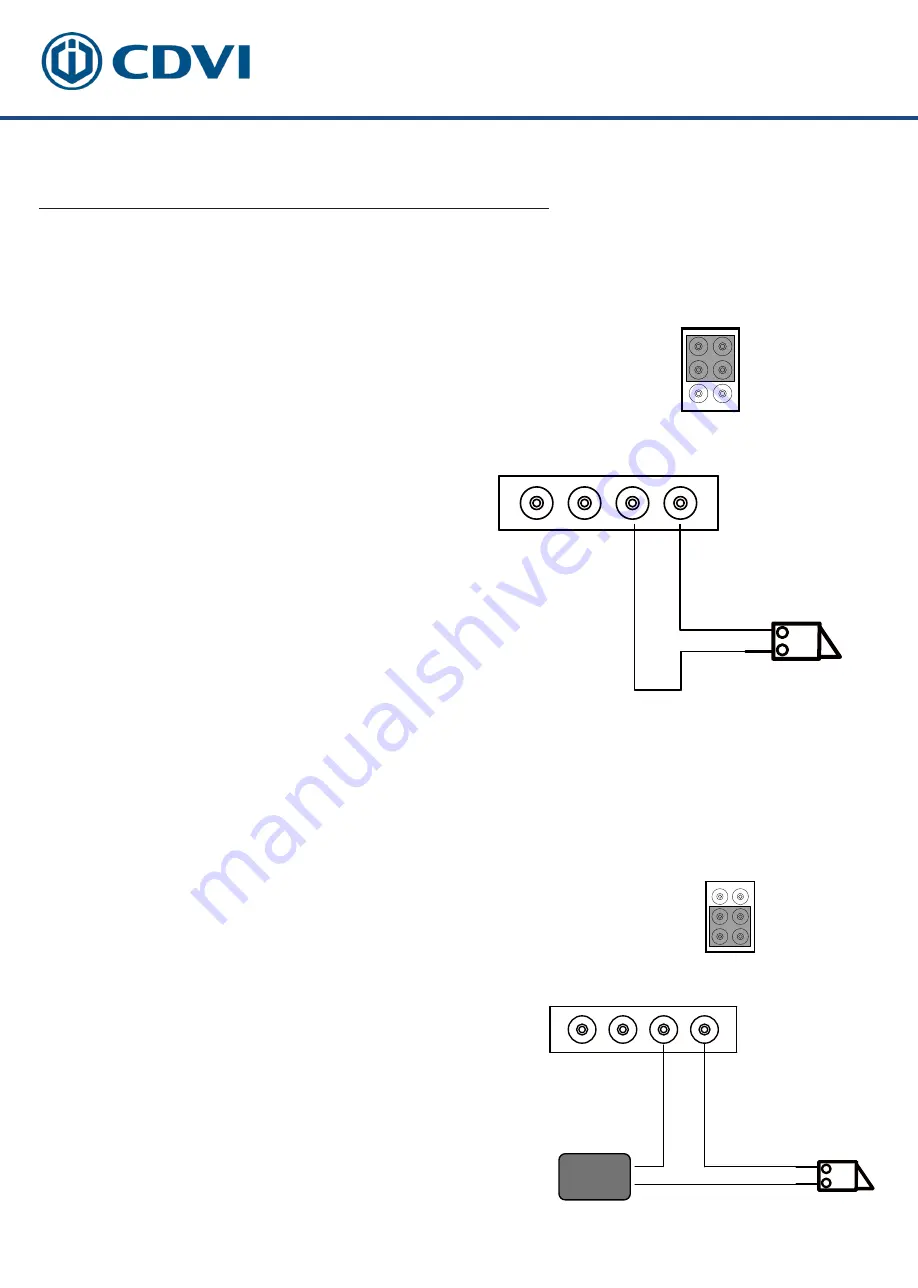
The installer’s choice
LOCK
Jumper position
JP
L1 L2 LK+ LK-
Door Lock Controlled with Internal Power
LOCK
POWER
SUPPLY
Jumper position
JP
L1 L2 LK+ LK-
Door Lock Controlled with Dry Contact
5.5: Electric Lock Connection
3. The door lock is limited to 12V, and holding
current must be less than 250mA.
2.
Strike type
lock
s
of Power-
on
-to-unlock
(fail
secure)
type should be used.
4. The
Unlock Mode
Parameter of
the
Monitor must be set to
0
(default).
Note:
1. This mode only supports
strike type
locks.
12
1.
An
external power supply must be used
according to the
lock
power requirements
.
2. The
in
ternal
relay contact is restricted to AC
or DC
Max
24V/1A.
3. Setup the Unlock Mode of Monitor for different
lock types.
• Power-on-to-unlock
(Fail Secure)
type:
Unlock Mode=0 (default)
•
Power-off-to-unlock
(fail safe)
type:
Unlock Mode=1
Note:


































