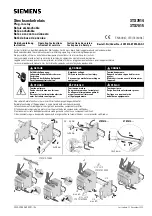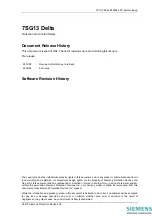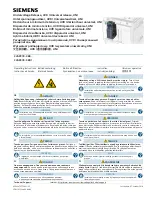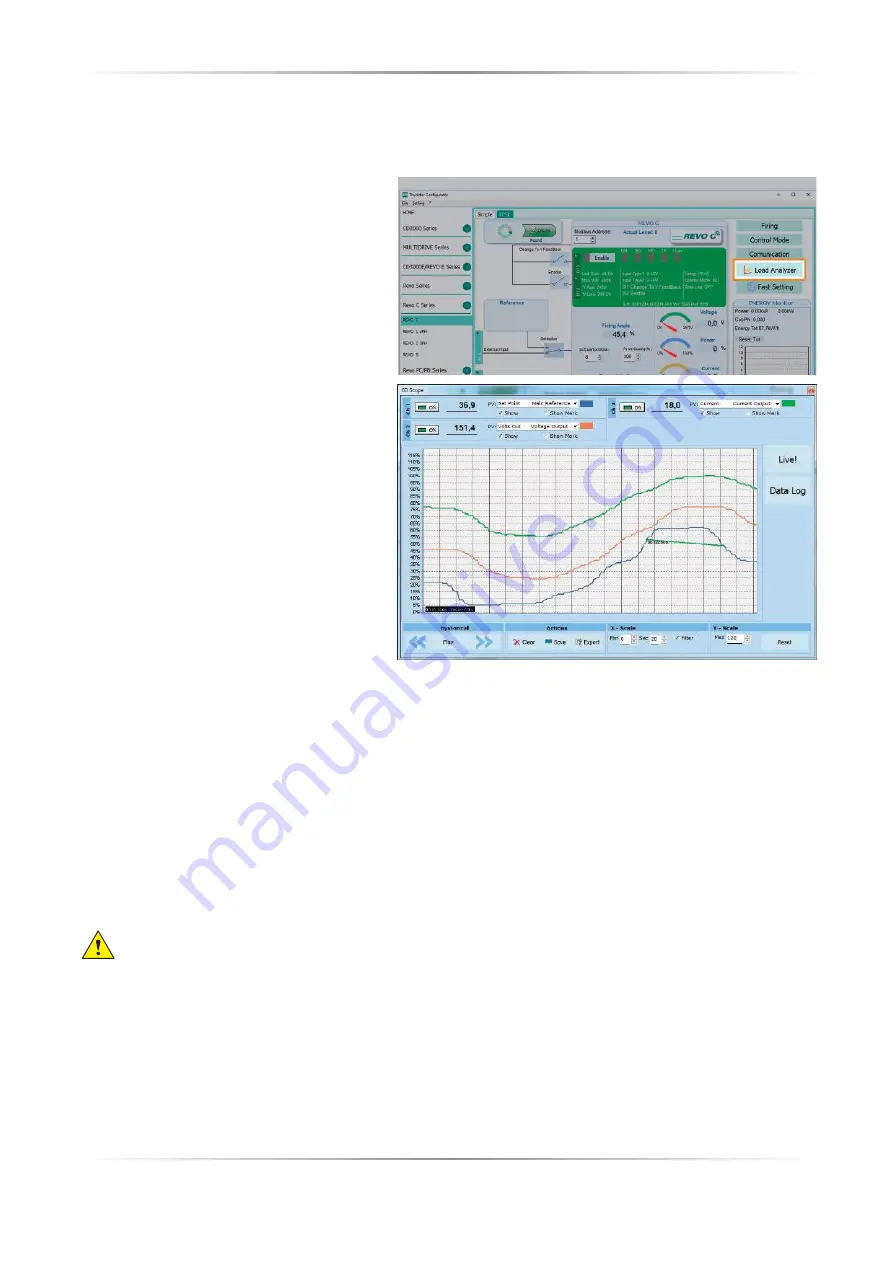
REVO C
2PH from 1100A to 2100A
User’s manual
63
10.6.4. Load Analyzer
Load Analyzer is used for monitoring values graphically represent
Click on
Load Analyzer
button on the test
page will open Load Analyzer window.
Is possible see 3 channels (Ch 1, Ch 2 and Ch 3).
For each channel confi gure a pen on the graph:
On/Off button
: click to start trending data
reading
PV
: choose the parameter to trend
Show
: set this option to display or hide the
trend
Show Mark
: set this option to display data
markers along the trend in the graph area
Live!
: click to view the current waveform on
the graph.
Data Log
: click to open the Data Log
window.
The
Historical
options to control the
movement of the chart:
Scroll left-click
: move the chart left to view
more recent data
Stop/Play-click
: toggle the live view or
Hystorical view of graphic signal
Scroll right-click
: move the chart right to
view older data
The
Actions
to:
Clear
: to clear the data from the graph
Save
: to save a JPEG image of the
Load Analyzer
window with the current trends
Export
: to open a window that includes the trend graph and table with the currently displayed data that can
be saved as a JPEG or exported to a CSV fi le.
Use the
X – Scale
settings to adjust the horizontal (time) axis:
Min
: set the minutes of data displayed
Sec
: set the seconds of data displayed
Filter
: set this option to fi lter the data
Use the
Y – Scale
settings to adjust the vertical (percent of full scale) axis
Max
: set the maximum value for the vertical axis
Reset
: click to reset the vertical axis scaling
NOTE!
Use the increment (up arrow) and decrement (down arrow) buttons to adjust the x and y scales.
Numeric entry does not allow the full range of values to be set.