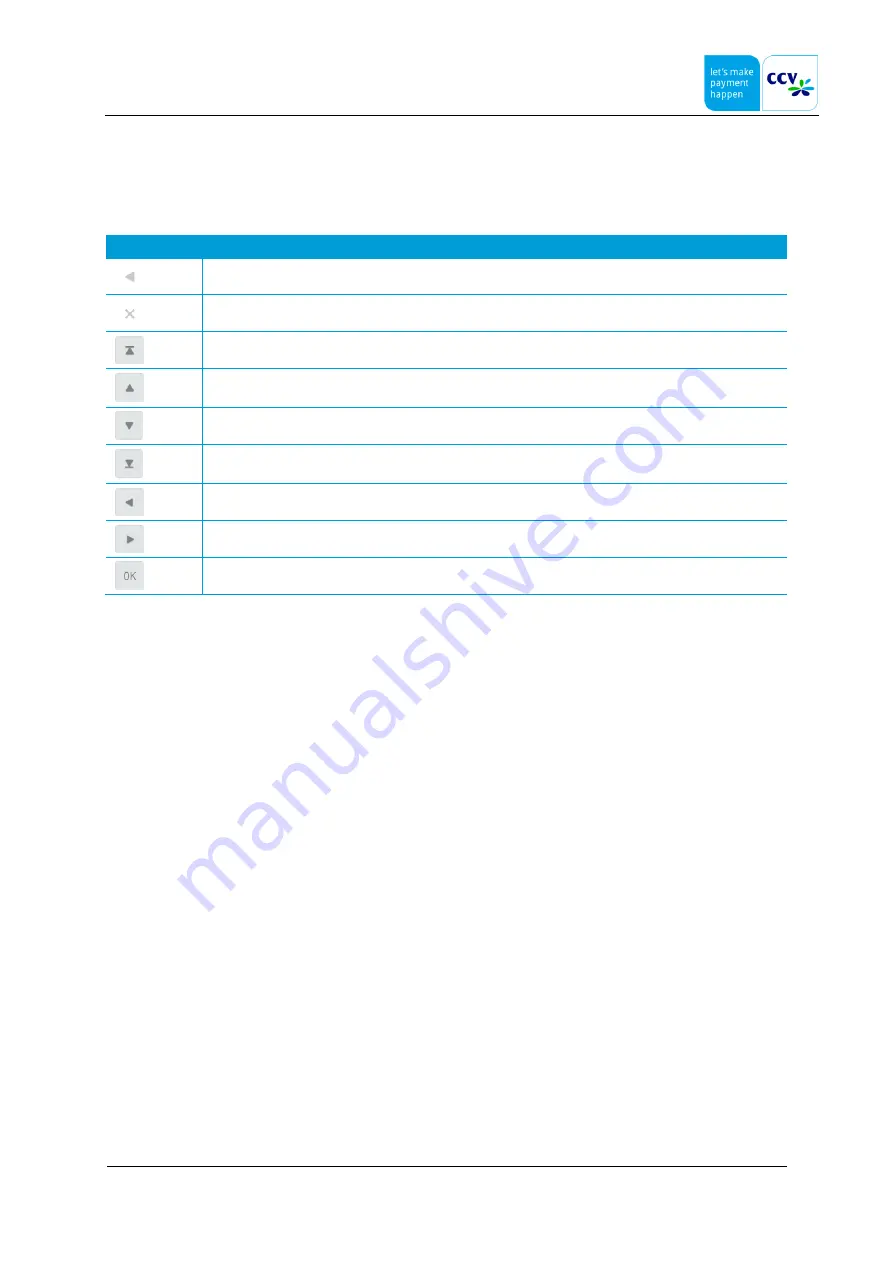
V400M
Installation & Service Manual
V1.0, Internal
CID195/10092019
© CCV Nederland
7 / 49
3.1.1
The PIN pad touchscreen
The touchscreen features several icons which can be tapped for menu navigation. You can tap these symbols to perform
functions. Tap the desired symbol to perform the corresponding function.
Icon
Function
Scroll back to the previous menu
Close the menu
Scroll back to the first line in the menu
Scroll up one line in the menu
Scroll down one line in the menu
Scroll down to the last line in the menu
Scroll back to the previous menu option
Scroll to the next menu option
Select the menu option currently displayed






















