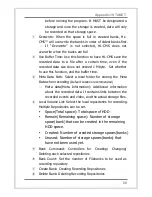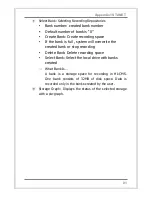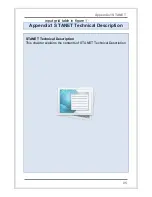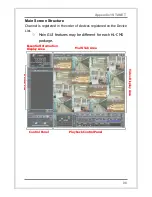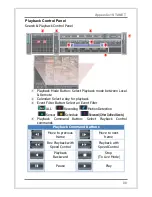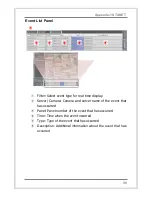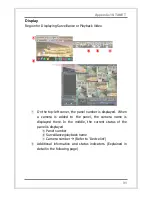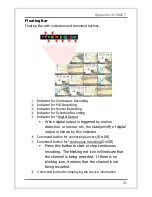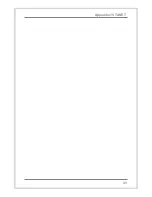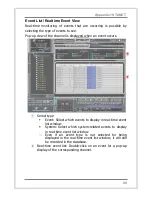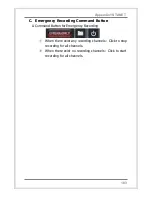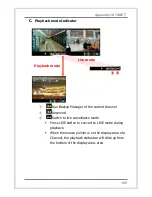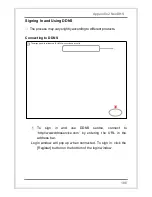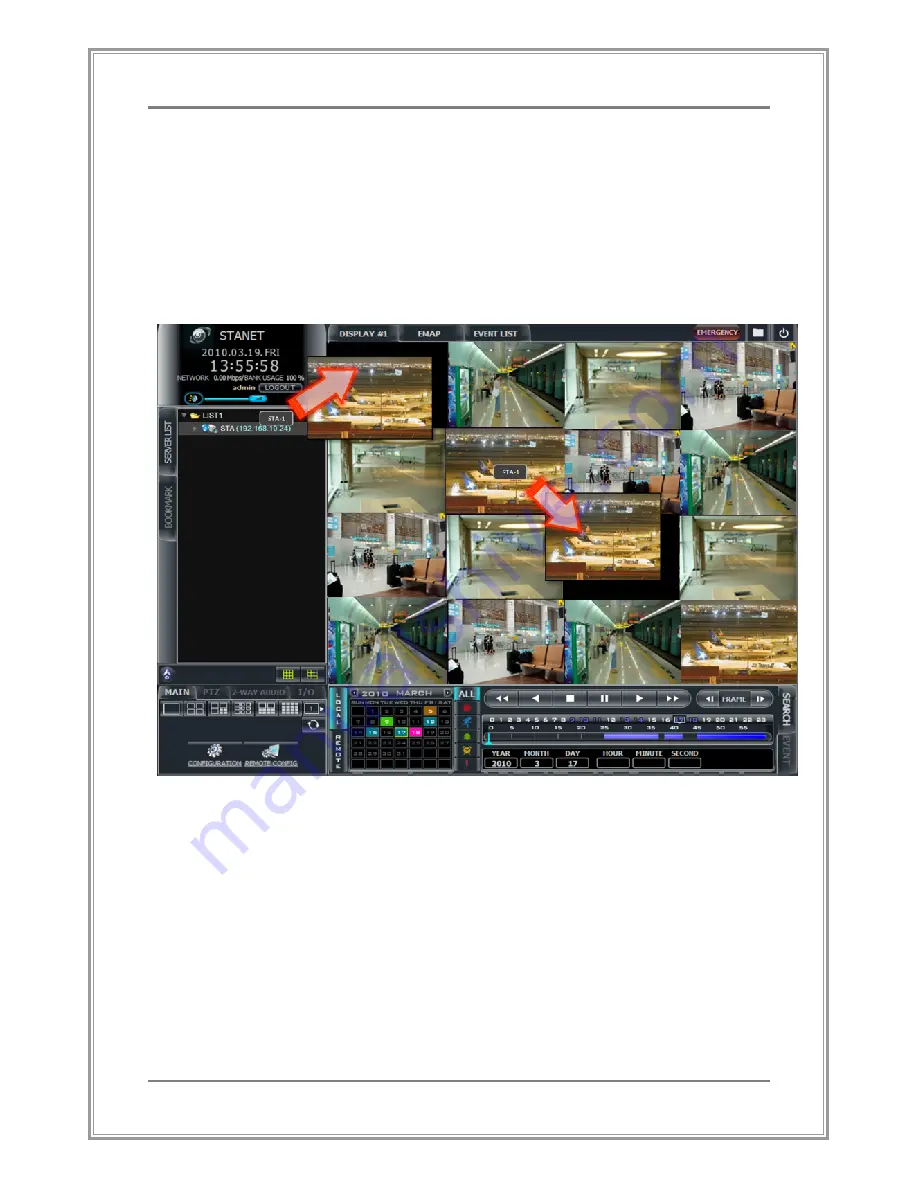
94
Appendix1 STANET
Surveillance
Display streaming video along with audio if it is available.
A.
Assigning Channels for Surveillance
Channel Assignment and Swap
①
Channel Assignment : Drag and drop a channel from
the [Server List] tab to a panel for surveillance
②
Swap Channels : Drag and drop an assigned channel to
another channel
①
②
②
②
②