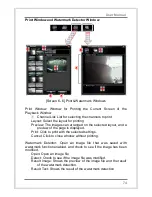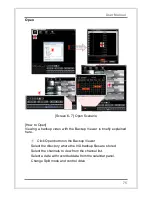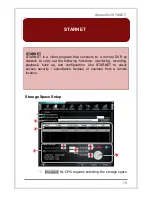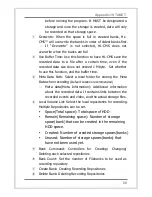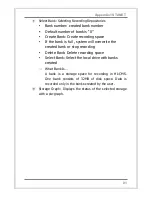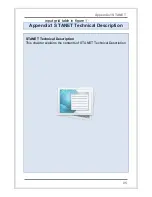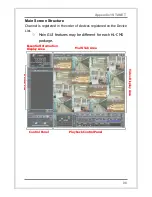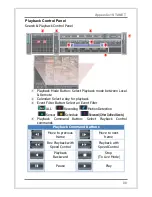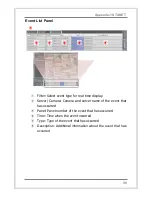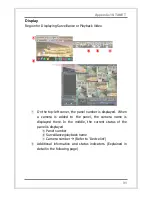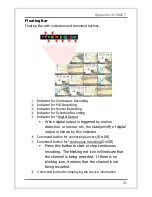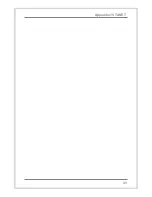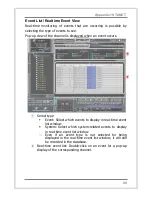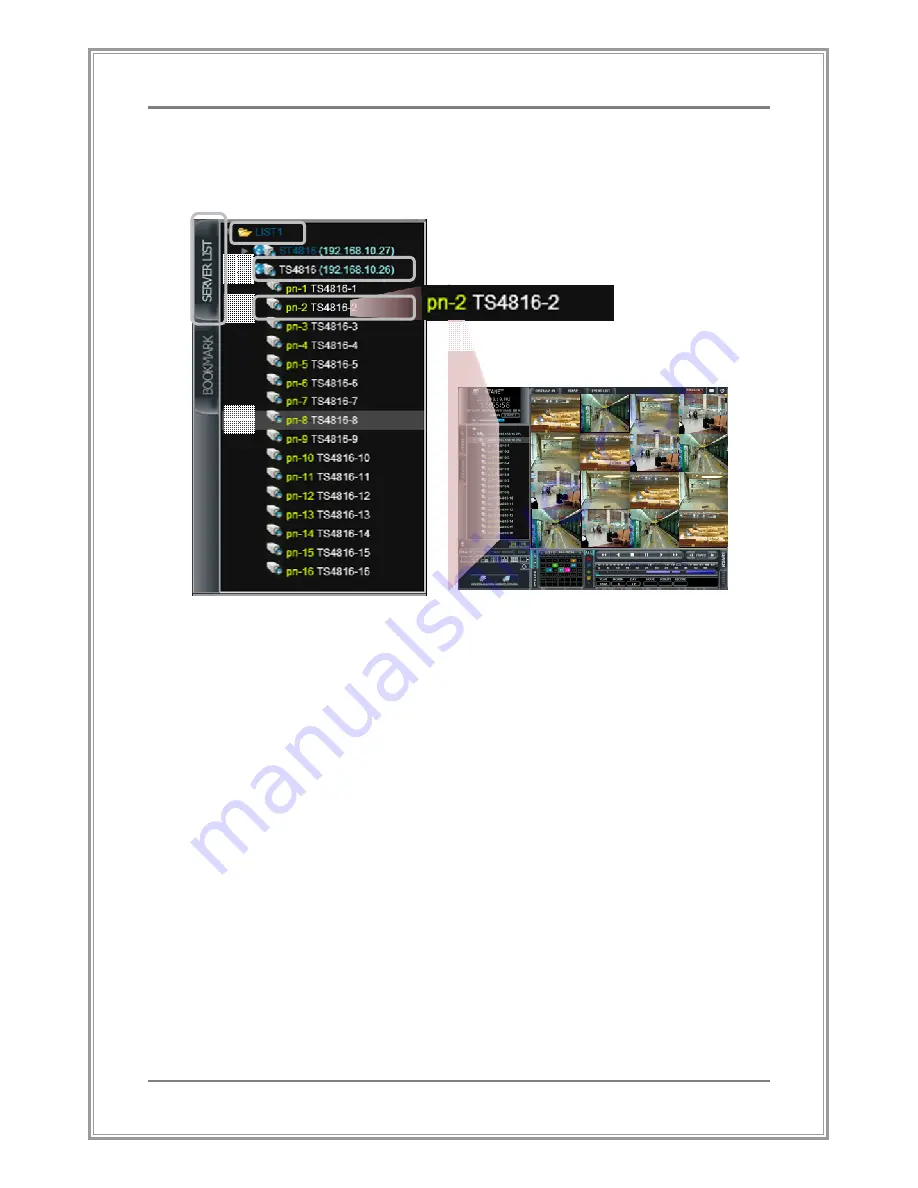
87
Appendix1 STANET
Device List
It displays the list of currently registered devices in HL-CMS.
①
Select ‘Server List’ Tab
②
The upper-most item in the device list
③
Server: Displays the name and IP address of a registered server
④
Camera: A camera belongs to a server.
ⓐ
Panel number
ⓑ
Name of the currently displayed video channel
ⓒ
Camera number
⑤
The item selected from the device list by the user is
highlighted.
⑤
⑤
⑤
⑤
②
②
②
②
③
③
③
③
①
①
①
①
④
④
④
④
ⓐ
ⓐ
ⓐ
ⓐ
ⓑ
ⓑ
ⓑ
ⓑ
ⓒ
ⓒ
ⓒ
ⓒ