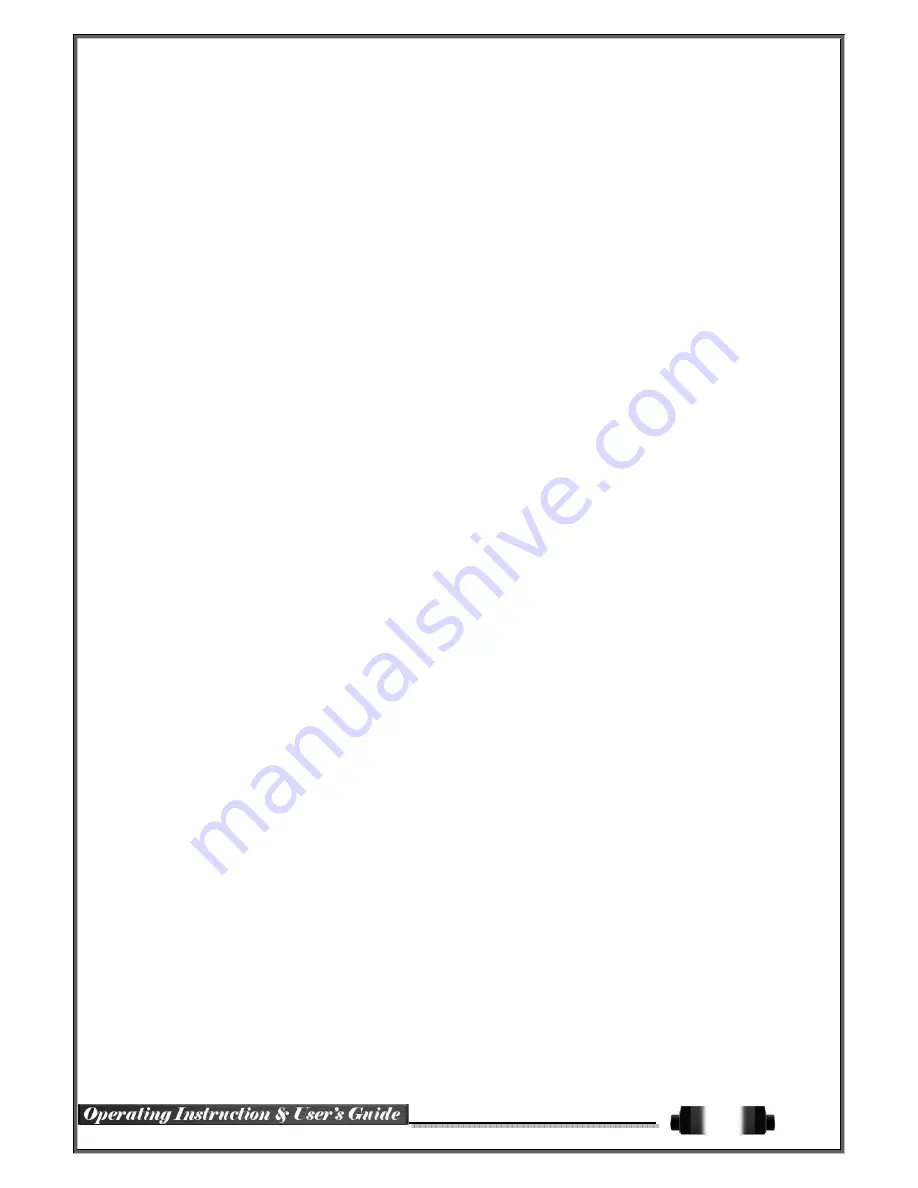
38
5
-
12
Backup
In order to backup the data, make sure to check that either internal or external storage devices (CD, DVD or
HDD) supports USB 2.0 is connected. For supported external devices, refer to Appendix. The user can back up
data in the real-time monitoring, search, log, or the playback mode.
5
-
12
-
1
Backup in The Real-Time Monitoring Mode
①
In the real-time monitoring mode, select
{Menu}
{Backup}
{Backup}.
The backup menus will
then appear.
②
The automatic backup time is set to 5 minutes before the Copy (Backup) button is pressed, and
the end time, to the time the Copy (Backup) button is pressed.
③
All channels containing data at the time of backup are backed up automatically. Depending on the
divided screen mode, however, only those channels that can be viewed may be selected.
④
For the remaining backup procedures, see
[5-33 Common Backup Procedure]
.
5
-
12
-
2
Backup in Search Mode
①
Select {Menu}
{Search}
{Calendar Search}.
②
Click the right-mouse button or select
{MENU}
button in the front panel.
③
The automatic backup start time is set to the year/month/date/hour/minute set in the search mode,
and the end time, to the last minute/second of the data existing at the selected time.
④
All channels with existing data at the time of backup are backed up automatically.
⑤
For the remaining backup procedures, see
[5-33 Common Backup Procedure]
.
5
-
12
-
3
Backup in Log Mode
①
Select a date in
{Menu}
{Miscellaneous}
{Log Viewer}
and select a log related to the data
to be backed up.
②
Click the right-mouse button or select
{MENU}
button in the front panel.
③
The automatic backup time is set to 5 minutes before the selected log is generated, and the end ti
me, to the time the selected log is generated.
④
All channels with existing data at the time of backup are backed up automatically. If a log has
been generated for a specific channel, however, then only that channel is selected.
⑤
For the remaining backup procedures, see
[5-33 Common Backup Procedure]
.
5
-
12
-
4
Backup in Playback Mode
①
In the Playback mode, select
{Menu}
{Backup}
. Any playback in progress at this time will stop.
②
The automatic backup time is set to 5 minutes before the Copy (Backup) button is pressed, and th
e end time, to the time the Copy (Backup) button is pressed.
③
All channels containing data at the time of backup are backed up automatically. Depending on the
divided screen mode, however, only those channels that can be viewed may be selected.
④
For the remaining backup procedures, see
[5-33 Common Backup Procedure]
.
Summary of Contents for Cobra Elite 960H
Page 1: ...960H Ver 2 0 Elite ...






























