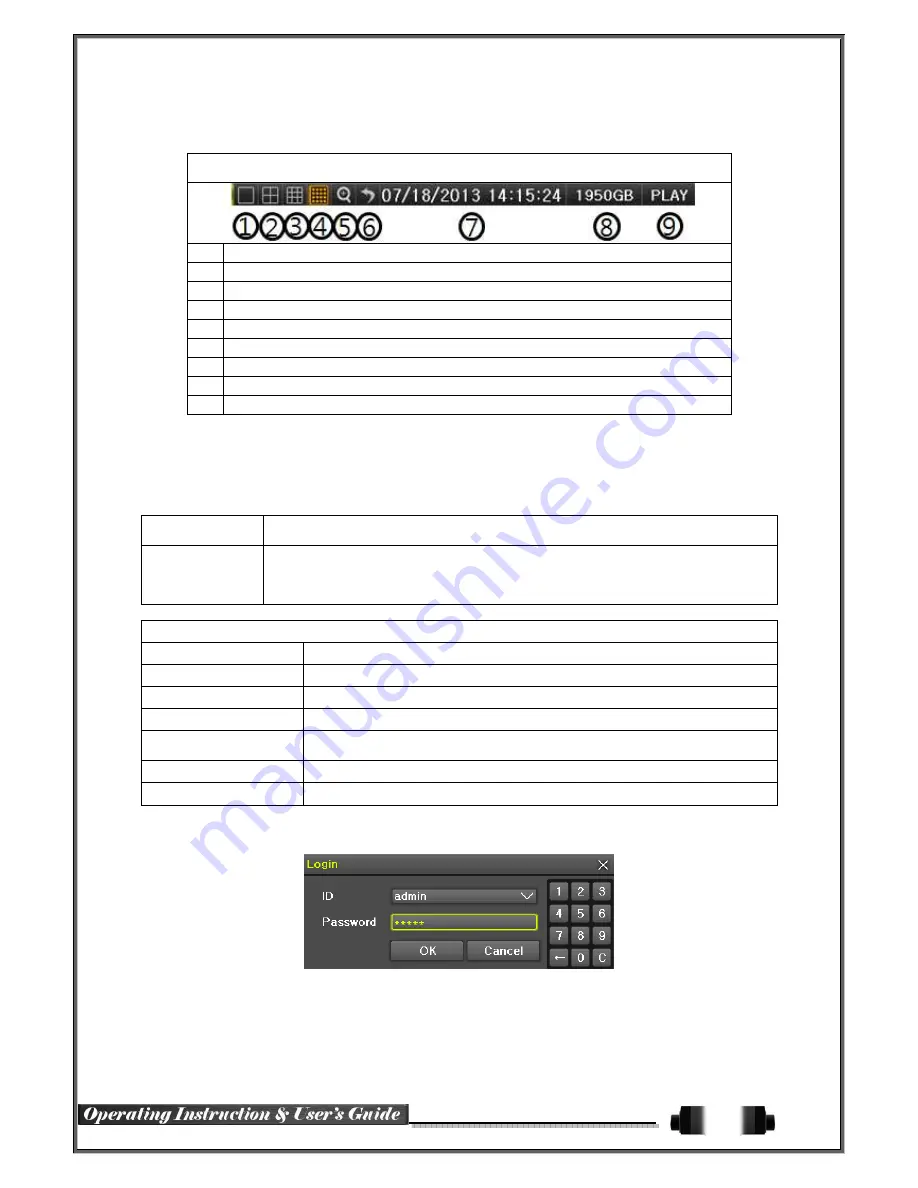
20
※
※
※
※
Control Bar
※
※
※
※
①
①
①
①
Full Screen
②
②
②
②
4 Channel Screen
③
③
③
③
8 Channel Screen
④
④
④
④
16 Channel Screen
⑤
⑤
⑤
⑤
ZOOM function
⑥
⑥
⑥
⑥
Auto Sequence Mode
⑦
⑦
⑦
⑦
Date / Time
⑧
⑧
⑧
⑧
HDD Status
⑨
⑨
⑨
⑨
Playback
5
-
2
System Login
5
-
2
-
1
User Account and Authorization
System users are divided into local administrators and general users and the local administrator can use all
functions.
Local Admin
The local administrator can use all functions: System Power On/Off, Setup,
Monitoring, and Playback .(remote access is not available, however)
User
Up to 15 users are allowed. Each user can access the functions depending on the
given authorities.
For Authorization Setup, Move to
{Menu}
{Setup}
{System}
{4. User
Registration}
.
※
※
※
※
Functions available for Authorization Setup
Network Live
View the real-time image by network access.
Playback
View the recorded image.
Copy (Download)
Copy and download the image from the network.
PTZ Control
PTZ camera control
Setup
Recording, Recording Schedule, System, Storage, Time, PTZ, Network Setup,
Screen Setup
Network Upgrade
Remote network upgrade
View Covert Channels
Enable viewing covert channels.
5
-
2
-
2
Login
For security purpose, user must log in first to use
{Monitoring Menu}
.
[Figure 5-5. Login Window]
①
On the real-time monitoring window, select
{Menu}
{Login}
.
②
Enter the password or select cancel.
Summary of Contents for Cobra Elite 960H
Page 1: ...960H Ver 2 0 Elite ...















































