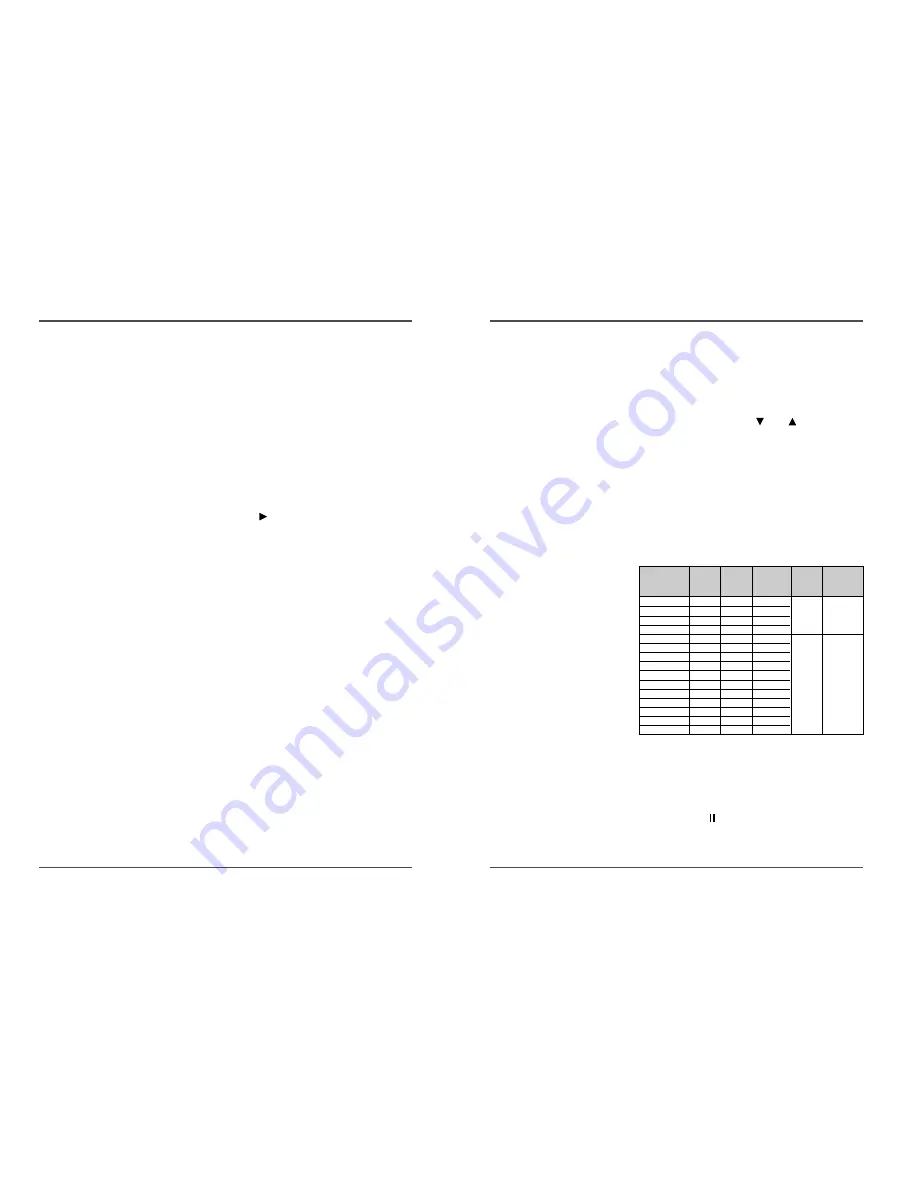
13
960-Hour Time Lapse Video Cassette Recorder
12
960-Hour Time Lapse Video Cassette Recorder
Normal Recording
Normal Recording
1
Turn the power on to all devices used.
2
Load a cassette tape with erasure prevention tab in
place.
3
Press the REC/PLAY SPEED
(or
) button to set
the recording speed.
• The recording speed is displayed on-screen and on the
display panel.
• If you don’t want to record the recording speed,
counter, title, time, date etc, press the DISPLAY button,
then start recording.
4
Press the REC button.
• The “REC” indicator is displayed on the display panel
and recording starts.
5
To stop recording, press the STOP button.
<Recording Speed>
✔
• If the Repeat Rec Set is set
to “NO” in the REC
MODE SET menu ,
recording will continue to
the end of the tape, then
stop and the tape will be
ejected.
✔
• A tape recorded on this
VCR cannot be played
back on another make of
time lapse VCR.
• If you press on the REC
button and the loaded
cassette has no erasure-
prevention tab, the VCR
will eject the cassette.
• During recording, the
Menu button will not
function (the menu cannot
be accessed).
Recording Speeds
&Duration T120
Recording
duration
T-160
Rec.
fields/Sec
Recording
interval
Audio
Recording
Tape Motion
Record Pause
Recording can be interrupted temporarily.
1
Press the PAUSE/STILL button during recording.
• The “REC” and “
” indicators are displayed on the
display panel.
2
To resume recording, press the REC button, or press
the PAUSE/STILL button again.
✔
• During pause, the image
appears on screen but it is
not recorded.
• If a recording pause
continues for 5 minutes or
more, the VCR will go into
stop mode to avoid
damage to the tape.
✔
• If you playback the
recorded part where
recording check was
performed, noise may
appear.
• If you change the
recording speed during
recording, noise or
missing signal may result.
2 (SP)
2.67
1/60 Sec.
60
6 (EP)
8
1/60 Sec.
60
18 (EP)
24
3/60 Sec.
20
24 (SP)
32
0.22
5
36 (SP)
48
0.32
3.33
48 (SP)
64
0.42
2.50
72 (SP)
96
0.62
1.67
96 (SP)
128
0.82
1.25
120 (SP)
160
1.02
1
168 (SP)
224
1.42
0.71
240 (SP)
320
2.02
0.5
360 (SP)
480
3.02
0.33
480 (SP)
640
4.02
0.25
720 (SP)
960
6.02
0.17
960 (SP)
1280
8.02
0.13
YES
NO
Continuous
Intermittent
• Audio recording in the 18 , 24 hour setting or above
may result in distortion of the audio/or video and is
therefore not recommended.
6
Press the SET - (or +) button to set “YES” for the
functions described below.
Time................The time is displayed.
Date ................The Month-Day-Year is displayed.
Frame Cnt .......The number of frames is displayed.
Alarm Cnt ........The number of alarms is displayed.
Counter ...........The counter is displayed.
Title.................The title is displayed.
• A maximum of 20 characters can be used. (letters,
number or spaces)
7
Press the SHIFT
button to set the display position.
8
Press the SET - (or +) button to set the position of
the time, date, frame cnt. alarm cnt. to “L-Bottom
(or R-Bottom).
• If any of 4 items is set, the position of 4 items is
changed identically.
9
Press the SET - (or +) button to set the position of
the counter and title to “C-Top” (or “R-Top” or “L-
Top”)
If one of 2 items is set, the position of 2 items is
changed identically.
L-Top / C-Top / R-Top
: Left Top / Center Top / Right Top
L-Bottom / R-Bottom
: Left Bottom / Right Bottom
10 Press the MENU button three times, the normal
screen is displayed.
The setting procedure is now complete.
✔
• The items for which “YES”
is set are recorded. The
items for which “NO” is
set at step 6 above are
not recorded.
























