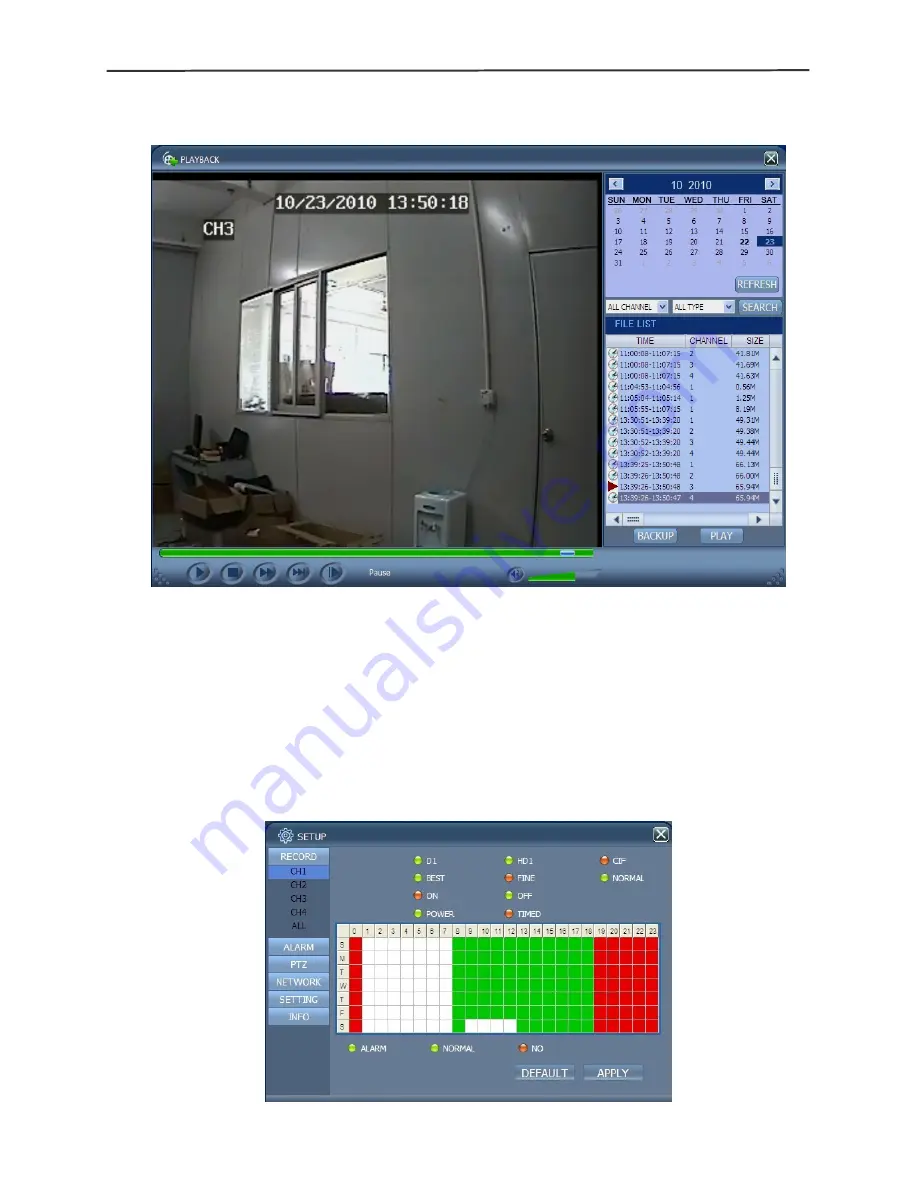
4/8-channel H.264 DVR User Manual
33
4.5 Record playback
Click "PLAYBACK"to enter the Record Playback screen, as shown below:
First select the date of the record to be played and the channel and record types, and
then click “Search”. The eligible record files will appear in the file list, with the bold
numbers denoting dates with record data, as shown in the figure above. Select the file
to be played back, and double-click this file or click “Playback” to play it. A control bar
will appear at the bottom of the picture for pause, stop, fast forward, slow play and next
frame control. Click “Backup”. This file will be saved in the designated directory directly
(see Figure 4.10 for the saving directory).
4.6 Recording mode
Click “Setup”
→
“RECORD” to enter the remote recording mode, as shown below:
The setup method is the same as the mainframe menu. See “Recording Mode” in












































