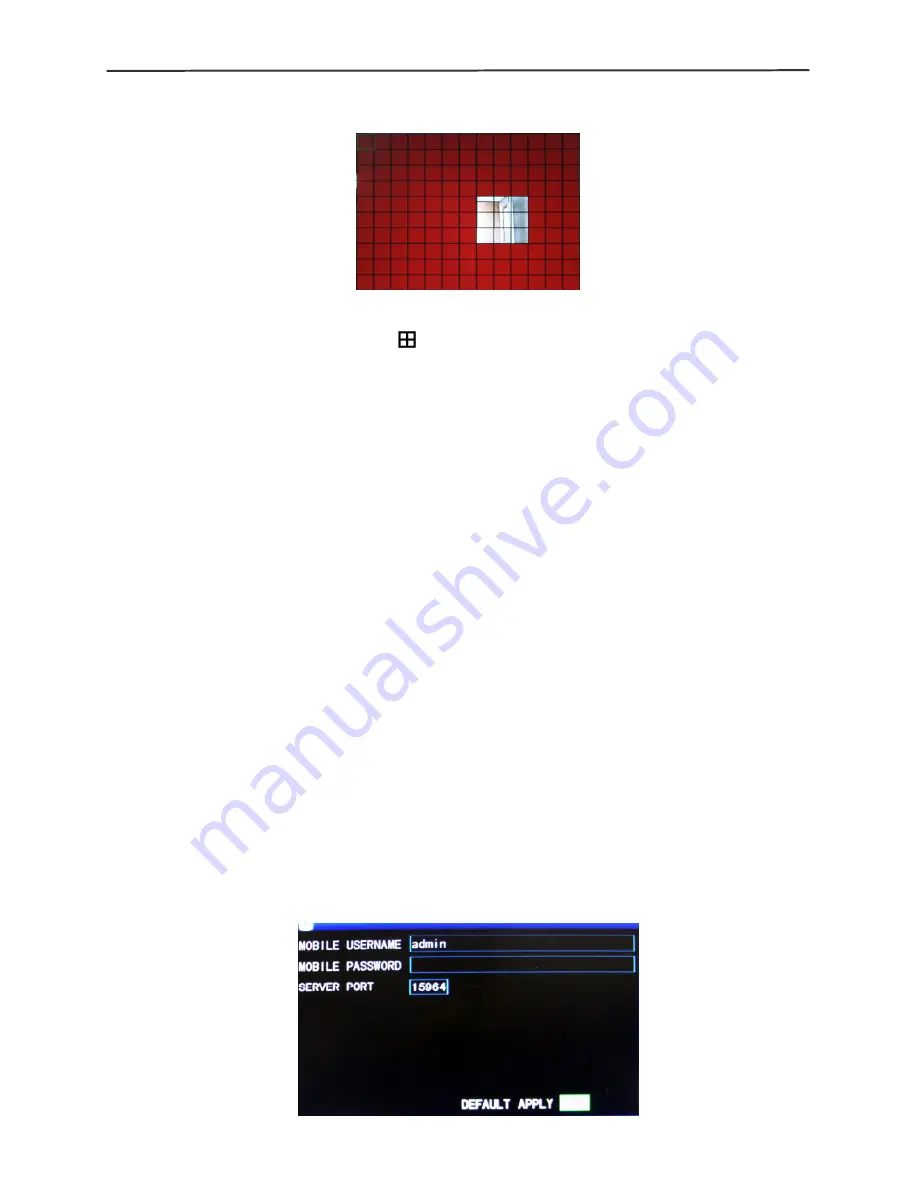
4/8-channel H.264 DVR User Manual
21
activated for this area and a transparent block indicates motion detection is not
activated, as shown below:
Operating prompt
:
Remote controller operation: Use “ “ (display mode) to select full screen or blank;
Mouse operation: Left-click the mouse and drag the motion box to set the area of
dynamic detection.
Motion detection setup procedures:
A.
Turn “On” the corresponding channel in the “Channel Switch” option;
B.
Set the sensitivity level as necessary, usually set at 3 or 4;
C.
Set the motion area of the corresponding channel in the “Area Setup” option;
D.
In the “Recording Mode” screen, set the corresponding channel to “On” in the
“Channel” option;
E.
In the “Recording Mode” screen, select “Timing Recording” in the “Recording
Mode” option, also click “Record Time Configuration” to enter the Record Time
Configuration screen and set the corresponding time to alarm recording (see
timing recording in “Recording Mode” for the setup method).
After the setup has been done and motion detection triggered, a red letter “M” will
appear in the screen of this channel. See “Alarm processes” in Section 3.6.1 for alarm
processing.
3.7.4 Mobile phone monitoring
The mobile phone monitoring function of this series DVR is supported by mobile
phones of the
Windows Mobile and Symbian
operating systems, such as Dopod
P660, Nokia N78 and Nokia 95.
The operating procedures are as follows:
Setup method of mobile phone monitoring at the DVR end:
Enter the following screen from “Main Menu”
→
“Advanced Functions”
→
“Mobile Phone
Monitoring”:
















































